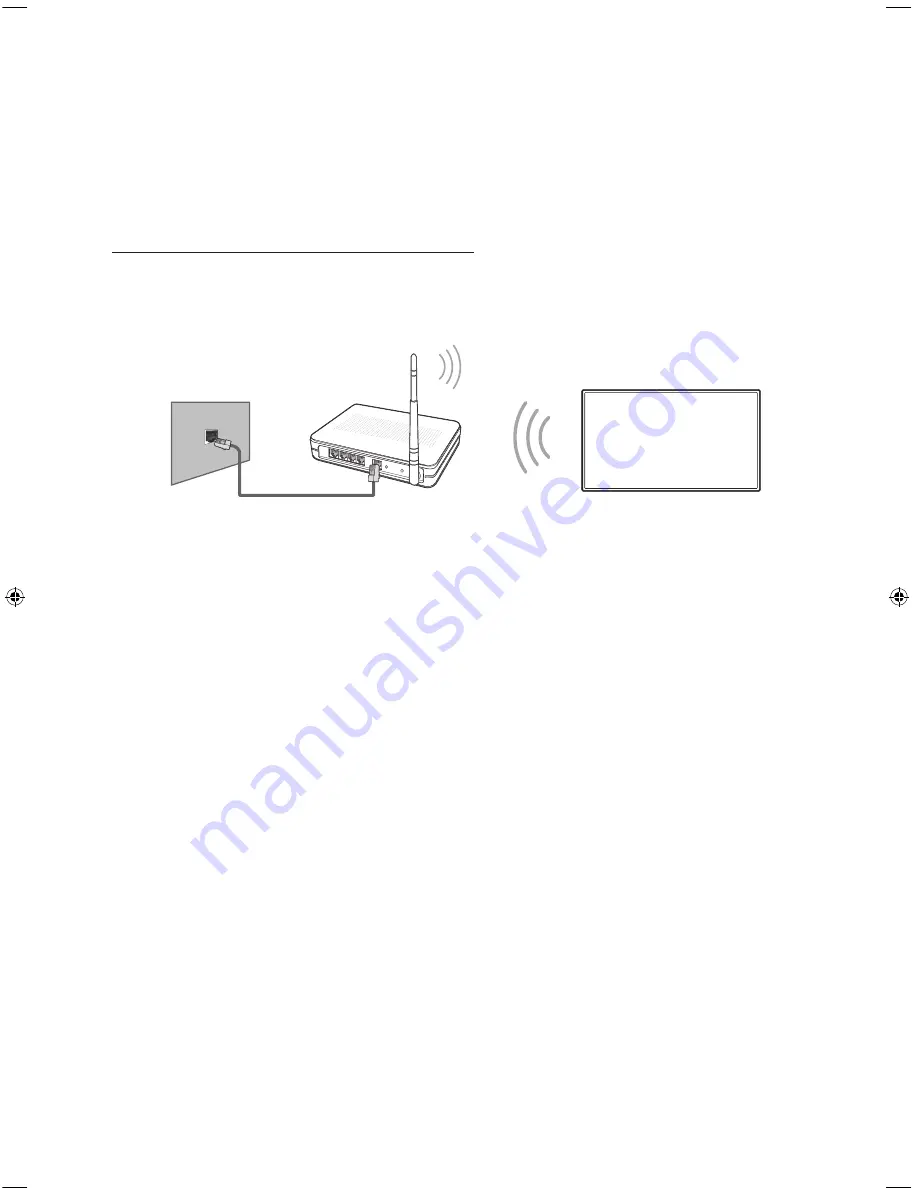
English - 12
Connecting to a Network
Connecting the TV to a network gives you access to online services such as the Smart Hub, as
well as software updates.
-
The shape of the rear panel differs among the models.
Network Connection - Wireless
Connect the TV to the Internet using a standard router or modem.
Wireless IP Router or Modem
with a DHCP Server
LAN Cable (Not Supplied)
The LAN Port
on the Wall
[JS9000-XU]BN68-07184G-00ENG.indb 12
2015-02-03 오후 2:46:30
Содержание UE55JS9000
Страница 35: ...This page is intentionally left blank ...



































