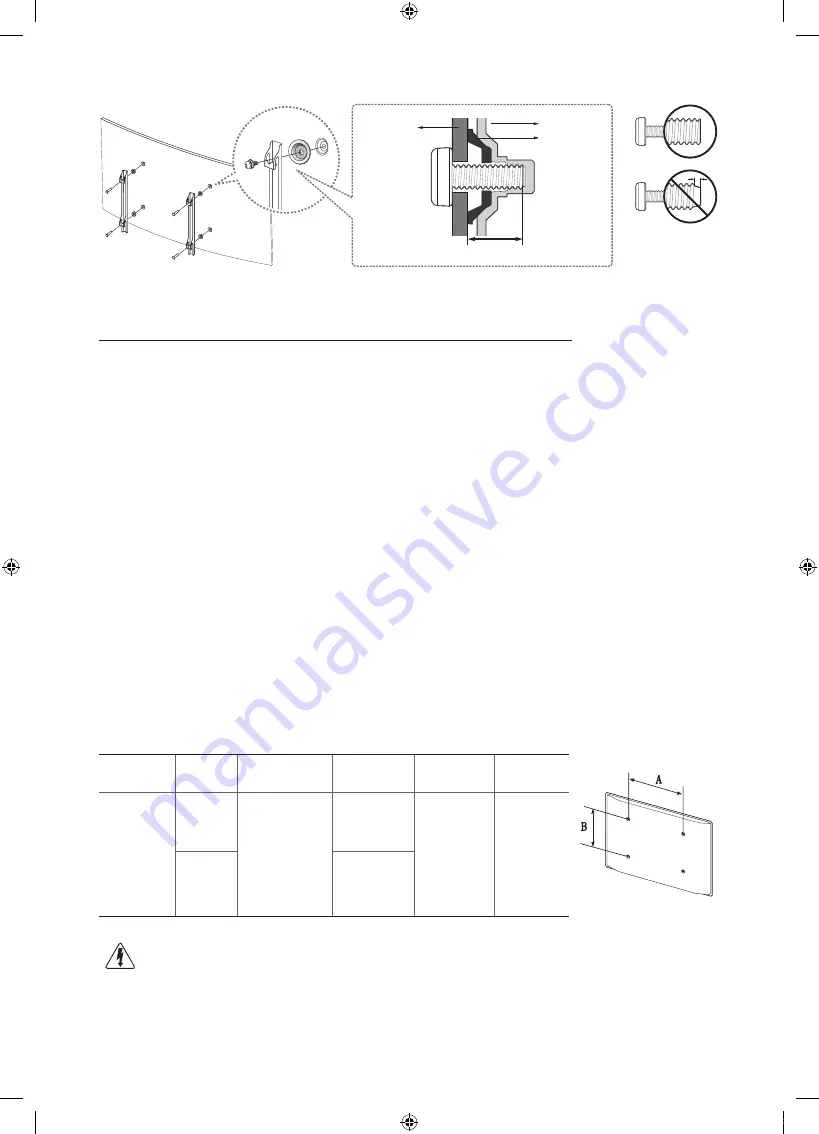
English - 8
TV
Wall mount
Bracket
C
Wall mount
Adapter
VESA wall mount kit notes and specifications
You can install your wall mount on a solid wall perpendicular to the floor. Before attaching the
wall mount to surfaces other than plaster board, contact your nearest dealer for additional
information. If you install the TV on a ceiling or slanted wall, it may fall and result in severe
personal injury.
-
Standard dimensions for wall mount kits are shown in the table below.
-
When purchasing our wall mount kit, a detailed installation manual and all parts necessary
for assembly are provided.
-
Do not use screws that do not comply with the VESA standard screw specifications.
-
Do not use screws that are longer than the standard length or do not comply with VESA
standard screw specifications. Screws that are too long may cause damage to the inside of
the TV set.
-
For wall mounts that do not comply with the VESA standard screw specifications, the
length of the screws may differ depending on the wall mount specifications.
-
Do not fasten the screws too firmly. This may damage the product or cause the product to
fall, leading to personal injury. Samsung is not liable for these kinds of accidents.
-
Samsung is not liable for product damage or personal injury when a non-VESA or non-
specified wall mount is used or the consumer fails to follow the product installation
instructions.
-
Do not mount the TV at more than a 15 degree tilt.
When using a third-party wall mount, note that the assembling screw length(C) is shown below.
Product
Family
Inches
VESA Spec.
(A * B)
C (mm)
Standard
Screw
Quantity
UHD-TV
[Curved]
48
400 X 400
31~32
M8
4
55~78
31.2~32.2
Do not install your wall mount kit while your TV is turned on. This may result in
personal injury from electric shock.
[JU7500-XU]BN68-07074G-01ENG.indb 8
2015-03-16 오후 5:33:11









































