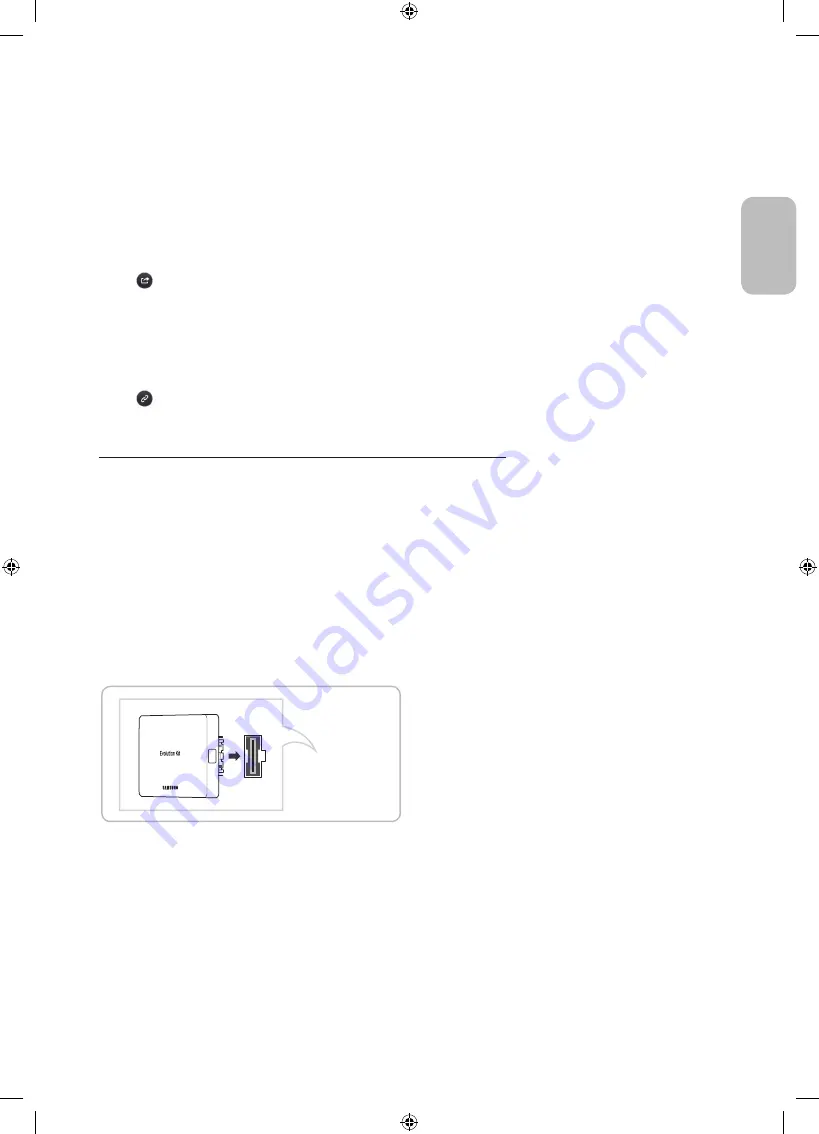
English - 17
English
Loading Pages from the Index Page
Select
Index
from the side of the screen to bring up the index screen. Select a keyword from the list to navigate to the relevant
page.
Using the History to Load Previously Read Pages
Select
Recent pages
from the side of the screen. A list of previously read pages is shown. Select a page. The e-Manual jumps
to the selected page.
Accessing the Menu from the e-Manual (Try Now)
Select
(
Try Now
) on a feature-description to directly move to the corresponding menu and try out the feature.
If you want to read an
e-Manual
entry on a specific screen menu feature, press the
KEYPAD
button and select
e-Manual
using
Samsung Smart Control.
- Certain menu options cannot be used.
Loading Reference Pages
Select
(
Link
) from the side of a feature-description page to access the corresponding reference page.
Updating the e-Manual to the Latest Version
You can update the e-Manual in the same way as updating apps.
1.
Select the
e-Manual
item in the
SAMSUNG APPS
screen.
2.
Press and hold the Enter button. The Options menu appears.
3.
From the Options menu on the screen, select
Update apps
. A popup window appears.
-
Update apps
is shown on the screen only when an update is required.
4.
Select
e-Manual
in the popup window and then select
Update
. You can update the
e-Manual
to the latest version.
The Evolution Kit Slot (Kit Sold Separately)
TV Rear
Attaching the Evolution Kit to your Samsung TV upgrades the TV’s hardware and software without your needing to purchase
a new TV. With the Evolution Kit, you can keep your TV updated with the latest features and services provided by Samsung
Electronics.
- The Evolution Kit is sold separately. When users purchase an Evolution Kit released in 2015 or later, the user's TV can be
upgraded to match the software version of the Evolution Kit. However, an Evolution Kit may not be available, depending
on the product.
- The colour and design of the Evolution Kit may vary depending on the model.
[UH8000-RU]BN68-05841H-04L04.indb 17
2014-08-27 4:26:22
















































