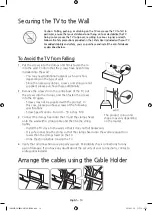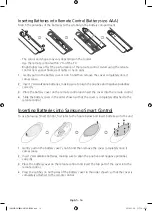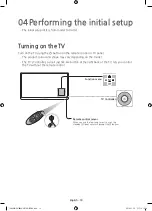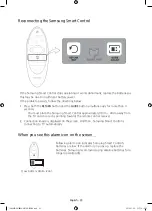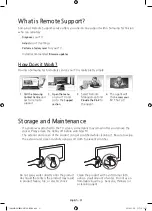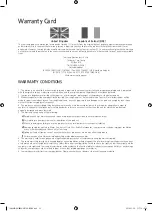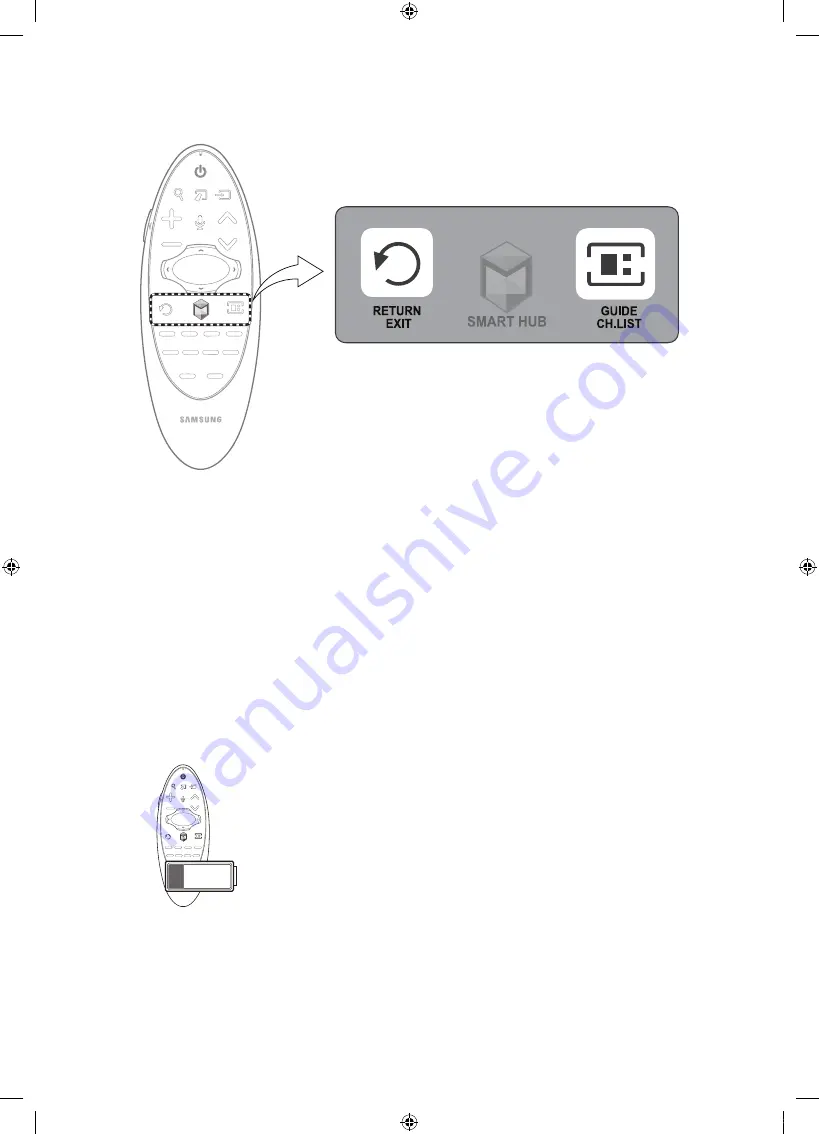
English - 23
Reconnecting the Samsung Smart Control
If the Samsung Smart Control stops operating or works abnormally, replace the batteries as
this may be due to insufficient battery power.
If the problem persists, follow the directions below:
1.
Press both the
RETURN
button and the
GUIDE
button simultaneously for more than 3
seconds.
-
You must place the Samsung Smart Control approximately 30cm ~ 40cm away from
the TV and ensure it is pointing towards the remote control receiver.
2.
Connection image is displayed on the screen. And then, Samsung Smart Control is
connecting to TV automatically.
When you see this alarm icon on the screen...
Following alarm icon indicates Samsung Smart Control's
batteries are low. If the alarm icon pops up, replace the
batteries. Samsung recommends using alkaline batteries for a
longer operating life.
<Low battery Alarm Icon>
[UH6850-XU]BN68-06710G-01ENG.indb 23
2014-11-20 �� 6:18:35