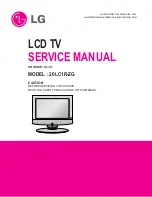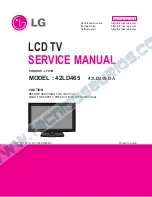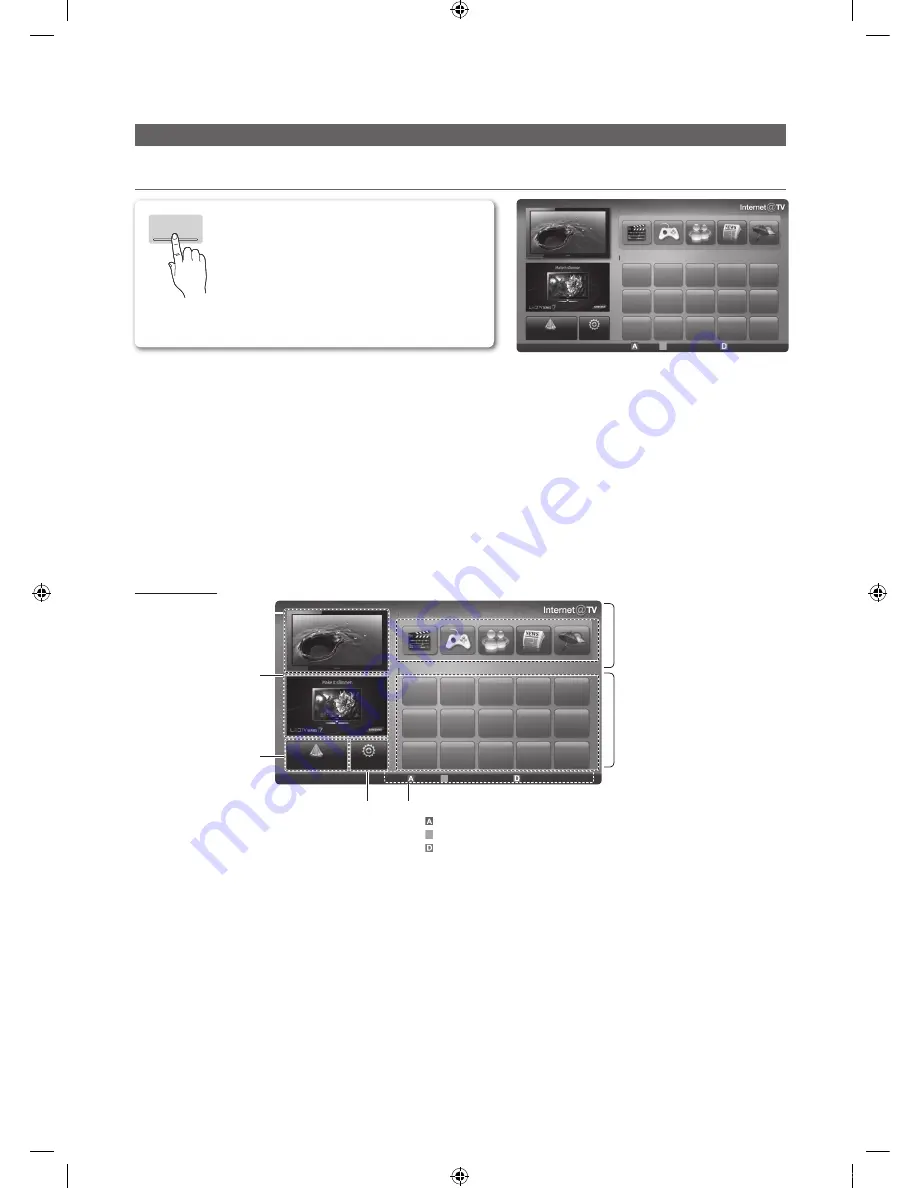
48
English
Advanced Features
Internet@TV
¦
Getting Started with Internet@TV
✎
NOTE
x
Configure the network settings before using
Internet@TV
. For more information, refer to “Network Connection” (p.
28).
x
Unsupported fonts within the provider’s content will not display normally.
x
Slow responses and/or interruptions may occur, depending on your network conditions.
x
English may be only supported in application service depending on region.
x
This feature is not available in some locations.
x
If you experience a problem using a application, please contact the content provider.
x
According to circumstances of the contents provider, an application’s updates or the application itself may be
discontinued.
x
Depending on your country’s regulations, some applications may have limited service or not be supported.
Screen Display
Internet@TV brings useful and entertaining
contents and services directly from the web to
your TV.
INTERNET
@ TV
Recommended
Samsung Apps
Settings
My Applications
Login
B
Mark as Favourite Sort by
R
Return
by Date 1/1
Login
B
Mark as Favourite
Sort by
R
Return
My Applications
Recommended
by Date 1/1
Settings
Samsung Apps
Recommended Applications:
Displays the recommended service by
Samsung. You are not able to add or
delete a service in this list.
Downloaded Applications:
Displays the downloaded applications
through the Samsung Apps.
TV Screen:
Displays the current channel.
Information:
Displays notices, new
applications, and
advertisements brought to
you by Samsung product
introductions.
Application service:
You can experience
various service by provided
samsung.
Internet@TV
Settings:
Edit and confi gure applications
and
Internet@TV
settings.
Controls:
•
Red (
Login
): To log in to
Internet@TV
.
•
B
Green (
Mark as Favourite
): To mark the applications as a favourite.
•
Blue (
Sort by
): To sort the applications.
•
R
Return
: To return to the previous menu.
✎
The colour buttons may work differently depending on the application.
[UC9000]BN68-02820G-RU.indb 48
2010-05-25 오전 9:59:27