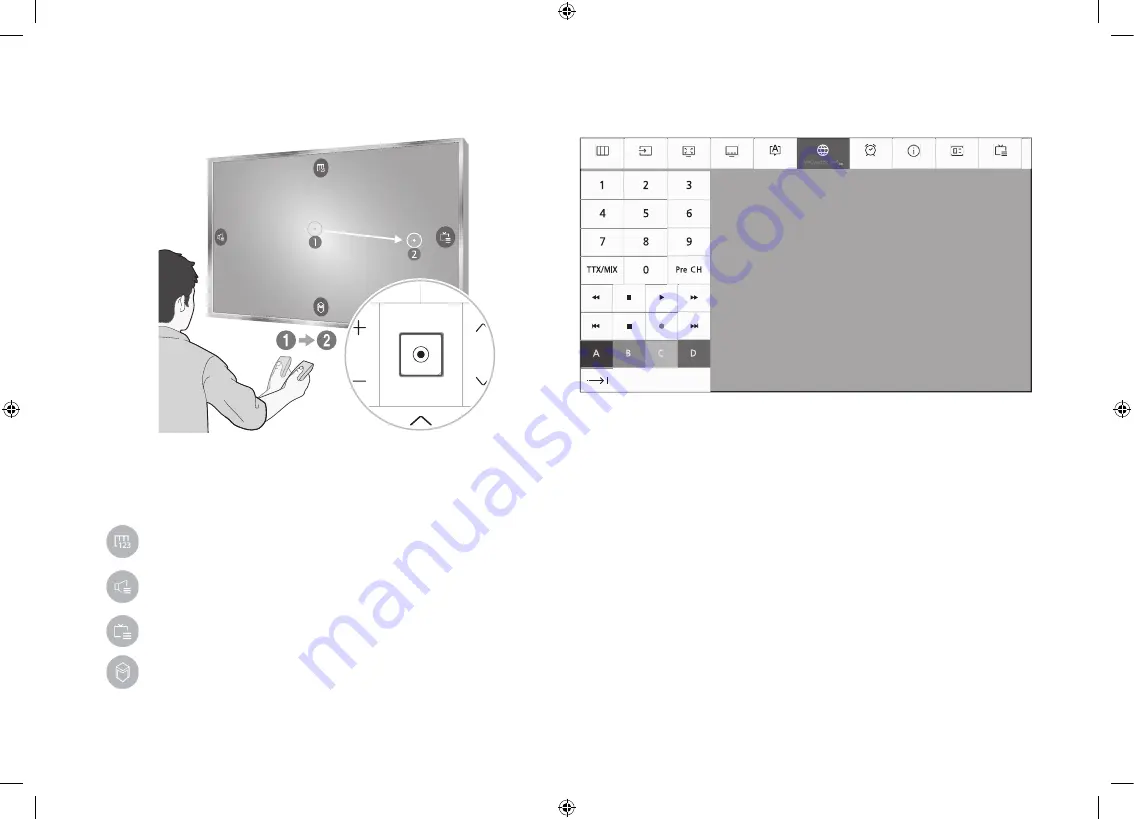
Using the POINTER to operate the TV
32,17(5
Place a finger on the
POINTER
button of the Samsung Smart Control,
and then move the Samsung Smart Control. The pointer on the screen
moves in the direction you moved the Samsung Smart Control. Press the
POINTER
to select or run a focused item.
: Displays the On-Screen Remote.
: Allows you to adjust the volume or select speakers.
: Displays the channel list.
: Launches Smart Hub.
To view a tutorial that shows how to use the
POINTER
button, select
MENU
(
MENU/123
) >
Support
>
Smart Control Tutorial
.
Using the On-Screen Remote
Menu
Source
P.Size
CC
Audio L...
Sleep Timer
INFO
Guide
Channel List
Network Set...
Press the
MENU/123
button on the Samsung Smart Control to display
the On-Screen Remote on the TV's screen. Use the On-Screen Remote
to enter numbers, control content playback, and use the features and
functions of the TV, just like a real remote.
‐ Place a finger on the
POINTER
button of the Samsung Smart Control,
and then move the Samsung Smart Control. The pointer on the
screen moves in the direction you moved the Samsung Smart Control.
Press the
POINTER
button to select or run a focused item.
‐ The On-Screen Remote may vary depending on the features or
functions you are using.
‐ For more information about On-Screen Remote, see the e-Manual
chapter, "Remote Control and Peripherals > Using the Samsung Smart
Control > Displaying and using the On-Screen Remote."
English - 20
[40S9-XU]BN68-07511D-00ENG.indb 20
2015-06-03 오후 2:15:50













































