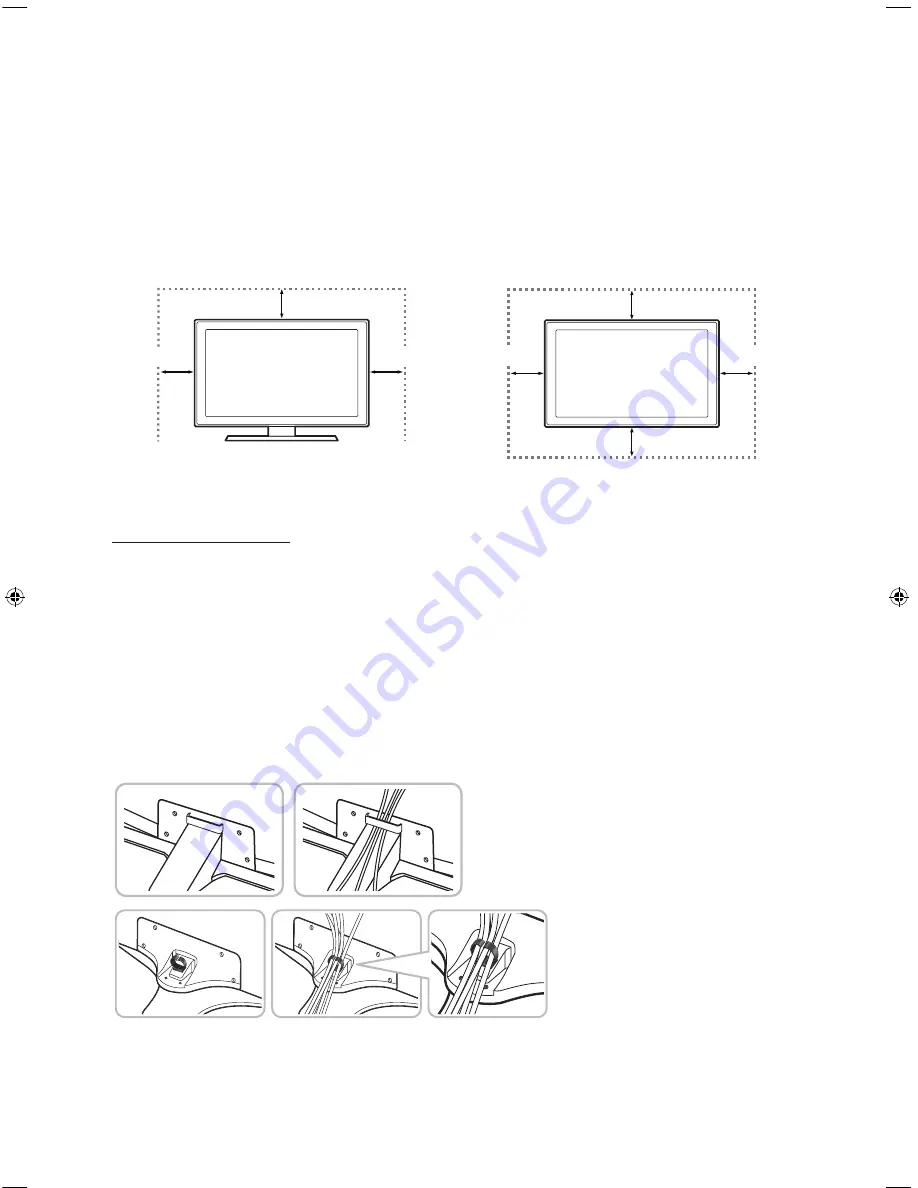
English - 9
Providing proper ventilation for your TV
When you install your TV, maintain a distance of at least 10 cm between the TV and other objects
(walls, cabinet sides, etc.) to ensure proper ventilation. Failing to maintain proper ventilation may
result in a fire or a problem with the product caused by an increase in its internal temperature.
When you install your TV with a stand or a wall mount, we strongly recommend you use parts
provided by Samsung Electronics only. Using parts provided by another manufacturer may
cause difficulties with the product or result in injury caused by the product falling.
Installation with a stand.
Installation with a wall-mount.
10 cm
10 cm
10 cm
10 cm
10 cm
10 cm
10 cm
Other Cautions
-
The actual appearance of the TV may differ from the images in this manual, depending on
the model.
-
Be careful when you touch the TV. Some parts can be somewhat hot.
Arranging the cables with the Cable guide
Make sure to arrange the cables, as shown in the image below. A arrangement method may
differ with model's stand type.
[JU6640-XU]BN68-07201G-02ENG.indb 9
2015-03-17 오후 6:14:21
Содержание UE40JU6740U
Страница 37: ...This page is intentionally left blank ...
Страница 38: ...This page is intentionally left blank ...
Страница 39: ...This page is intentionally left blank ...










































