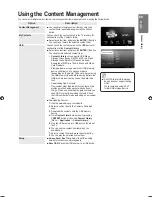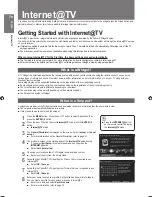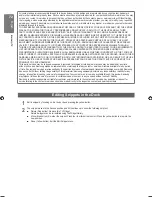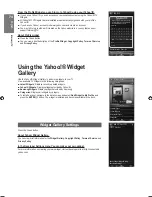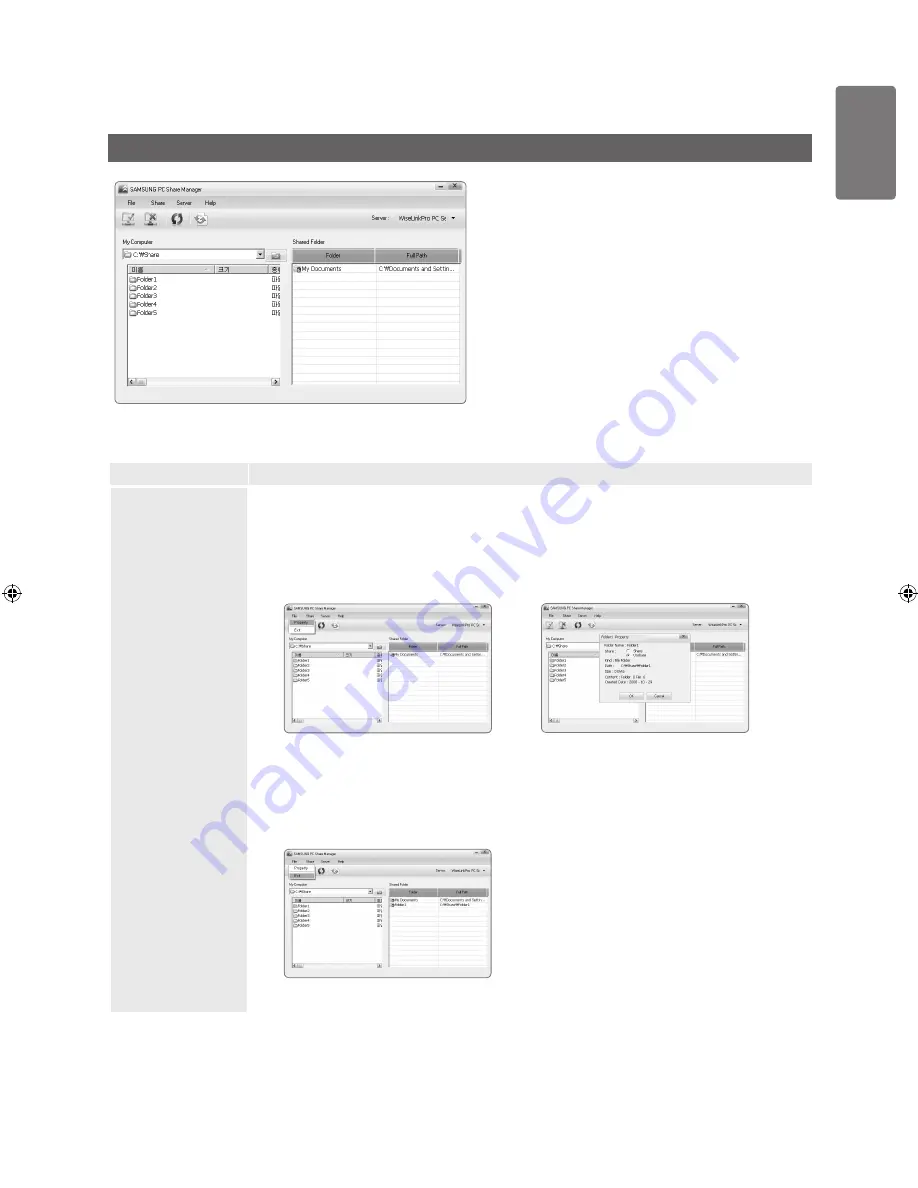
English
M
edia P
la
y-DLNA
Using the DLNA Application
The Programme Screen Layout
1
3
4
5
6
7
2
1
Menus: The following application menus
are provided :
File
,
Share
,
Server
, and
Help
.
2
Click to share the selected PC server
folder.
3
Click to cancel sharing.
4
Click to refresh the PC folder and files.
5
Click to synchronize the share status.
6
The folders and files of the PC to be
shared are listed.
7
Folders shared by the user are listed.
Option
Description
File
Property
Shows information on the selected file or folder.
Method 1: Select a file or folder and select the
File
menu and then select the
Property
sub-menu.
Method 2: Select a file or folder, right-click over the selected file or folder and then select
Property
from the pop-up menu.
Exit
Exits the DLNA application.
If you select
Exit
without applying the changes after changing the shared status, a message will appear
asking if you want to apply the changed settings to the PC. Select
Yes
to apply the changes and exit the
application.
■
■
<Method 1>
<Method 2>
BN68-01985L_Eng-1.indd 59
2009-03-27 �� 6:43:13