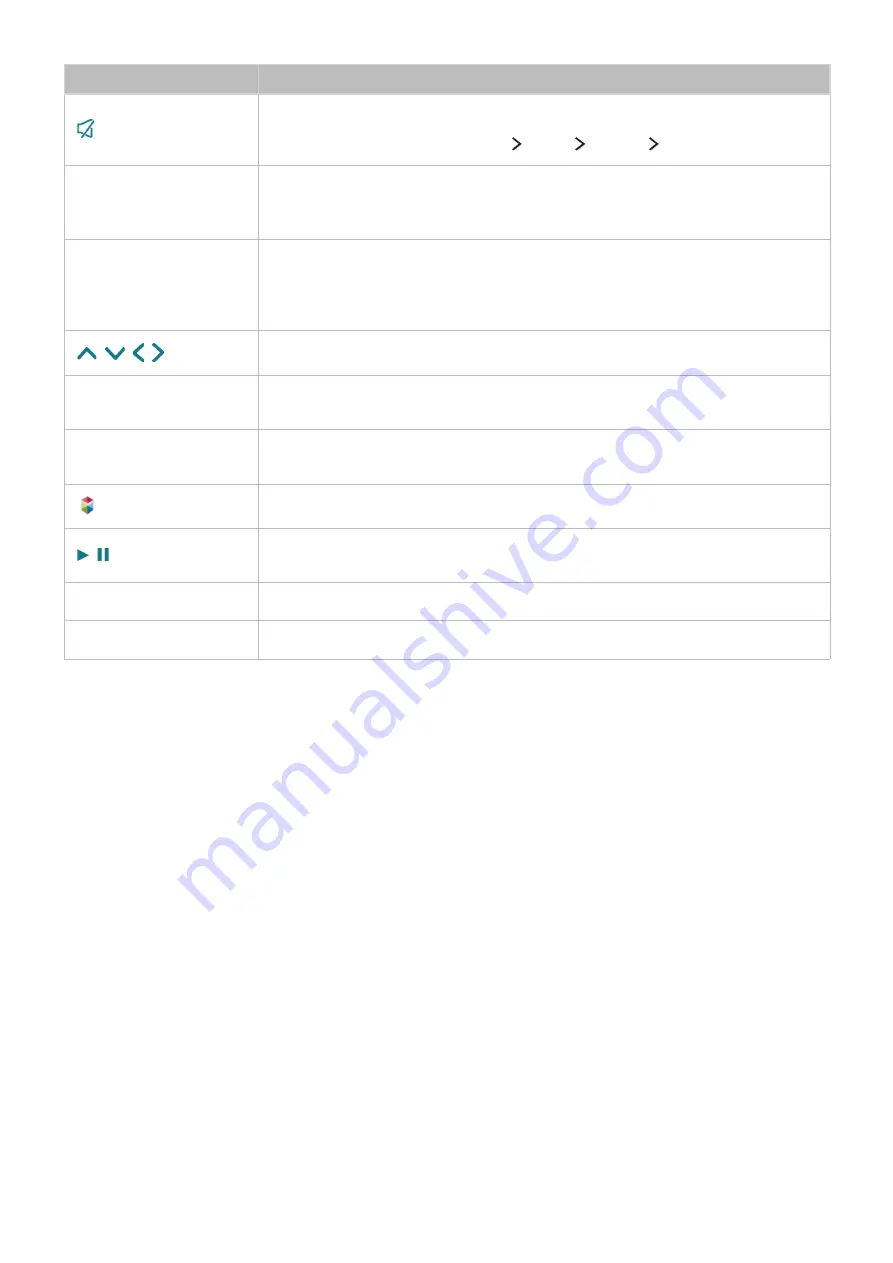
28
Button
Description
/
AD
Press this button to mute the sound temporarily.
Press and hold this button to bring up
Accessibility Shortcuts
that enables or
disables
Accessibility
((
MENU/123
)
MENU
System
Accessibility
) menus.
MENU/123
Displays numeric buttons, content control button, and other function buttons on
the screen so that you can run a function conveniently.
"
For more information, refer to "Displaying and using the On-Screen Remote."
POINTER
Place a finger on the
POINTER
button and move the Samsung Smart Control.
The pointer on the screen moves in the direction you moved the Samsung Smart
Control. Press the
POINTER
button to select or run a focused item.
"
For more information, refer to "Operating the TV with the POINTER button."
,
, ,
Moves the focus, and changes the values seen on the TV's menu.
Enter
Selects or runs a focused item.
Press and hold this button to launch
Guide
while you are watching the TV.
RETURN
/
EXIT
Returns to the previous menu or channel.
Press and hold to exit the currently running function on the TV's screen.
Launches
Smart Hub
applications.
,
Controls the content when playing the media content such as movie, picture, or
music.
EXTRA
Displays related information about the current programme.
SOURCE
Displays and selects the available video sources.
"
The image of the Samsung Smart Control may differ depending on the model.
"
This function is only supported for J6300, J6330, J6390 models within CIS region.
"
Use the Samsung Smart Control at a distance of less than 6m. The usable distance may differ with the
wireless environmental conditions.
Содержание UE32J6300
Страница 33: ...About the Samsung Smart Control ...
















































