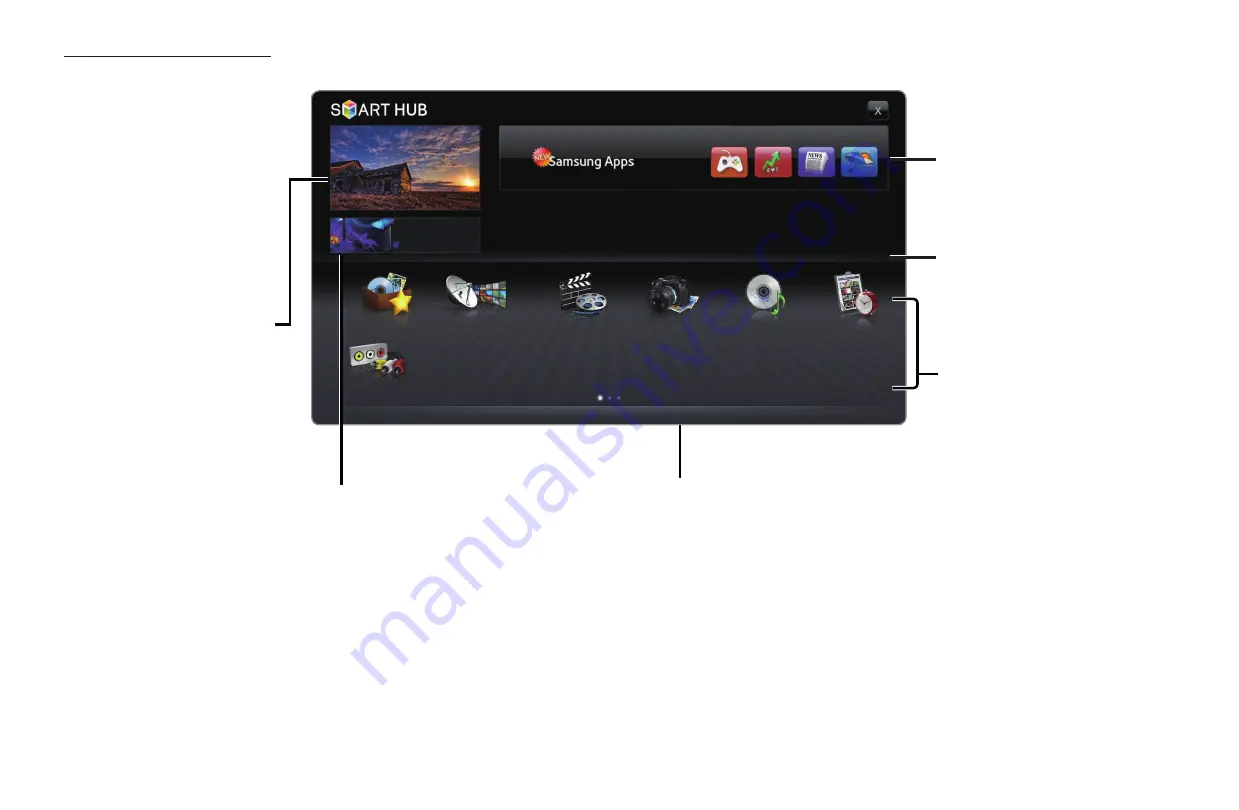
◀
▶
English
Screen Display
Installed Applications
list: Displays the installed
applications in the TV.
Recommended Applications:
Displays the recommended
service by Samsung. You are
not able to add or delete a
service in this list.
Controls
:
●
a
Red (
Login
): To log in to
Smart Hub
.
●
b
Green (
Sort by
): To sort the applications by category.
●
{
Yellow (
Edit Mode
): You can edit the applications (such as
move, making folder).
●
}
Blue (
Settings
): Edit and configure applications and Smart
Hub settings.
N
The colour buttons may work differently depending on the
application.
Application service: You can
experience various service by
provided samsung.
Recommended
Favourites
Samsung Apps
Channel
Source
Videos
Schedule Manager
Photos
Music
a
Login
b
Sort by
{
Edit Mode
}
Settings
TV Screen: Displays the
current channel.
Information: Displays
notices, new applications,
and advertisements
brought to you by
Samsung product
introductions.
















































