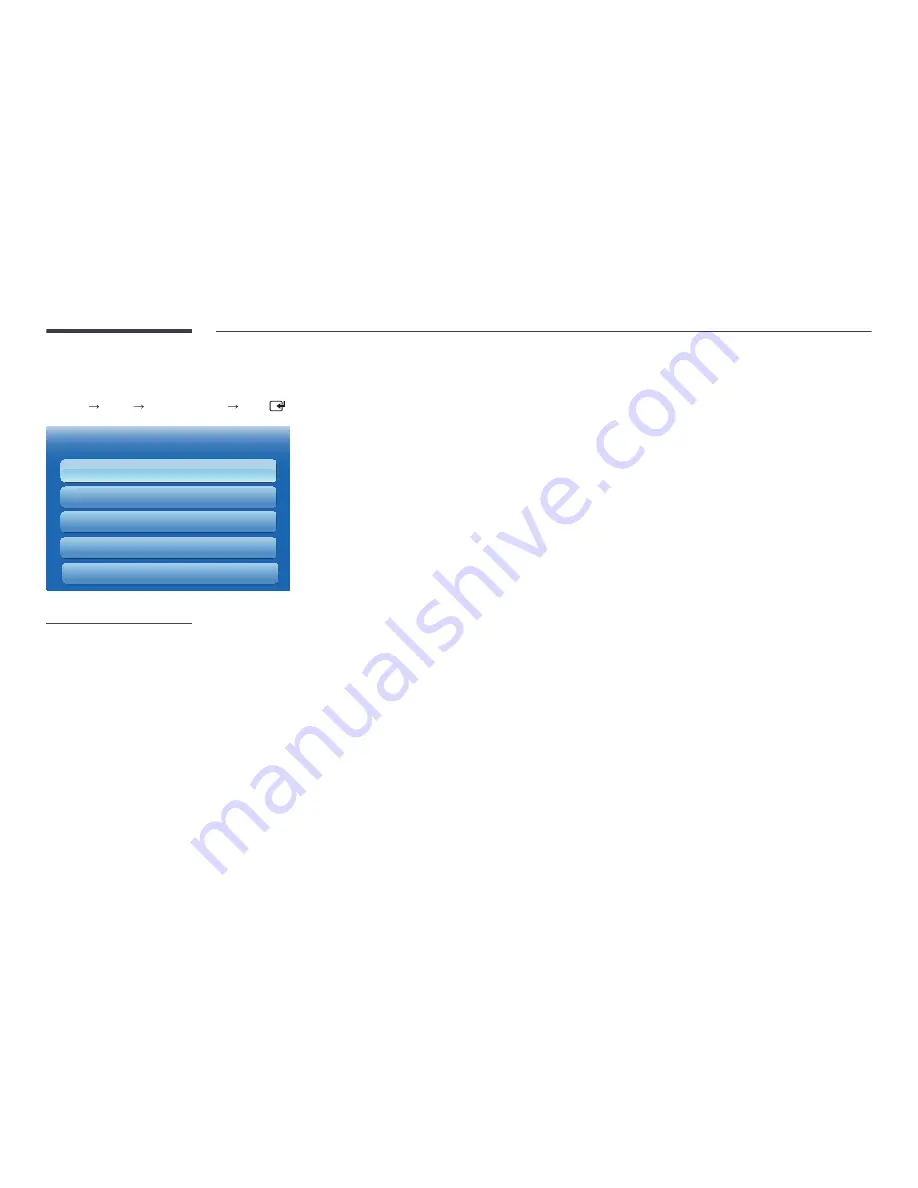
91
Screen Adjustment
MENU
m : T
Picture
Screen Adjustment
ENTER
·
·
Screen Adjustment
Picture Size
Position
PC Screen Adjustment
Resolution Select
16:9
Off
4:3 Screen Size
-
The displayed image may differ depending on the model.
Picture Size
choose size and aspect ratio picture displayed on screen.
―
Different
Screen Adjustment
options are displayed depending on the current input source.
•
16:9
: Sets the picture to
16:9
wide mode.
•
Zoom1
: Use for moderate magnification. Cuts off the top and sides.
•
Zoom2
: Use for a stronger magnification.
•
Smart View 1
: Reduces the
16:9
picture by 50%.
―
Smart View 1
is enabled only in
HDMI1
,
HDMI2
mode.
•
Smart View 2
: Reduces the
16:9
picture by 25%.
―
Smart View 2
is enabled only in
HDMI1
,
HDMI2
mode.
•
Wide Fit
: Enlarges the aspect ratio of the picture to fit the entire screen.
•
4:3
: Sets the picture to basic (
4:3
) mode.
―
Do not set your product to
4:3
format for a long time.
The borders displayed on the left and right, or top and bottom of the screen may cause image retention (screen burn)
which is not covered by the warranty.
•
Screen Fit
: Displays the full image without any cut-off when
HDMI1
,
HDMI2
(720p / 1080i / 1080p) or
Component
(1080i
/ 1080p) signals are inputted.
•
Custom
: Changes the resolution to suit the user's preferences.
•
Original ratio
: If the input source is
PC
,
DVI
,
HDMI1
(PC connection),
HDMI2
(PC connection), or
DisplayPort
, the video
will display in the original aspect ratio.
―
Available ports may differ depending on the model.
















































