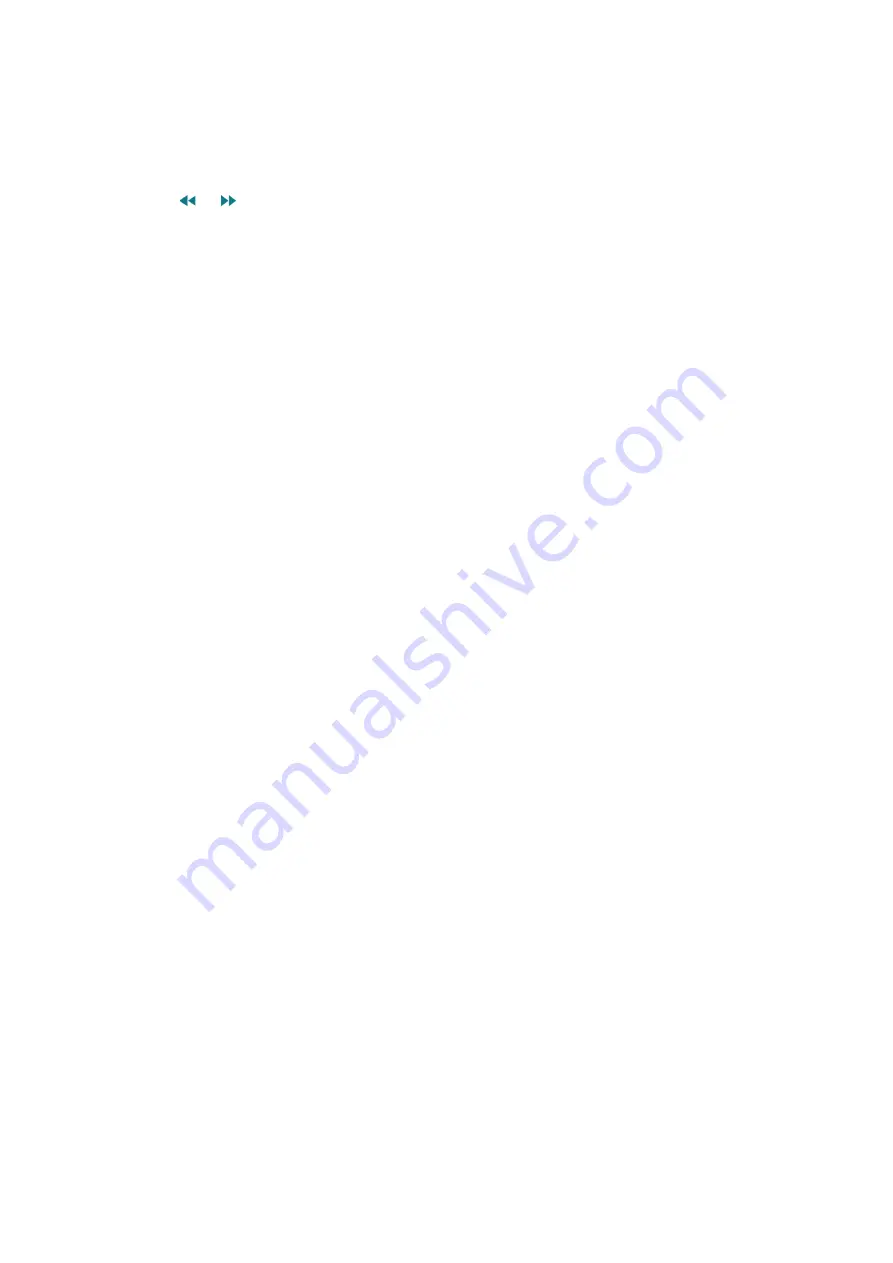
80
81
●
Record
Instantly records the game that you are currently watching on the TV.
"
This function is only available when the recording function is supported.
●
Rewind
/
Fast Forward
Press the
or button on the remote control to speed up rewind or fast forward.
"
This function is only available when a recording is in progress.
"
This function is not available while you are watching a programme that is currently being broadcast.
●
Pause
/
Play
Pauses or resumes the video.
"
This function is only available when a recording is in progress.
●
Highlights Player
Displays the
Highlights Player
screen and plays automatically or manually the saved highlights
in the recorded file. However,
Highlights Player
is not available with these TV operations:
–
Switching the input signal using the
SOURCE
button.
–
When
Audio Description
is on
"
This function is only available when a recording is in progress.
Содержание UA60J6200AW
Страница 172: ...Audio description feature on the remote control ...
Страница 173: ......






























