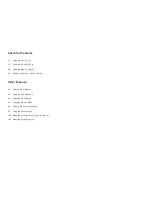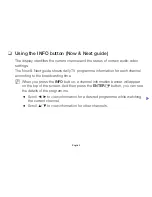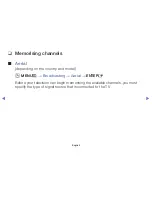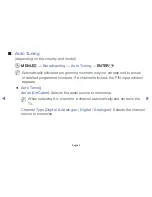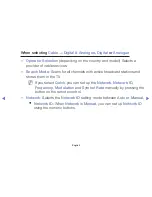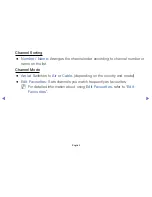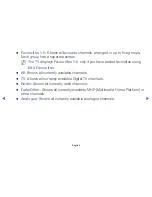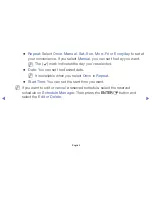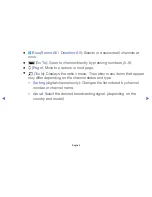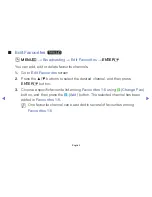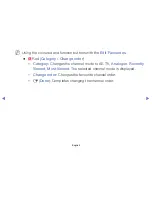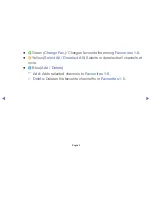Отзывы:
Нет отзывов
Похожие инструкции для ua58h5200

SENTRY 2 SL2722RK
Бренд: Zenith Страницы: 35

Ocea Pro
Бренд: Evervue Страницы: 3

T-13MS
Бренд: FUNAI Страницы: 20

PTL 1010
Бренд: Xoro Страницы: 22

SENTRY 2 SY2500
Бренд: Zenith Страницы: 24

SQ3202
Бренд: Quasar Страницы: 45

T5372
Бренд: Samsung Страницы: 100

SP50L3HXX/XEC
Бренд: Samsung Страницы: 88

27GT619
Бренд: GE Страницы: 21

27GT530TX1
Бренд: GE Страницы: 16

20F110TEWX
Бренд: GE Страницы: 32

25GT543
Бренд: GE Страницы: 40

27GT277TX51
Бренд: GE Страницы: 55

27GT630
Бренд: GE Страницы: 64

27GT720TX1
Бренд: GE Страницы: 16

HT-2180
Бренд: Haier Страницы: 11

HTN13R12
Бренд: Haier Страницы: 19

HS-2198
Бренд: Haier Страницы: 11