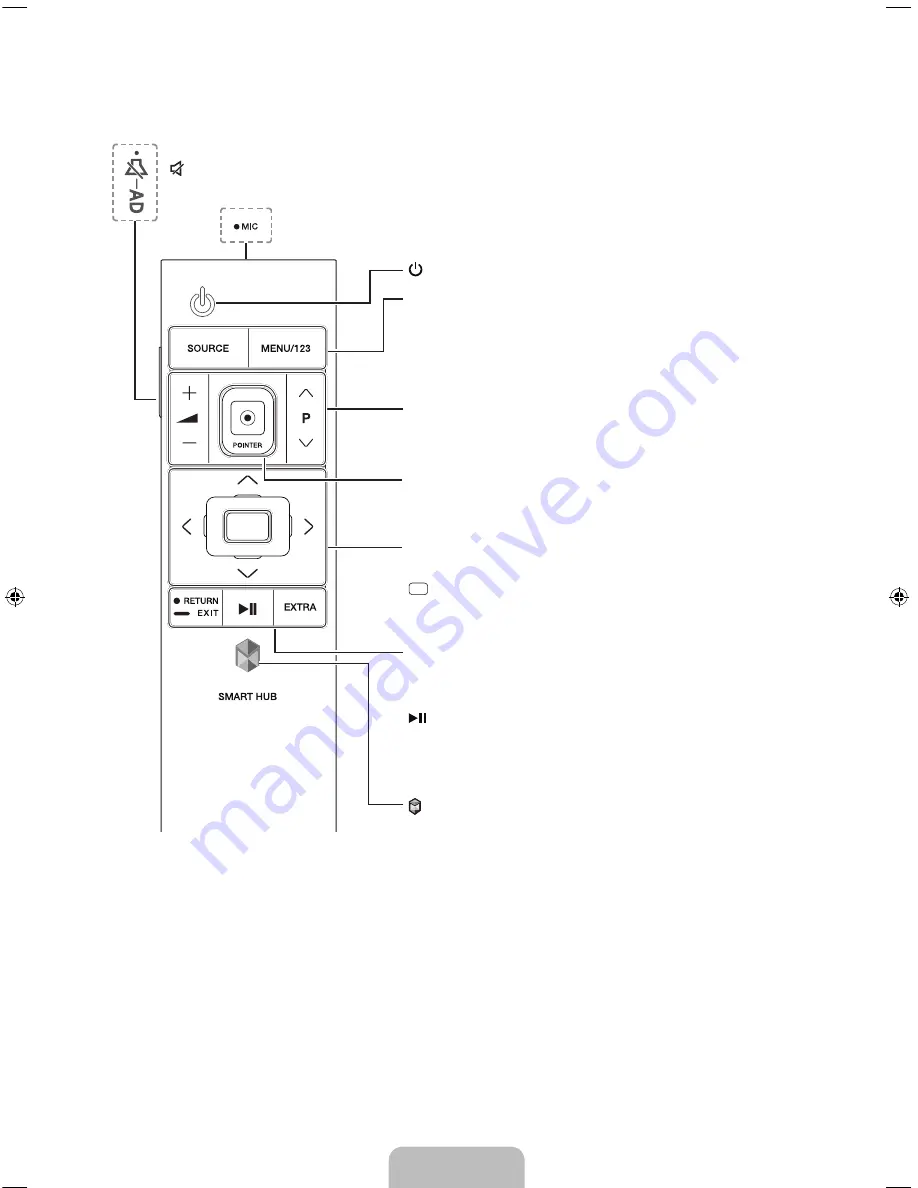
English - 5
The Samsung Smart Control
: Press this button to mute the sound temporarily.
-
AD
: Press and hold this button to bring up the
Accessibility Shortcuts
panel.
MIC
: Use the microphone with the Voice Control and Voice functions.
: Turns the TV on and off.
SOURCE
: Displays and selects the available video sources.
MENU/123
: Displays numeric buttons, content control button, and
other function buttons on the screen so that you can run a function
conveniently.
- Press and hold this button to run the
Voice Recognition
function.
POINTER
: Place a finger on the
POINTER
button and move the
Samsung Smart Control. The pointer on the screen moves in the
direction you moved the Samsung Smart Control. Press the
POINTER
button to select or run a focused item.
Y
: Changes the volume.
<
P
>
: Changes the channel.
<
>
¡
£
: Moves the focus, and changes the values seen on the
TV's menu.
(Enter):
Press this button to select or run a focused item.
- Press and hold this button to launch
Guide
while you are watching
the TV.
RETURN
: Press this button to return to the previous menu.
-
EXIT
: Press and hold this button to exit the currently running
function on the TV's screen.
: Use these buttons with a specific feature according to the
directions on the TV's screen.
EXTRA
: Displays related information about the current program.
SMART HUB
: Press this button to bring up
Smart Hub
applications.
(See the
e-Manual
chapter, "Smart Features >
Smart Hub
.")
VOL
P
06&5((1
[JU7000-ASIA]BN68-07160A-ENG.indb 5
2015-02-24 오전 11:35:17


















