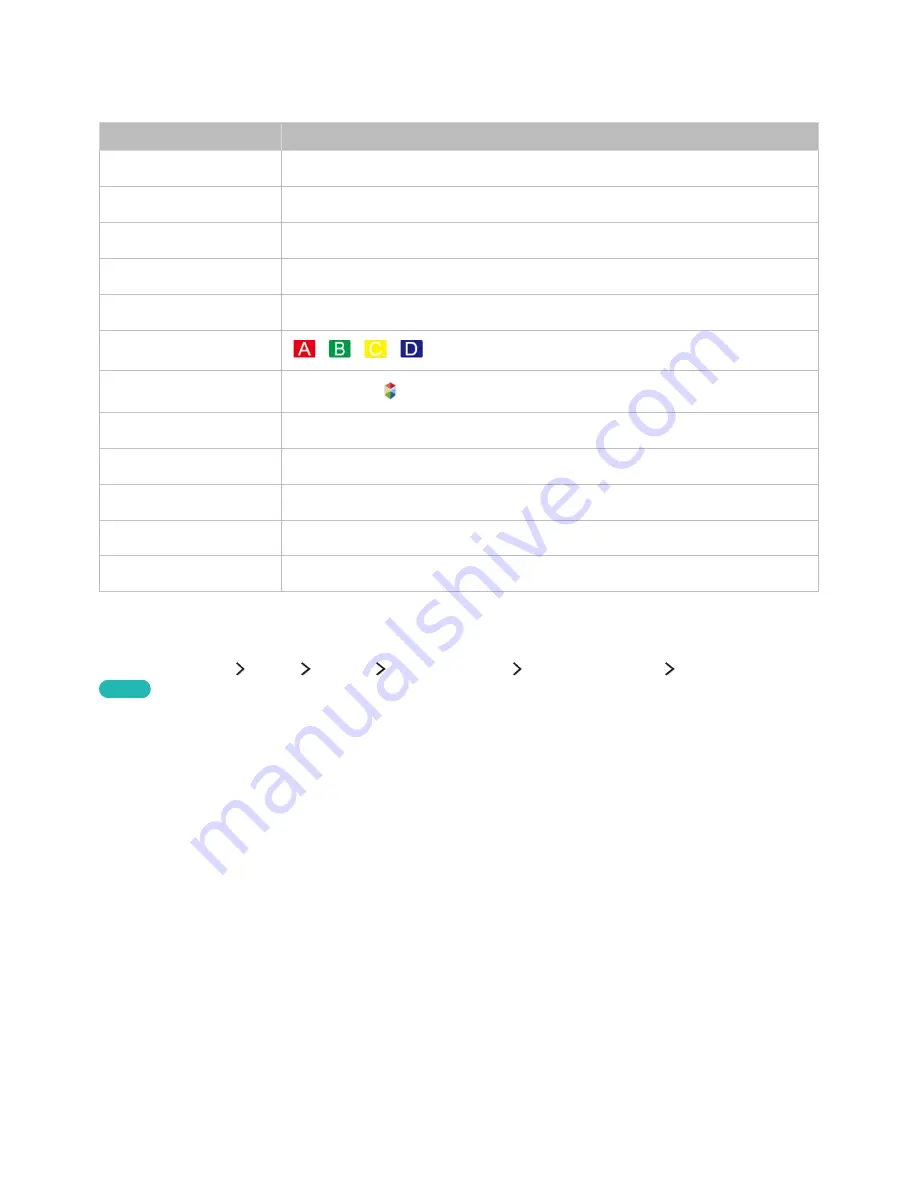
42
43
Using the keyboard
You can use the following remote features with the USB or Bluetooth keyboard connected to the TV.
Keyboard
Remote Control Functions
Directional keys
Moves the focus
Windows key
Displays the menu
Menu list key
Displays the On-screen Remote
Enter key
Selects or runs a focused item
ESC key
Returns to the previous screen
F1 / F2 / F3 / F4 key
/
/
/
F5 key
Launches the
button
F6 key
Displays the source screen
F7 key
Launches the
Channel List
F8 key
Mutes the sound
F9 / F10 key
Adjusts the volume
F11 / F12 key
Changes the channel
Changing keyboard settings
Select (
MENU/123
)
MENU
System
Device Manager
Keyboard Settings
Keyboard Options
.
Try now
●
Keyboard Language
Displays the languages you can use on your keyboard and lets you select a language.
●
Keyboard type
Displays a list of keyboard types and lets you select a type that matches the Keyboard language
you selected.
"
The list of keyboard type differs depending on the language you selected under
Keyboard Language
.
●
Switch Input Language
Displays a list of keys you can use to toggle between languages and lets you select a key.






























