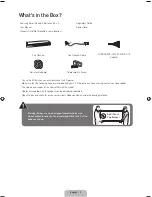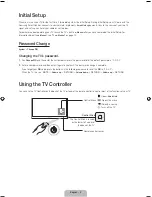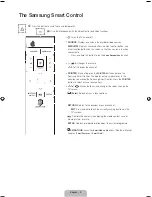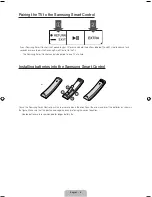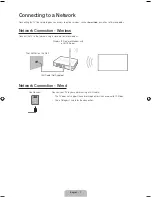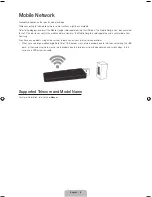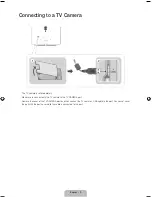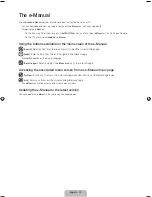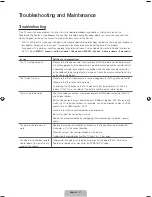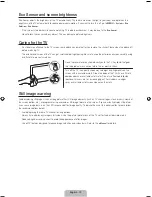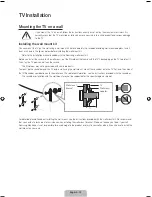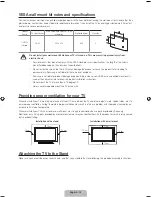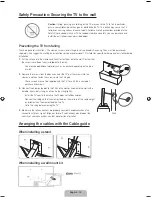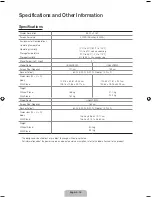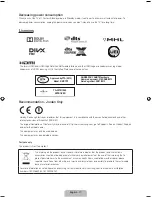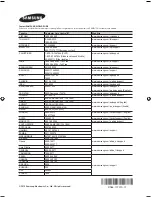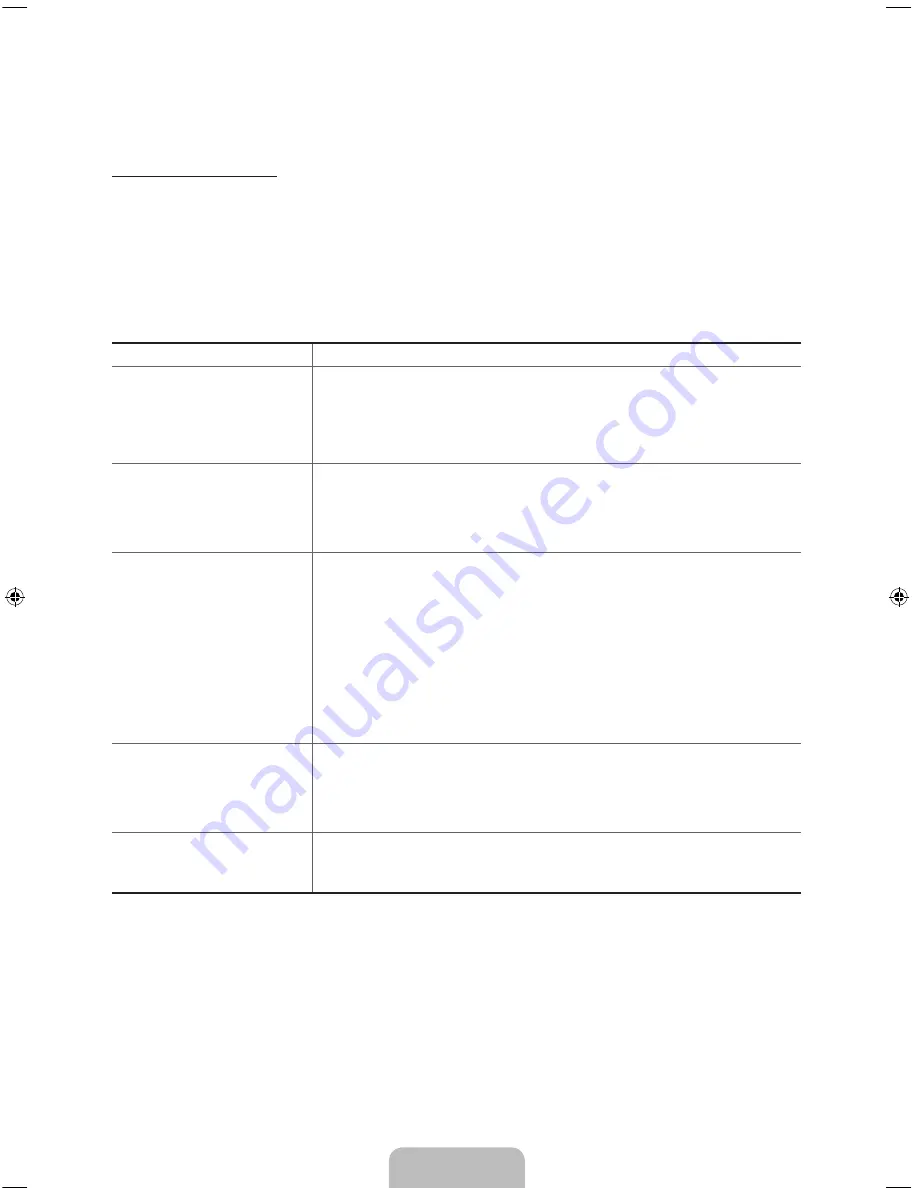
English - 11
Troubleshooting and Maintenance
Troubleshooting
If the TV seems to have a problem, first review this list of possible problems and solutions. Alternatively, review the
Troubleshooting Section in the
e-Manual
. If none of these troubleshooting tips apply, please visit “www.samsung.com” and
click on Support, or contact the call centre listed on the back cover of this manual.
- This TFT LED panel is made up of sub pixels which require sophisticated technology to produce. There may be, however, a
few bright or dark pixels on the screen. These pixels will have no impact on the performance of the product.
- To keep your TV in optimum condition, upgrade to the latest software. Use the Update Now or Auto Update functions on
the TV's menu (
MENU
>
Support
>
Software Update
>
Update now
or
MENU
>
Support
>
Software Update
>
Auto update
).
Issues
Solutions and explanations
The TV is not powered on.
Make sure that the power cord is connected and that the remote has live batteries and
is functioning properly. If the power cord is properly connected and the remote control
is operating normally, there might arise a problem with the antenna cable connection,
or the cable/set-top box might not be turned on. Check the antenna connection or turn
on the cable/satellite box.
The TV won’t turn on.
Make sure that the AC power cord is securely plugged in to the TV and the wall outlet.
Make sure that the wall outlet is working.
Try pressing the
P
button on the TV to make sure that the problem is not with the
remote. If the TV turns on, refer to “The remote control does not work.” below.
There is no picture/video.
Check the cable connections. Remove and reconnect all cables connected to the TV
and external devices.
Set the video outputs of your external devices (Cable/set-top box, DVD, Blu-ray etc) to
match the TV's input connections. For example, if an external device’s output is HDMI,
connect it to an HDMI input on the TV.
Make sure that your connected devices are powered on.
Be sure to select the correct input source.
Reboot the connected device by unplugging it and reconnecting the device's power
cable.
The remote control does not
work.
Replace the remote control batteries. Make sure that the batteries are installed with
their poles (+/–) in the correct direction.
Clean the sensor’s transmission window on the remote.
Try pointing the remote directly at the TV from 1.5 ~ 1.8 m away.
The Cable or set-top box remote
control doesn’t turn on/off the TV
or adjust the volume.
Programme the cable or set-top box remote control to operate the TV. Refer to the
Cable or set-top box user manual for the SAMSUNG TV code.
[JS9000-AR]BN68-07222A-01ENG.indb 11
2015-02-24 �� 2:54:53