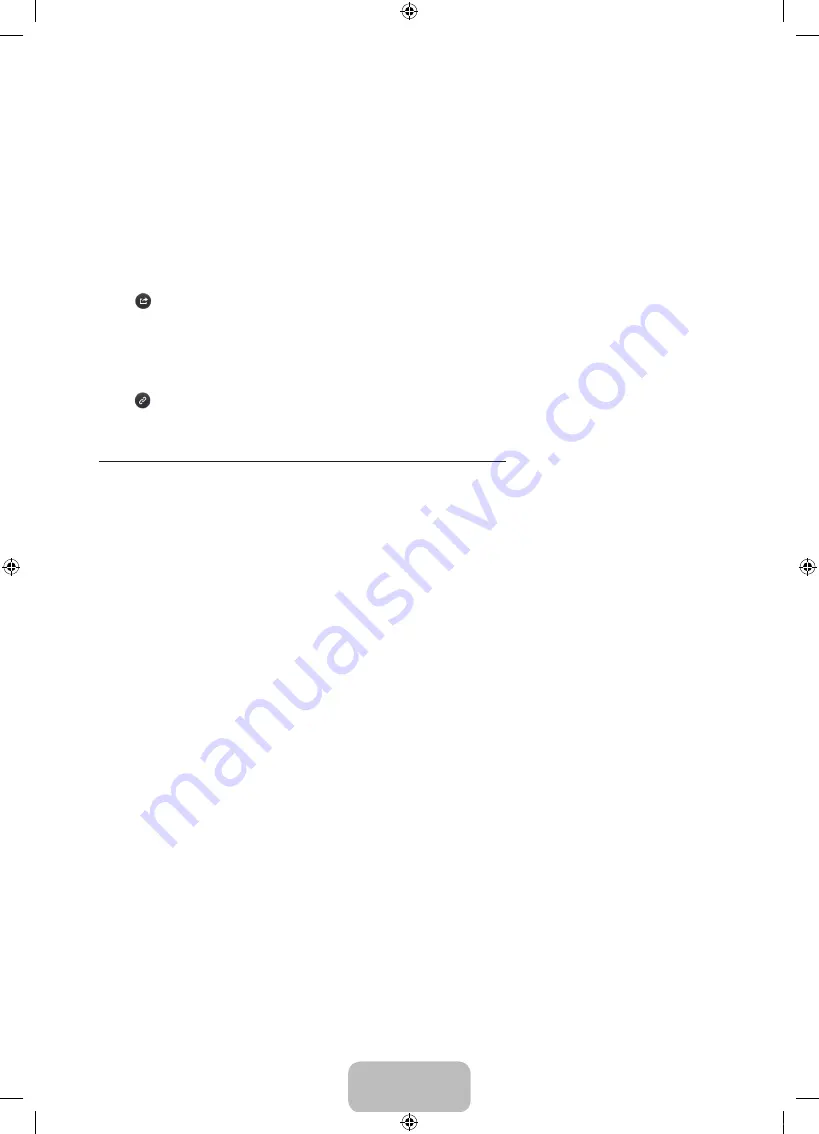
English - 14
Loading Pages from the Index Page
Select
Index
from the side of the screen to bring up the index screen. Select a keyword from the list to navigate to the relevant
page.
- Availability depends on the area or language.
Using the History to Load Previously Read Pages
Select
Recent pages
from the side of the screen. A list of previously read pages is shown. Select a page. The e-Manual jumps
to the selected page.
Accessing the Menu from the e-Manual (Try Now)
Select
(
Try Now
) on a feature-description to directly move to the corresponding menu and try out the feature.
If you want to read an
e-Manual
entry on a specific screen menu feature, Press the
E-MANUAL
button.
- Certain menu options cannot be used.
Loading Reference Pages
Select
(
Link
) from the side of a feature-description page to access the corresponding reference page.
Updating the e-Manual to the Latest Version
You can update the e-Manual in the same way as updating apps.
1.
Select the
e-Manual
item in the
SAMSUNG APPS
screen.
2.
Press and hold the Enter button. The Options menu appears.
3.
From the Options menu on the screen, select
Update apps
. A popup window appears.
-
Update apps
is shown on the screen only when an update is required.
4.
Select
e-Manual
in the popup window and then select
Update
. You can update the
e-Manual
to the latest version.
UJ5200_Africa_BN68-07346L-04_ENG.indb 14
2016-10-11 �� 7:15:24




















