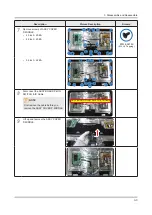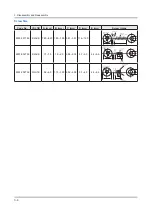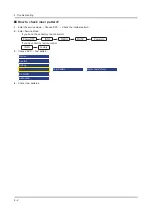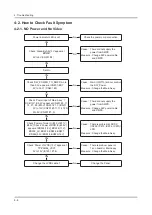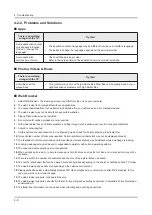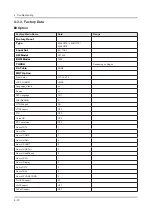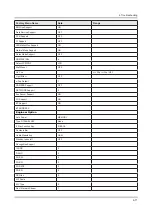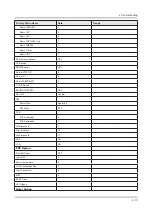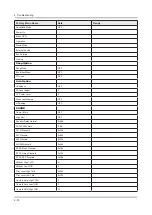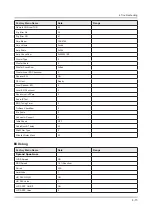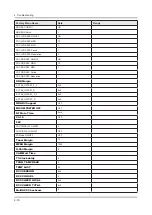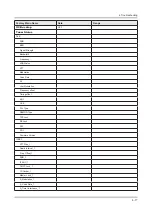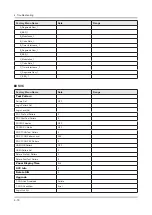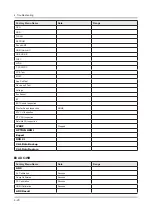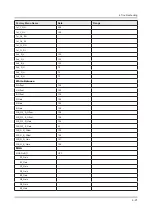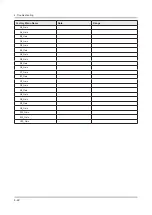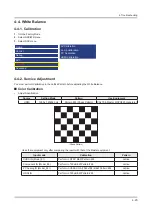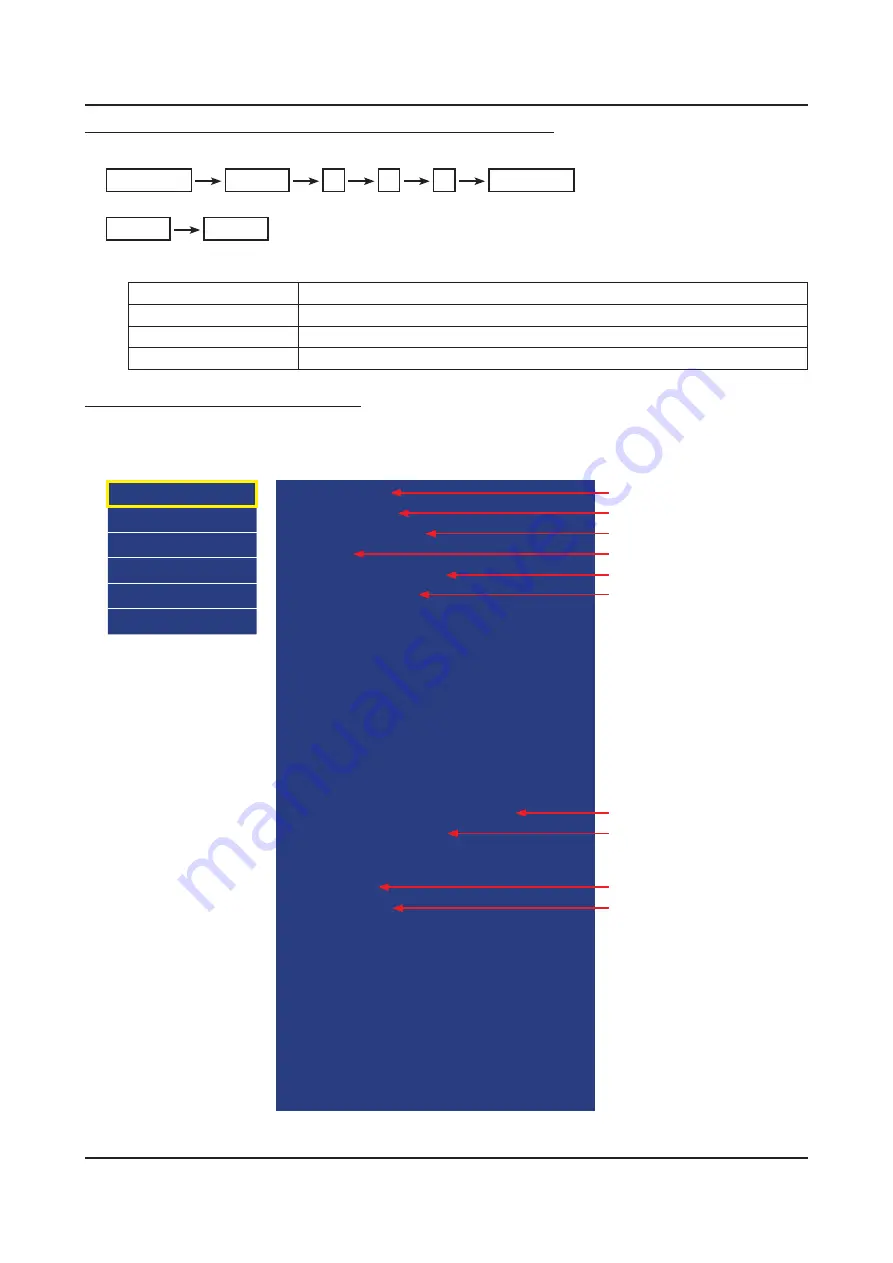
To enter ‘Service Mode’ Press the remote -control keys in this sequence :
If you do not have Factory remote control
•
Power OFF
MUTE
1
8
2
Power On
If you have Factory remote control
•
INFO
Factory
Buttons operations within Service Mode
-
Menu
Full Menu Display / Move to Parent Menu
Direction Keys ▲/▼
Item Selection by Moving the Cursor
Direction Keys ◄/►
Data Increase / Decrease for the Selected Item
Source
Cycles through the active input source that are connected to the unit
HOW to enter the Advanced menu (Picture)
1
Cursor move to ‘Advanced’. →
2
Push the ‘0’ button 4 times. →
3
You can see the ‘Picture’ menu.
If you don’t have Factory remote control, can’t control some menus. (Expert, Advanced menu)
•
Option
Control
Debug
SVC
ADC/WB
Advanced
T-FXPUABC-xxxx
T-FOXxxxx2-xxxx
BT Version:x.x.xx.xxx
E-Manual :
Camera Version : x.xx.xx
Mic Version : x.xx.xx
Blaster-Version:----
EDID SUCCESS
CALIB : AV / COMP / PC / HMDI /
Option : xxxx xxxx xxx
CPLD/LD:T-FOXxxxx xxxx
SDAL-FOXP-MAIN-xxxx-xxxx
RFS : "Fox.P 00xx" K/ 201x-xx-xx
KERNEL:xxx.xxxx,/Onboot:00xx
DTP-DTVTD-xxxx
Backend IC[6], FW:xxxx Data : xxxx
TCON Version:xxxxxxxxx
Model : UAxxF7500
Wired MAC----
Wireless MAC----
CIP xxxx
DRM : Crt O, Nf /, Wv /, Hc X, Dc /, Mx /, MI /
Factory Data Ver : xx
EERC Version : xx
DTP-BP-HAL-xxxx
DTP-BP-MW-xxxx
DTP-BP-APP-xxxx
POP-FLA-13-xxxx
Date of purchase : mm/dd/yyyy
Main SW Version
Sub micom Version (Main, Jack)
E-Manual Version
Camera Version
FRC SW Version
TCON Version
Condition of Wired Mac
Condition of Wireless Mac
Camera(Mic) Version
Bluetooth Version
4-9
4. Troubleshooting