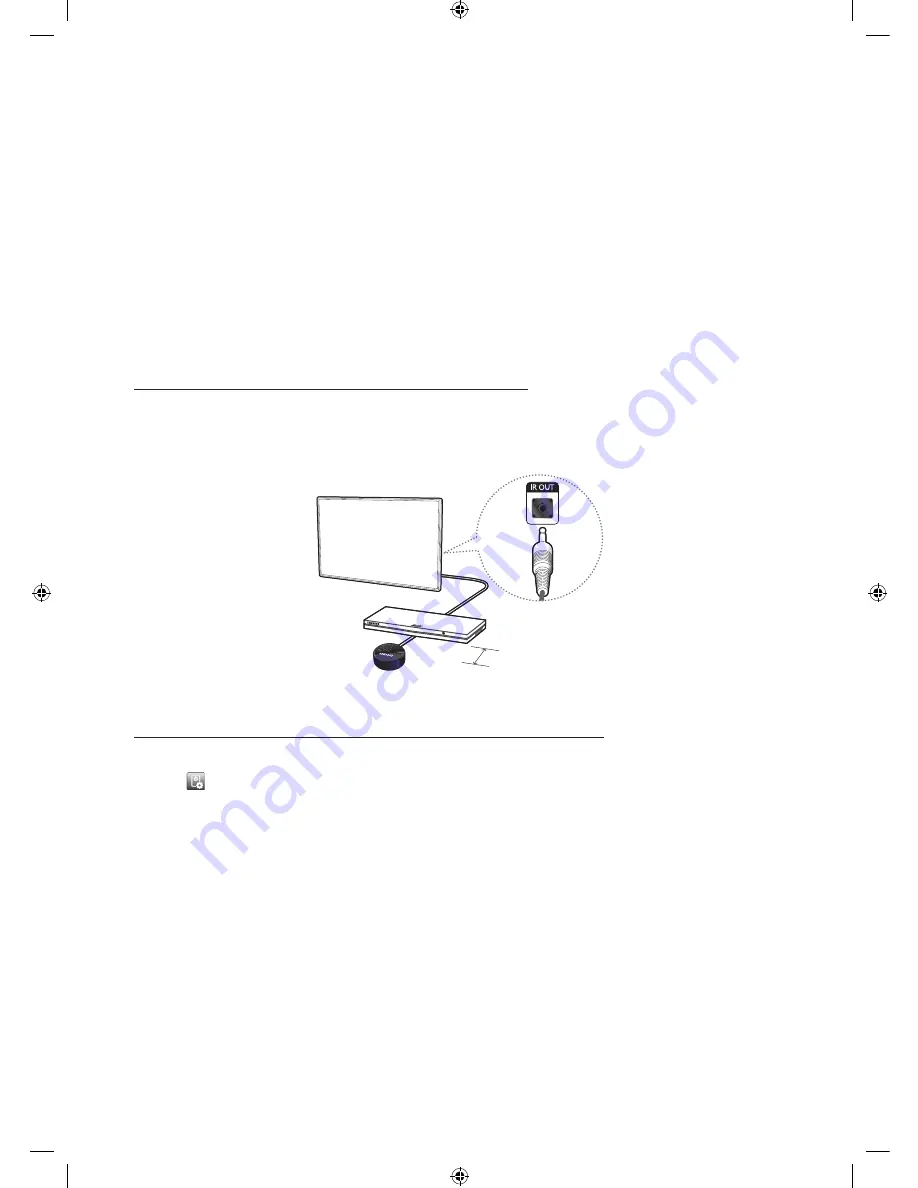
English - 13
Controlling External Devices with the TV Remote
(
Universal Remote Setup
)
System
>
Universal Remote Setup
- Availability depends on the specific model and area.
The universal remote control feature lets you control cable boxes, Blu-ray players, home theatres, and other external devices
connected to the TV using the TV's remote control. In order to use the TV's remote control as a universal remote, you must
first connect the IR extender cable (included).
- You can also use the (HDMI-CEC) function to operate some external Samsung devices with your TV's remote
control without any additional setup. For more information, refer to the
e-Manual
.
- Certain external devices connected to the TV may not support the universal remote feature.
Setting Up the Universal Remote Control
Connect the IR extender cable to the TV's IR output connector as shown in the diagram and place the transmitter end within
10 cm of the external device's receiver pointing in the direction of the remote receiver. However, there must be no obstacles
between the IR extender cable and the external device. The presence of obstacles interferes with the transmission of the
remote control signal.
10 cm
Controlling External Devices with the TV Remote
1.
Turn on the external device to set up the universal remote function for, and bring up the
Source
screen.
2.
Select
Universal remote setup
from the top of the screen. This initiates the universal remote setup process.
3.
Follow the on-screen instructions and register the external device.
[UH5500-5570-XY]BN68-06094A-ENG.indb 13
2014-04-16 �� 5:43:57







































