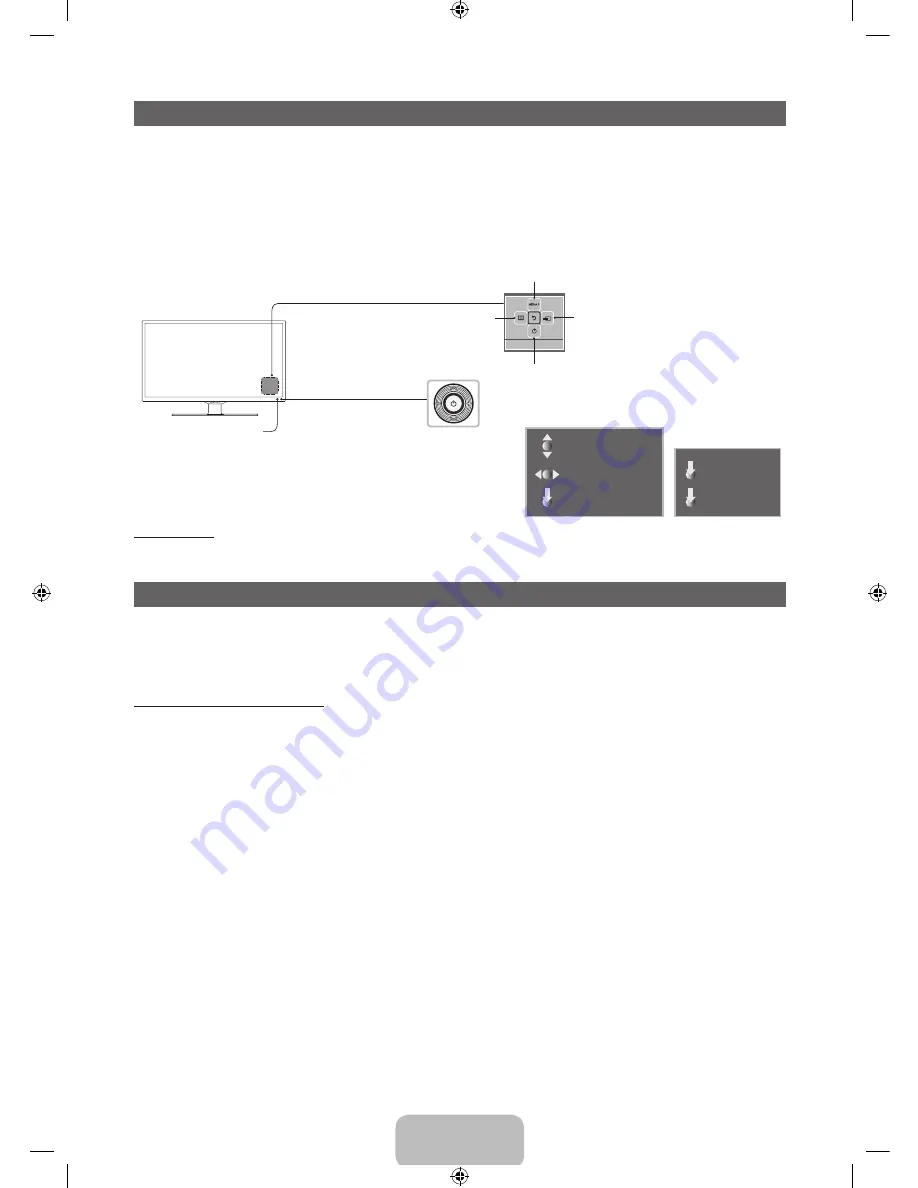
English - 7
Using the TV’s Controller (Panel Key)
The TV's Controller, a small joy stick like button on the rear right side of the TV, lets you control the TV without the remote control.
✎
Some functions which require a PIN code may not be available.
✎
The product colour and shape may vary depending on the model.
✎
Exits the menu when pressing the controller more than 1 second.
✎
When selecting the function by moving the controller to the up/down/left/right directions, be sure not to press the controller. If you
press it first, you cannot operate it to move the up/down/left/right directions.
Remote control sensor
TV Controller
The image is drawn by facing the front side
of the TV.
Return
Selecting the
Media Play
Selecting a
Source
Power off
Selecting the
Menu
Function menu
Standby mode
Do not leave your TV in standby mode for long periods of time(when you are away on a holiday, for example). A small amount of electric
power is still consumed even when the power button is turned off. It is best to unplug the power cord.
Initial Setup
The initial setup dialog appears when the TV is first activated.
Follow the on-screen instructions to finish the initial setup process, including menu language choice, channel scan and more.
At each step, either make a choice or skip the step.
Users can manually perform this process at a later time under the
System
>
Setup
menu.
If You Want to Reset This Feature...
Select
System
-
Setup
(Initial Setup). Enter your 4 digit PIN number. The default PIN number is “0-0-0-0”. If you want to change the PIN
number, use the
Change PIN
function.
You should do
Setup
(
MENU
→
System
) again at home although you did in shop.
✎
If you forget the PIN code, press the remote control buttons in the following sequence in Standby mode, which resets the PIN to
"0-0-0-0".
MUTE
→
8
→
2
→
4
POWER
(on).
UP/DOWN: Channel
LEFT/RIGHT: Volume
Press: Features
Press : Select
Press & Hold:Exit
[DTV_F6100]BN68-04795H.indb 7
2013-03-20 6:34:57








































