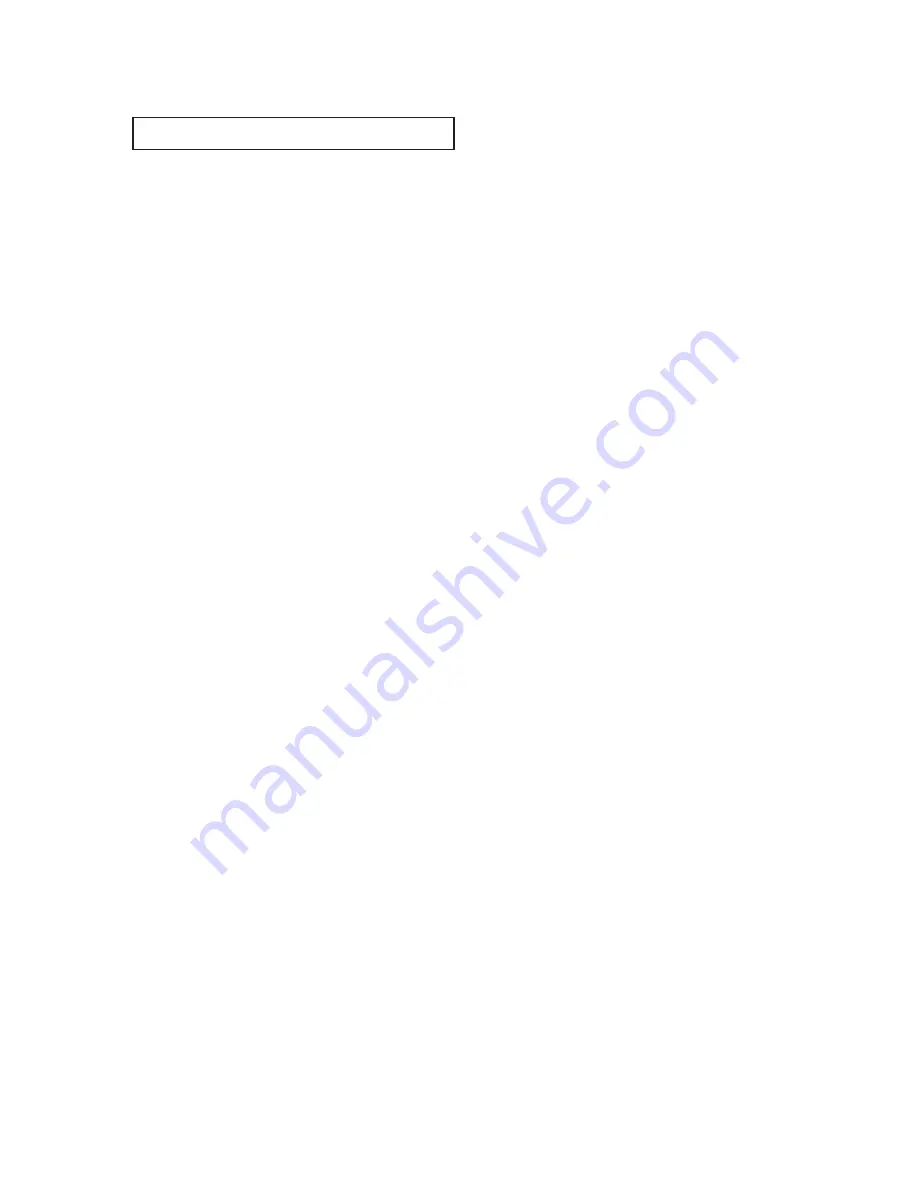
2
C
ONTENTS
C
O N T E N T S
Chapter 4: Special Features . . . . . . . . . . . . 4.1
Customizing Your Remote Control . . . . . . . . . . . . . . . . . . . . . . . . . . 4.1
Setting Up Your Remote Control to Operate Your VCR. . . . 4.1
Setting Up Your Remote Control to
Operate Your Cable Box . . . . . . . . . . . . . . . . . . . . . . . . . . . 4.3
Fine Tuning Channels. . . . . . . . . . . . . . . . . . . . . . . . . . . . . . . . . . . . 4.4
Digital Noise Reduction . . . . . . . . . . . . . . . . . . . . . . . . . . . . . . . . . . 4.5
Title . . . . . . . . . . . . . . . . . . . . . . . . . . . . . . . . . . . . . . . . . . . . . . . . . 4.6
Changing the Screen Size . . . . . . . . . . . . . . . . . . . . . . . . . . . . . . . . . 4.7
Using the R.Surf Feature. . . . . . . . . . . . . . . . . . . . . . . . . . . . . . . . . . 4.8
Setting the On/Off Timer . . . . . . . . . . . . . . . . . . . . . . . . . . . . . . . . . 4.9
Setting the Sleep Timer. . . . . . . . . . . . . . . . . . . . . . . . . . . . . . . . . . . 4.10
Sound Features. . . . . . . . . . . . . . . . . . . . . . . . . . . . . . . . . . . . . . . . . 4.11
Choosing a Multi-Channel Sound (MTS) Soundtrack. . . . . 4.11
Extra sound settings
(Turbo Sound, Surround, or Auto Volume) . . . . . . . . . . . . 4.12
Viewing Closed Captions . . . . . . . . . . . . . . . . . . . . . . . . . . . . . . . . . 4.13
Using the V-Chip (Only USA). . . . . . . . . . . . . . . . . . . . . . . . . . . . . . 4.14
Setting Up Your Personal ID Number (PIN) . . . . . . . . . . . . 4.14
How to Enable/Disable the V-Chip . . . . . . . . . . . . . . . . . . . 4.15
How to Set up Restrictions Using the “TV guidelines” . . . . 4.15
How to Set up Restrictions using the MPAA Ratings:
G, PG, PG-13, R, NC-17, X . . . . . . . . . . . . . . . . . . . . . . . . 4.17
How to Reset the TV after the V-Chip Blocks
a Channel (“Emergency Escape”) . . . . . . . . . . . . . . . . . . . . 4.18
Chapter 5: Troubleshooting . . . . . . . . . . . . 5.1
Identifying Problems . . . . . . . . . . . . . . . . . . . . . . . . . . . . . . . . . . . . 5.1
Appendix . . . . . . . . . . . . . . . . . . . . . . . . . . . A.1
Cleaning and Maintaining Your TV . . . . . . . . . . . . . . . . . . . . . . . . . . A.1
Using Your TV in Another Country . . . . . . . . . . . . . . . . . . . . . . . . . A.1
Specifications . . . . . . . . . . . . . . . . . . . . . . . . . . . . . . . . . . . . . . . . . . A.1





















