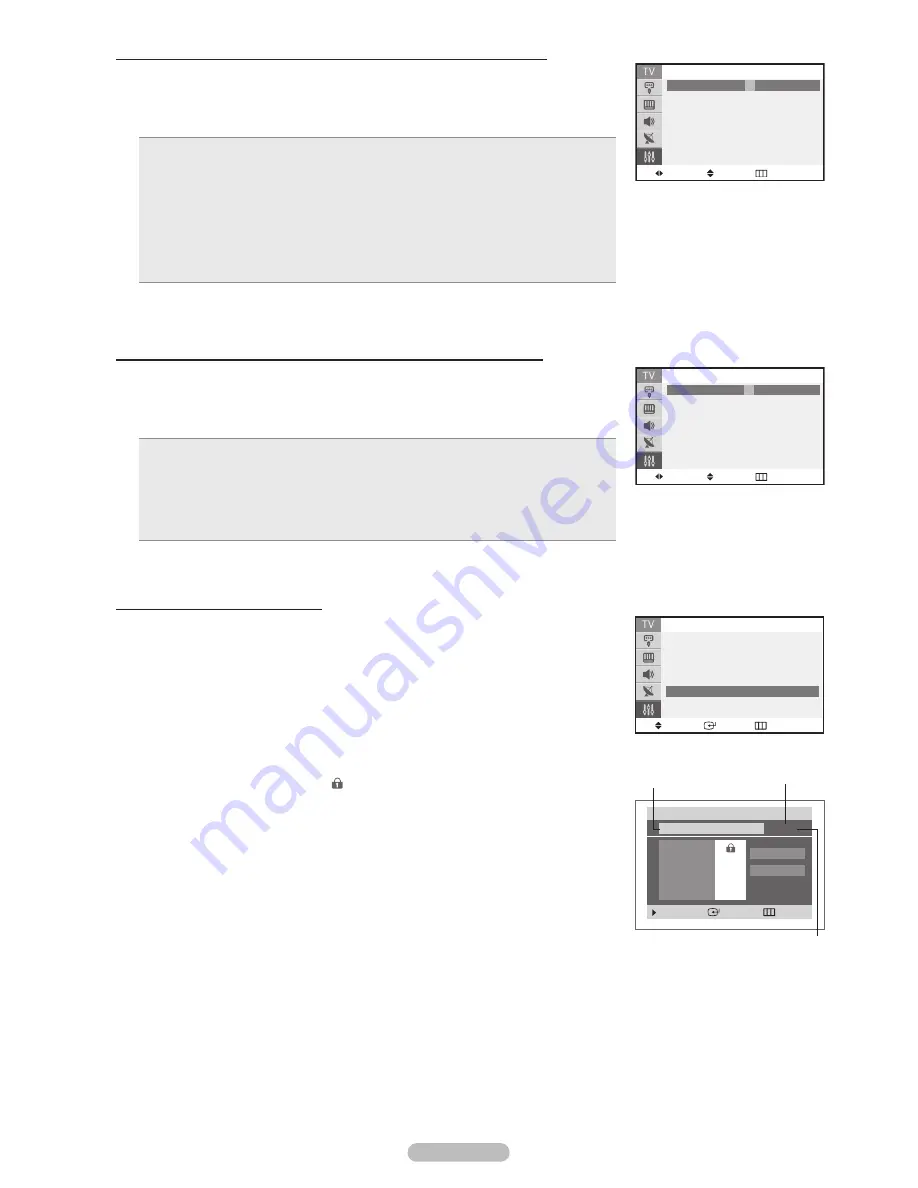
English - 22
How to Set up Restrictions Using the ‘Canadian English’ (for Canada Models)
12
Press the ▲ or ▼ button to select
Canadian English
, then press the
ENTER
button.
13
Press the ▲ or ▼ button to select an appropriate restriction. Press the ► button.
Press the ▲ or ▼ button to select
B
or
U
(U: Unblocked, B: Blocked).
Press the
MENU
button to save.
E
: Exempt programming includes...news, sports, documentaries and other information
programming, talk shows, music videos, and variety programming.
C
: Programming intended for children under age 8.
C8+
: Programming generally considered acceptable for children 8 years and over to
watch on their own.
G
: General programming, suitable for all audiences.
PG
: Parental guidance.
14+
: Programming contains themes or content which may not be suitable for viewers
under the age of 14.
18+
: Adult programming.
➢
The V-Chip will automatically block any category that is “more restrictive”.
For example, if you block G category, then PG, 14+, and 18+ will automatically be blocked also.
How to Set up Restrictions Using the ‘Canadian French’ (for Canada Models)
14
Press the ▲ or ▼ button to select
Canadian French
, then press the
ENTER
button.
15
Press the ▲ or ▼ button to select a appropriate restriction. Press the ► button.
Press the ▲ or ▼ button to select
B
or
U
(U: Unblocked, B: Blocked).
Press the
MENU
button to save.
E
: Exempt programming includes...news, sports, documentaries and other information
programming, talk shows, music videos, and variety programming.
G
: General.
8 ans+
: Not recommended for young children.
13 ans+
: Programming may not be suitable for children under the age of 13.
16 ans+
: Programming is not suitable for children under the age of 16.
18 ans+
: Programming restricted to adults.
➢
The V-Chip will automatically block any category that is “more restrictive”.
For example, if you block 8 ans+ category, then 13 ans+, 16 ans+, and 18 ans+ will automatically be blocked also.
Using the V-Chip for Digital channels
Parental restriction information can be used while watching DTV channels.
16
Press the ▲ or ▼ button to select
Downloadable U.S. Rating
, then press the
ENTER
button.
➢
If information is not downloaded from the broadcasting station, the
Downloadable
U.S. Rating
menu is deactivated.
Parental restriction information is automatically downloaded while watching DTV
channels. It may take several seconds.
The
Downloadable U.S. Rating
menu is available for use after information is
downloaded from the broadcasting station. However, depending on the information
from the broadcasting station, it may not be available for use.
17
Press the ▲ or ▼ button to select an appropriate restriction. Press the
ENTER
button to
activate the restriction selected. The (Lock) symbol is indicated.
Press the
EXIT
button to exit.
➢
Allow All
: Press to unlock all TV ratings.
Block All
: Press to lock all TV ratings.
Parental restriction levels differ depending on the broadcasting station.
The default menu name and Downloadable US rating changes depending on the
downloaded information.
Even if you set the On-screen display to your desired language, the
Downloadable
U.S. Rating
menu will appear in English only.
The rating will automatically block certain categories that are more restrictive.
The rating titles (for example: Humor Level..etc) and TV ratings (for example: NV, MV,
V...etc) may differ depending on the broadcasting station.
The number of
current rating title
The number of all rating title
Rating title
Move
Adjust
Return
Canadian English
E
B
C
U
C8+
U
G
U
PG
U
14+
U
18+
U
B: Blocked
U: Unblocked
Move
Enter
Return
V-Chip
V-Chip Lock : On
►
TV Parental Guidelines
►
MPAA Rating
►
Canadian English
►
Canadian French
►
Downloadable U.S. Rating
►
Change PIN
►
Downloadable U.S. Rating
Humor Level
Allow All
Move
Enter
Return
NV
MV
V
VV
EV
► 1/ 2
Block All
Move
Adjust
Return
Canadian French
E
B
G
U
8 ans+
U
13 ans+
U
16 ans+
U
18 ans+
U
B: Blocked
U: Unblocked
AA68-03783H-00Eng.indd 22
2007-06-04 ソタネト 2:46:59


































