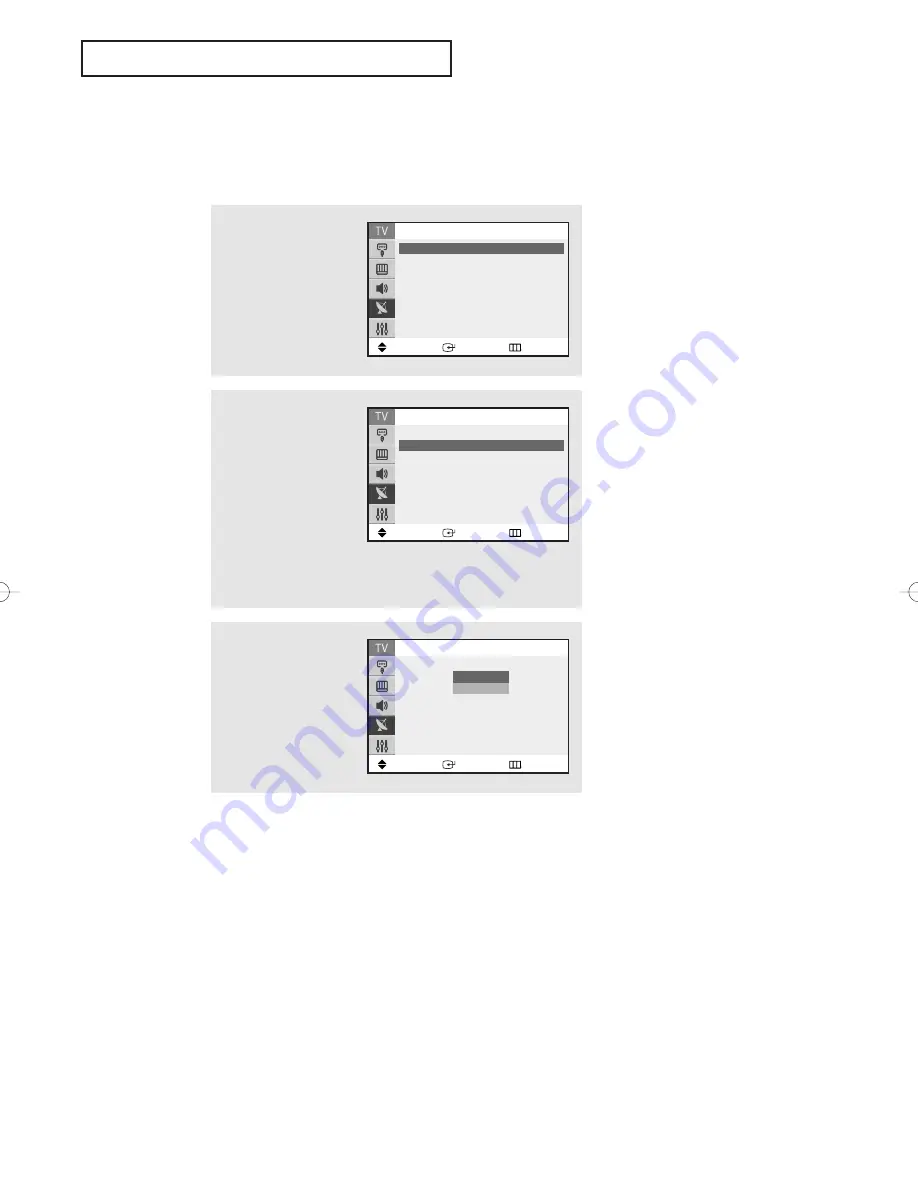
O
P E R AT I O N
English - 24
Adding and Erasing Channels
To add channels that were not memorized (or to delete unwanted channels from memory):
1
Press the
MENU
button.
Press the
▲
or
▼
button
to select “Channel”, then
press the
ENTER
button.
2
Press the
▲
or
▼
button
to select “Add/Delete”,
then press the
ENTER
button.
Press the
▲
or
▼
button
to select the desired
channel, then press the
ENTER
button.
3
Press the
▲
or
▼
button
to select “Added” or
“Deleted”, then press the
ENTER
button.
Press the
EXIT
button to
exit.
Move
Enter
Return
Channel
Air/Cable
: Air
√
√
Auto Program
√
√
Add/Delete
√
√
Fine Tune
√
√
Name
√
√
Move
Enter
Return
Add/Delete
…
…
More
2
: Deleted
3
: Deleted
4
: Deleted
5
: Deleted
6
: Deleted
†
†
More
Move
Enter
Return
Add/Delete
…
…
More
2
: Deleted
3
: Deleted
4
: Deleted
5
: Deleted
6
: Deleted
†
†
More
Deleted
Added
AA68-03780A-00Eng_US 4/27/06 3:57 PM Page 24
Содержание TX-S2040
Страница 59: ...This page is intentionally left blank ...






























