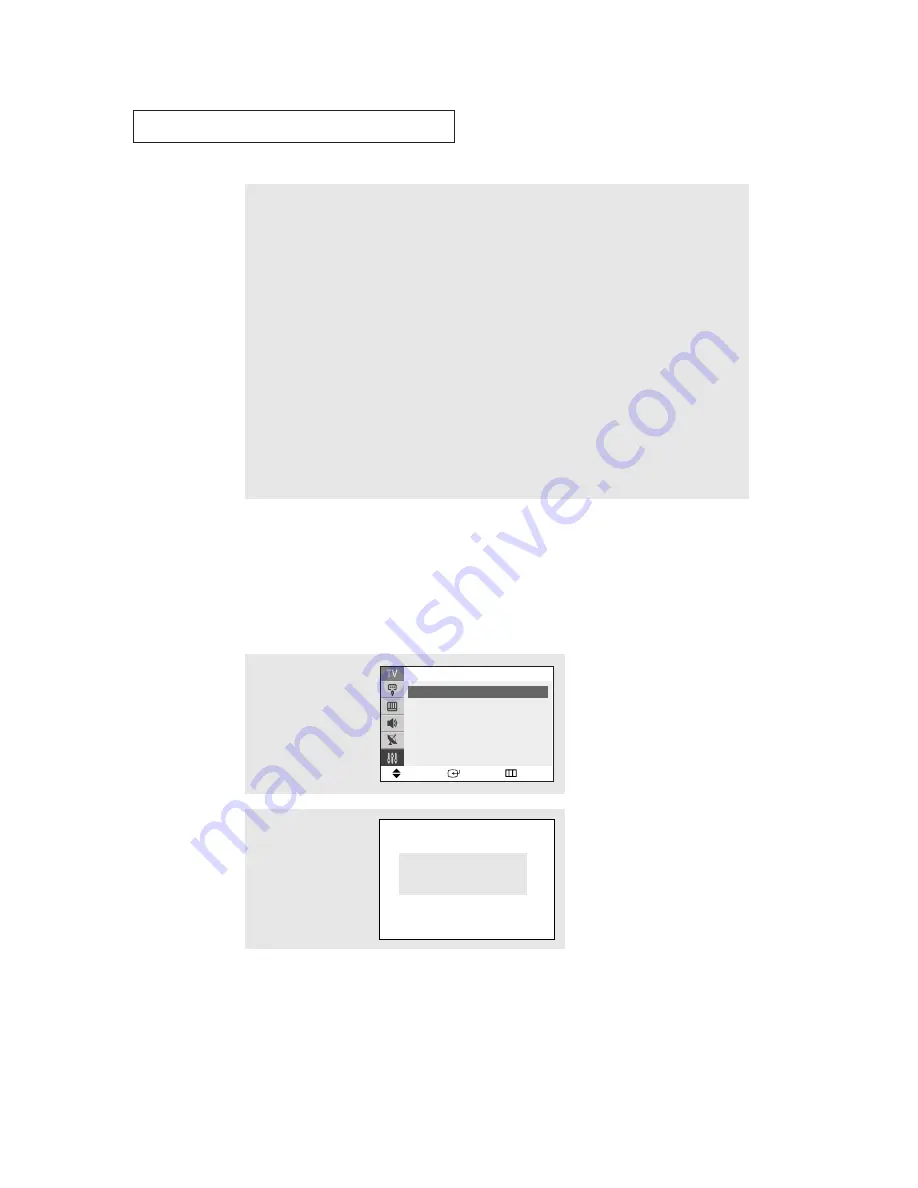
S
P E C I A L
F
E AT U R E S
52
6
How to set the FV, D, L, S and V sub-ratings:
First, select one of these TV-Ratings: TV-Y7, TV-PG, TV-14 or TV-MA (See Step 4, on previous page).
Next, while the TV-Rating is selected , repeatedly press the
ˆ
button. This will cycle through the available
sub-ratings (FV,L, S, D or V).
A letter (“U” or “B”) will be displayed for each sub-rating. While the “U” or “B” is selected, press the
▲
or
▼
button to change the sub-rating.
Press the
MENU
button once to save the TV Parental Guidelines. A TV-Rating will be selected, and no let-
ters will be selected. To exit this screen, press the
MENU
button again. To select a different TV-Rating,
press the
▲
or
▼
button and then repeat the process.
Note: The V-chip will automatically block certain categories that are “More restrictive”. For example, if you
block “L” sub-rating in TV-PG, then the “L” sub-ratings in TV-14 and TV-MA will automatically be blocked.
7
Press the
EXIT
button to clear all the screens. (Or proceed to the next section, and set up additional restric-
tions based on the MPAA codes).
How to Set up Restrictions using the MPAA Ratings: G, PG, PG-
13, R, NC-17, X
The MPAA rating system uses the Motion Picture Association of America (MPAA) system,
and its main application is for movies. (Eventually, movie videocassettes will be encoded
with MPAA ratings.) When the V-Chip lock is on, the TV will automatically block any
programs that are coded with objectionable ratings (either MPAA or TV-Ratings).
2
Press the
▲
or
▼
button
to select the “V-Chip”,
then press the
ENTER
but-
ton.
The “Enter PIN” screen
will appear. Enter your 4-
digit PIN number,
Enter PIN
Enter PIN : - - - -
1
Press the
MENU
button to
display the menu.
Press the
▲
or
▼
button
to select the “Setup”, then
press the
ENTER
button.
Move
Enter
Return
Setup
Time
ˆˆ
Plug & Play
ˆˆ
V-Chip
ˆˆ
Caption
ˆˆ
▼
More



























