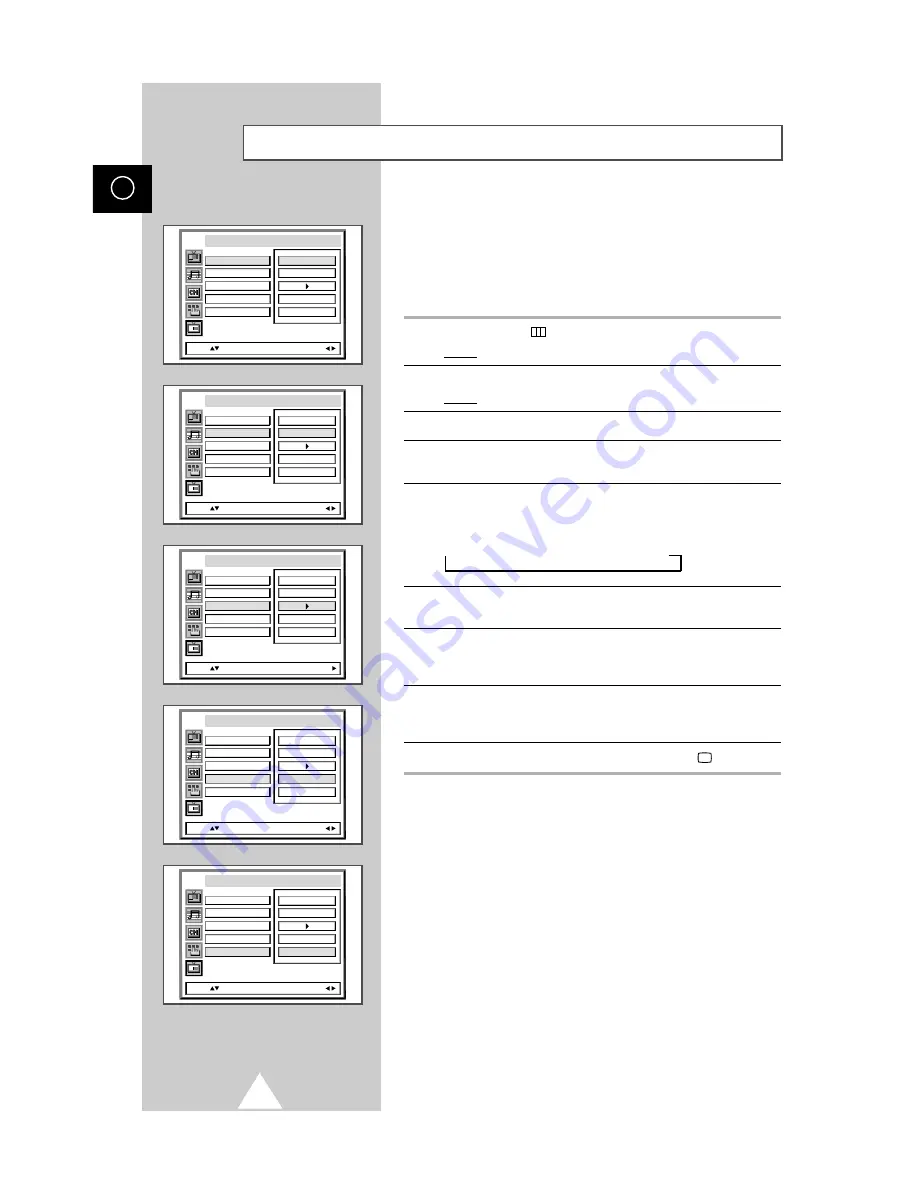
34
ENG
Picture In Picture Feature (Option)
You can display a “Picture-In-Picture screen” within the main
picture of TV program or Video input. In this way you can watch or
monitor TV program or the Video input from any connected
equipment while watching TV or other Video input.
For information about connection of other equipment, refer to
pages 46 and 47.
1
Press the MENU
button.
Result:
The main menu is displayed.
2
Move the joystick up or down until the
PIP
is selected.
Result:
The options available in the
PIP
group are displayed.
3
Move the joystick right.
4
To activate the PIP feature, set the
PIP
to
on
by moving the
joystick left or right.
5
Move the joystick up or down to select the
TV/VIDEO
option. Then,
select a source of the sub picture by moving the joystick left or
right. The sources are displayed in the following order:
➞
TV
➞
Ext1
➞
Ext2
➞
Ext3
➞
Ext4
6
To interchange the main picture and the sub picture, select the
Swap
option and move the joystick right.
7
Move the joystick up or down to select the
Size
option. Then,
select a size of the sub to
Large
or
Small
by moving the joystick
left or right.
8
Move the joystick up or down to select the
Prog.No.
option. You
can select the channel that you want to view through sub picture
by moving the joystick left or right.
9
To return to normal viewing, press the TV button (
).
Size
Swap
TV/Video
Prog. No.
PIP
Move: Sel.:
Large
PIP
On
TV
P 01
Size
Swap
TV/Video
Prog. No.
PIP
Move: Sel.:
Large
TV
P 01
PIP
On
Size
Swap
Prog. No.
PIP
Move: Enter:
Large
P 01
PIP
On
TV/Video
TV
Size
Swap
TV/Video
Prog. No.
PIP
Move: Sel.:
Large
P 01
PIP
On
TV
Swap
TV/Video
Prog. No.
PIP
Move: Sel.:
Large
P 01
PIP
On
TV
Size






























