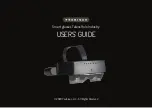•
Picture Mode
You can select the picture mode that provides the best viewing experience. To change the picture mode, press
the Select button. To make fine adjustments, press the up directional button, and then select
Picture Setup
.
•
Sound Mode
You can select a sound mode to optimize your listening experience. To change the sound mode, press the Select
button. To make fine adjustments, press the up directional button, and then select
Equalizer Setup
.
•
Sound Output
You can select which speakers the TV uses for audio output. To change the audio output, press the Select
button. To connect to a Bluetooth speaker, press the up directional button, and then select
Bluetooth Speaker
List
.
Connecting Bluetooth speaker may not be supported depending on the model or geographical area.
•
Game Mode
You can enable game mode to optimize the TV's settings for playing video games with a gaming console, such
as a PlayStation™, Xbox™ or Nintendo Switch™. To turn
Game Mode
on or off, press the Select button.
For more information about Game Mode, refer to "Setting the Viewing Environment for External Devices."
This function is only available when an external input source is being used.
•
Caption
You can watch TV broadcasts with captions. To activate/deactivate the
Caption
function, press the Select
button. To run
Accessibility Shortcuts
, press the up directional button, and then select
Accessibility Shortcuts
.
•
Sleep Timer
You can have the TV automatically turn off at a specific time. To change the sleep time, press the Select button.
To set the specific time at which the TV turns off automatically, press the up directional button, and then select
Set Up Off Timer
.
•
Network
You can view the current network and Internet status. Press the up directional button, and then select
Network
Status
or
Network Settings
.
- 24 -