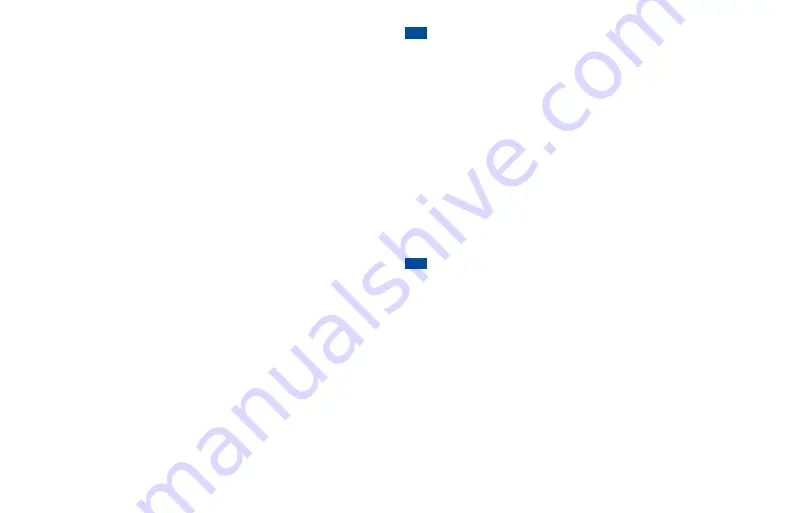
3.13 MANAGE APPLICATIONS
1. Press the
HOME
key.
2. Tap the
Apps
icon, located at the lower right corner of the screen.
3. Tap the
Settings
icon.
4. Slide your finger upwards along the screen to access additional options.
Tap
Application
Manager
.
5. Note the tabs at the top of the screen. To see what apps are currently
running, slide your finger to the left across the screen until the
RUNNING
tab appears on the top of the screen.
6. Tap the application that you would like to manage or close and choose
what you would like to do.
7. To return to the main screen, press the
HOME
key.
Applications running in the background can drain the battery and slow
down the processing speed of your phone.
3.14 USE THE MOBILE INTERNET SERVICES
The TracFone Mobile Web allows you access to news, sports, weather,
entertainment, and more directly from your phone. To access the TracFone
Mobile Web, press the
Home
key, then tap the
Internet
icon. Your phone will
then connect to the Mobile Web.
Access and Data consumption begins when your phone makes a data
connection and ends when the data connection terminates. Total Access
and Data Consumption Charges will depend on the size of the content and
the actual time it takes to download or transmit the content or multimedia
message, and to access or view the Information Service. For additional
information about Data consumption charges, refer to the latest TracFone
Wireless Terms and Conditions of Service at
TracFone.com
.
IMPORTANT:
After your phone is Active, it may take up to 1 hour to access
Mobile Web Services.
C. Download Applications and Content
From the main screen, tap the
Play Store
icon to access Google Play™.
Browse thousands of apps, games, music and more.
The Play Store
With phones powered by Android™, you can access over 1,000,000 free
and pay-for apps that are available at the Play Store. To purchase content
or an app from the Play Store, you will need a Gmail account and a credit
or debit card. The purchases you make are a transaction between you
and Google and/or the Application Developer.
Customer Care will not be
able to provide technical assistance or refunds/credits for your purchases.
We suggest that before you purchase any apps, that you look at the
reviews about those that you are interested in purchasing. The Play Store
may allow app orders to be cancelled within 15 minutes. Please refer to
the Play Store website for details. If you receive an error code during the
purchase process, visit google.com/support/googleplay.






































