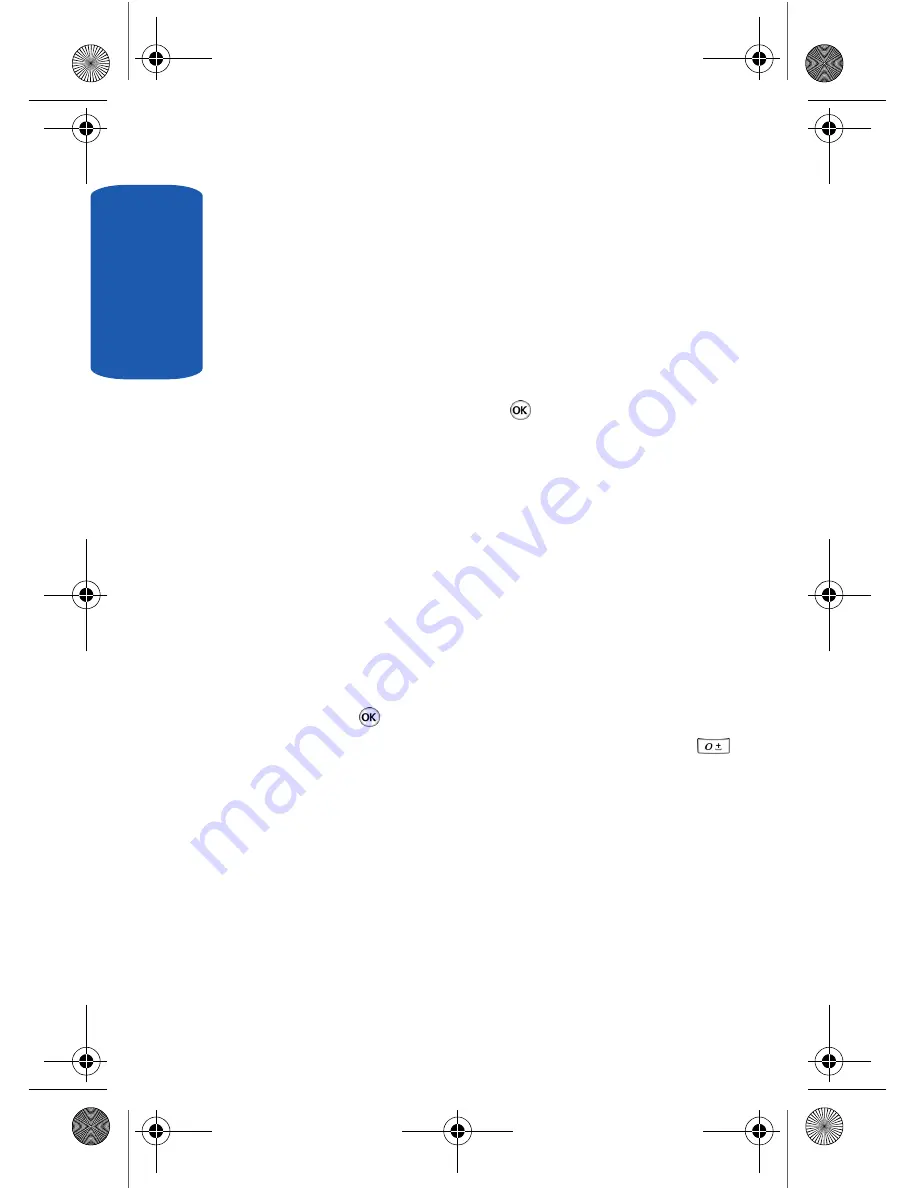
Sect
ion 8
114
•
No reply
: calls are forwarded when your phone is not
answered.
•
Unreachable
: calls are forwarded when you are not in an
area covered by your service provider or when your phone is
switched off.
•
Cancel all
: all call forwarding options are canceled.
2.
Select the type of calls,
Voice calls
or
Data calls
, by
pressing the
Up
or
Down
Navigation key, and then press
the
Select
soft key or the
key.
The current status displays. If the option has already
been set, the number to which the calls are forwarded
displays.
3.
To activate call forwarding, select
Activate
by using the
Left
or
Right
navigation key.
4.
To deactivate call forwarding, select
Deactivate
by using
the
Left
or
Right
navigation key.
5.
Enter the number to which the calls are to be forwarded
in the
Forward to
text box and press the
Select
soft key
or the
key.
To enter an international code, press and hold the
key until the
+
sign displays.
The phone sends your settings to the network and the
network’s acknowledgement displays.
Call barring (SIM Dependent)
Call Barring
allows you to restrict specific types of
incoming and outgoing calls for your phone. This is
useful if you allow someone to use your phone for a
short period of time.
t519.book Page 114 Wednesday, November 1, 2006 4:41 PM
Содержание Trace
Страница 4: ...t519 book Page 4 Wednesday November 1 2006 4 41 PM ...
Страница 18: ...14 Section 1 t519 book Page 14 Wednesday November 1 2006 4 41 PM ...
Страница 46: ...42 Section 3 t519 book Page 42 Wednesday November 1 2006 4 41 PM ...
Страница 54: ...Section 4 50 t519 book Page 50 Wednesday November 1 2006 4 41 PM ...
Страница 62: ...58 Section 5 t519 book Page 58 Wednesday November 1 2006 4 41 PM ...
Страница 104: ...100 Section 7 t519 book Page 100 Wednesday November 1 2006 4 41 PM ...
Страница 164: ...160 Section 10 t519 book Page 160 Wednesday November 1 2006 4 41 PM ...
Страница 170: ...166 Section 11 t519 book Page 166 Wednesday November 1 2006 4 41 PM ...
Страница 198: ...Section 12 194 t519 book Page 194 Wednesday November 1 2006 4 41 PM ...
Страница 206: ...202 Section 13 t519 book Page 202 Wednesday November 1 2006 4 41 PM ...






























