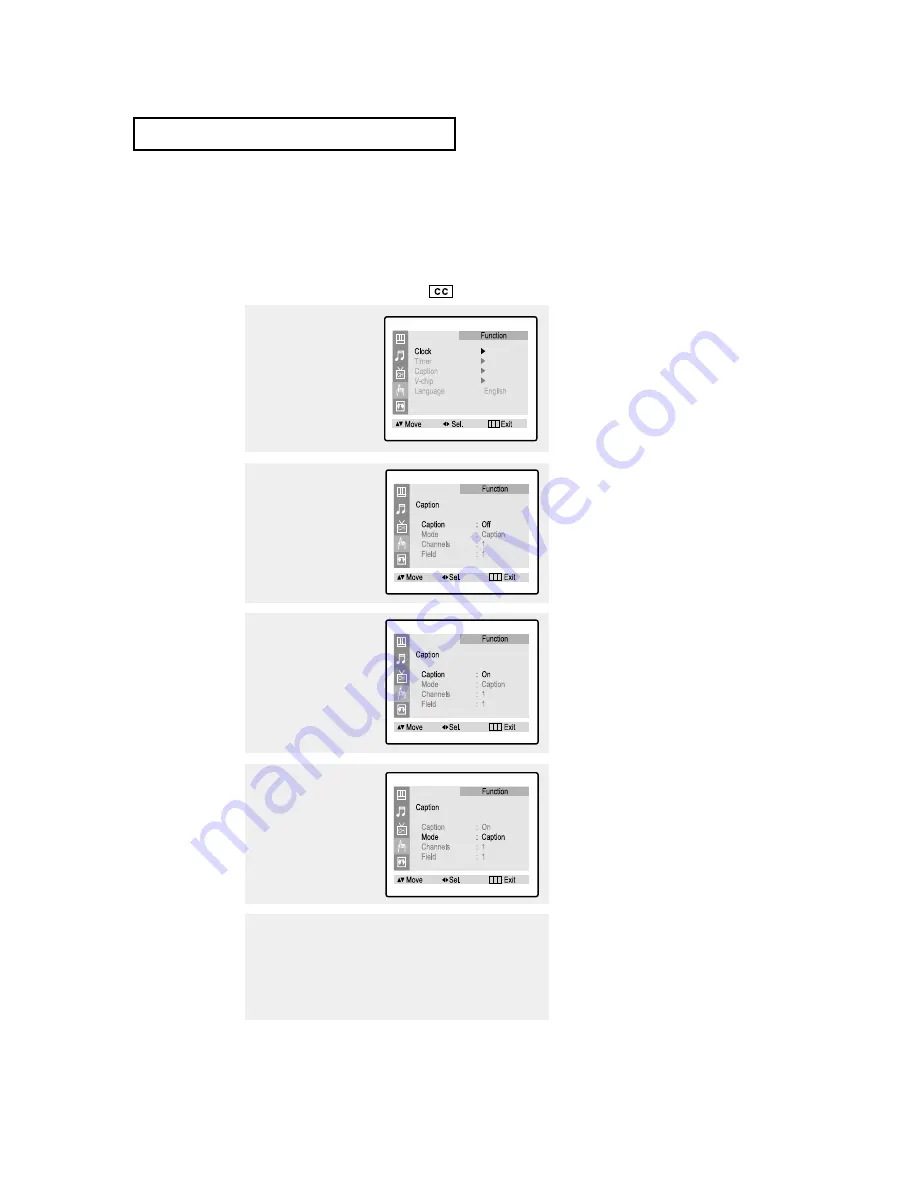
46
T V O
P E R AT I O N
Viewing Closed Captions
Your TV decodes and displays the closed captions that are broadcast with certain TV shows.
These captions are usually subtitles for the hearing impaired or foreign-language trans-
lations. All VCRs record the closed caption signal from television programs, so home-recorded
video tapes also provide closed captions. Most DVDs and pre-recorded commercial video tapes
provide closed captions as well. Check for the closed caption symbol in your television sched-
ule and on the tape’s packaging:
.
▼
▼
In
caption mode
, captions
appear at the bottom of the screen,
and they usually cover only a small
portion of the picture.
In
text mode
, information unrelated
to the program, such as news or
weather, is displayed. Text often
covers a large portion of the screen.
Different channels and fields
display different information: Field 2
carries additional information that
supplements the information in
Field 1. (For example, Channel 1
may have subtitles in English, while
Channel 2 has subtitles in Spanish.)
1
Press the
MENU
button to
display the menu.
Press the UP/DOWN
▲▼
buttons to select
“Function”, then press the
LEFT/RIGHT
œ
œ√
√
buttons.
2
Press the UP/DOWN
▲▼
buttons to select “Caption”,
then press the LEFT/RIGHT
œ
œ√
√
buttons.
3
Press the LEFT/RIGHT
œ
œ√
√
buttons to turn closed cap-
tioning on/off.
4
Press the UP/DOWN
▲▼
buttons to select “Mode”.
Press the LEFT/RIGHT
œ
œ√
√
buttons to select “Caption”
or “Text.”
5
Depending on the particular broadcast, it might be necessary to
make changes to “Channels” and “Field”:
Use the UP/DOWN
▲▼
,
LEFT/RIGHT
œ
œ√
√
buttons to make the
changes. (Follow the same procedure as in steps 3~4 above.)
Press the
MENU
button to exit.
▼
Misspellings and unusual
characters sometimes occur during
closed caption transmissions, especial-
ly those of live events. There may be a
small delay before captions appear
when you change channels. These are
not malfunctions of the TV.
Содержание TP29J10
Страница 1: ...Owner s Instructions 3WAY COMBINATION UNIT TP29J10 AA68 02978A 00 ...
Страница 100: ...102 APPENDIX ...
Страница 101: ...103 APPENDIX ...






























