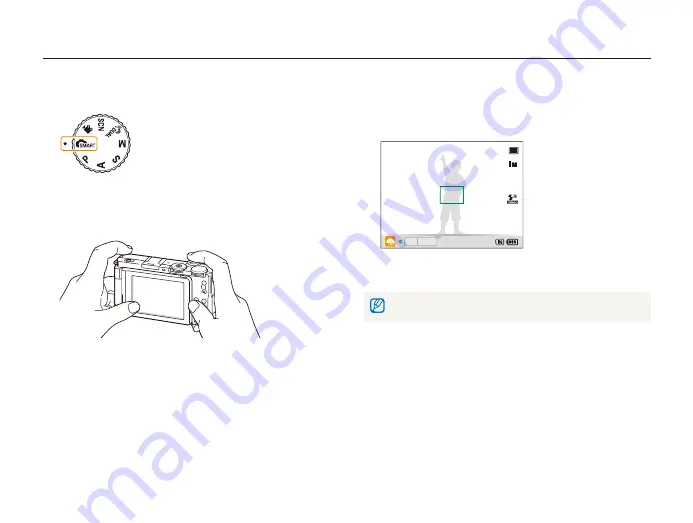
Basic functions
27
Taking photos
Learn basic actions to take photos easily and quickly in the Smart Auto mode.
Rotate the mode dial to
1
t
.
Swing the screen and rotate it up or down properly.
2
Align your subject in the frame.
3
Fold the screen back against the body of the camera for
t
normal use.
Half-press [
4
Shutter
] to focus.
A green frame means the subject in focus.
t
A red frame means the subject is out of focus.
t
00001
F2.4 1/60
Press [
5
Shutter
] to take a photo.
See page 30 for tips to get clearer photos.
















































