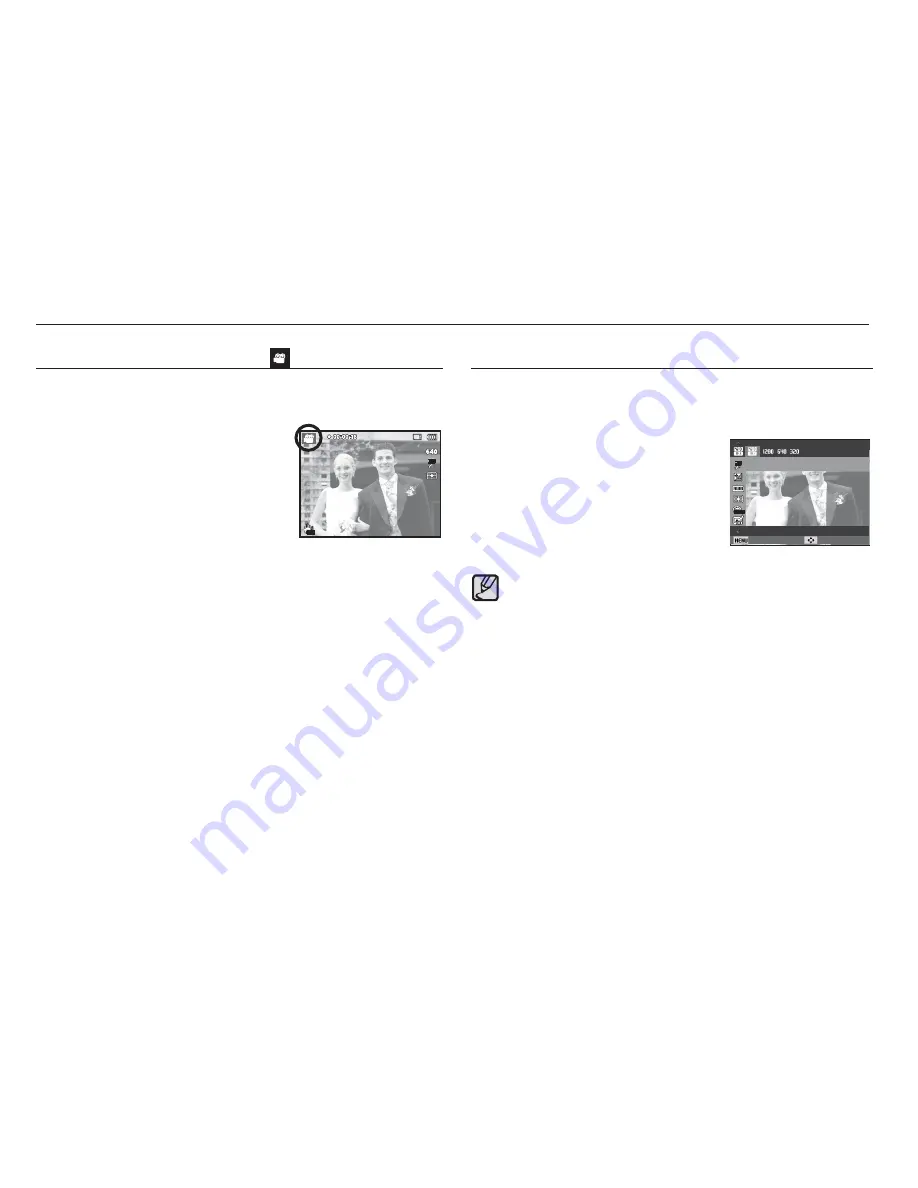
26
Starting the recording mode
How to use the Movie clip mode ( )
A movie clip can be recorded for as long as the available recording
time (maximum of 20 minutes) of the memory capacity allows.
1. Select the Movie mode by using the
MODE button. (The Movie clip mode
icon and available recording time will
display on the LCD monitor.)
2. Point the camera towards the subject
and compose the image by using the
LCD monitor.
3. Press the Shutter button once and movie clips are recorded for
up to 20 minutes. Movie clips will still be recorded if the shutter
button is released. If you wish to stop recording, press the shutter
button again.
Ä
Movie clip size and type are listed below.
- Movie clip size
: 1280x720HQ, 1280x720, 640x480, 320x240
(Selectable) (1280x720HQ are the settings
for recording high-quality videos.)
- Movie clip
fi
le type : MP4 (H.264)
- Frame Rate
: 60 FPS, 30 FPS, 15 FPS (Selectable)
- The frame rate can be selected when the following image size
is selected.
1280x720HQ, 1280x720, 640x480: 30 FPS, 15 FPS selectable
320x240: 60 FPS, 30 FPS, 15 FPS selectable
- If the recording time is takes longer 20 minutes, the recording is
stopped and then saved.
Recording HD (High De
fi
nition) movie clips
You can record HD (High De
fi
nition) movie clips. (1280X720HQ, 30 fps)
H.264(MPEG4.AVC) is a standard for the digital video codec.
It supports a high quality movie clip in a small
fi
le size.
1. Select the Movie mode by using the
MODE button. (p.21)
2. Press the MENU button to set the
resolution to [1280 X 720 HQ].
3. Press the Shutter button to record
video for the available recording time.
What is H.264(MPEG4 part10/AVC)?
With its high-compression rate and the small
fi
le size, it is a
standard for the digital video codec. It supports the recording
functions in a high resolution.
1280 X 720 HQ
Back Move
















































