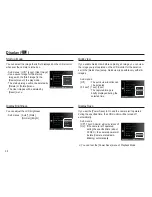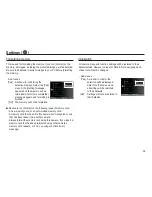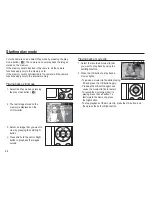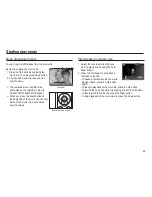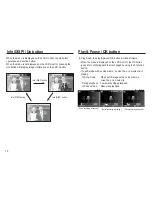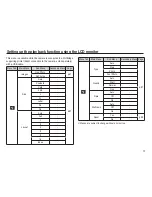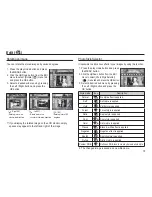69
Thumbnail (
º
) / Enlargement (
í
) Lever
The maximum enlargement rate in proportion to the image size
Trimming : You can extract part of the image that you want and
save it separately.
1. Select an image that you want to
enlarge and press the enlargement
button. Press the OK button and a
message will be displayed.
2. Select a desired sub menu by
pressing the Up / Down button
and press the OK button.
- [Yes] : The trimmed image will be saved as a new file name,
and appear on the LCD monitor.
- [No] : The trimming menu will disappear.
Ä
If there is not enough memory space to save the trimmed
image, the image can’t be trimmed.
Image size
Maximum
enlargement
rate
X12.5 X10.4 X10.3 X10.2
X8.1
X6.4
X3.2
Image enlargement
1. Select the picture you want to
enlarge and move the Digital Zoom
lever to the right. Then the selected
picture will be digitally enlarged.
2. Different parts of the image can be
viewed by pressing the 5 function
button.
3. Move the Thumbnail lever to the
left to return the enlarged picture to
its original size.
- You can tell whether the image
displayed is an enlarged view by
checking the image enlargement
indicator shown at the top left of the LCD monitor. (If the image
is not an enlarged view,
the indicator will not be displayed.) You can also check the
area of enlargement.
- Movie clips and WAV files can’t be enlarged.
- If an image is enlarged, a loss of quality may occur.
Trim
Confirm
Trimming?
Yes
No