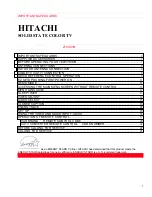Содержание Tizen
Страница 1: ...InstallationGuide Samsung Tizen ...
Страница 3: ...3 Remotecontroldetails Introduction Installtion Guide Tizen Introduction Remote control ...
Страница 5: ...5 Firstuseofthescreen Part 1 Installtion Guide Tizen Part 1 First eye on the screen ...
Страница 10: ...10 Network Part 2 Installtion Guide Tizen Part 2 Network ...
Страница 13: ...13 Previouslysetupscreen Part 3 Guide Installtion Tizen Part 3 Screen already set up ...