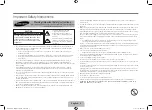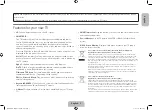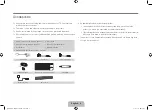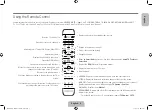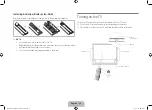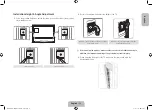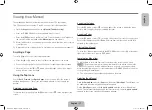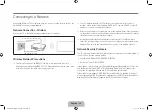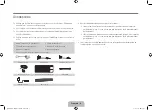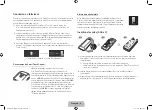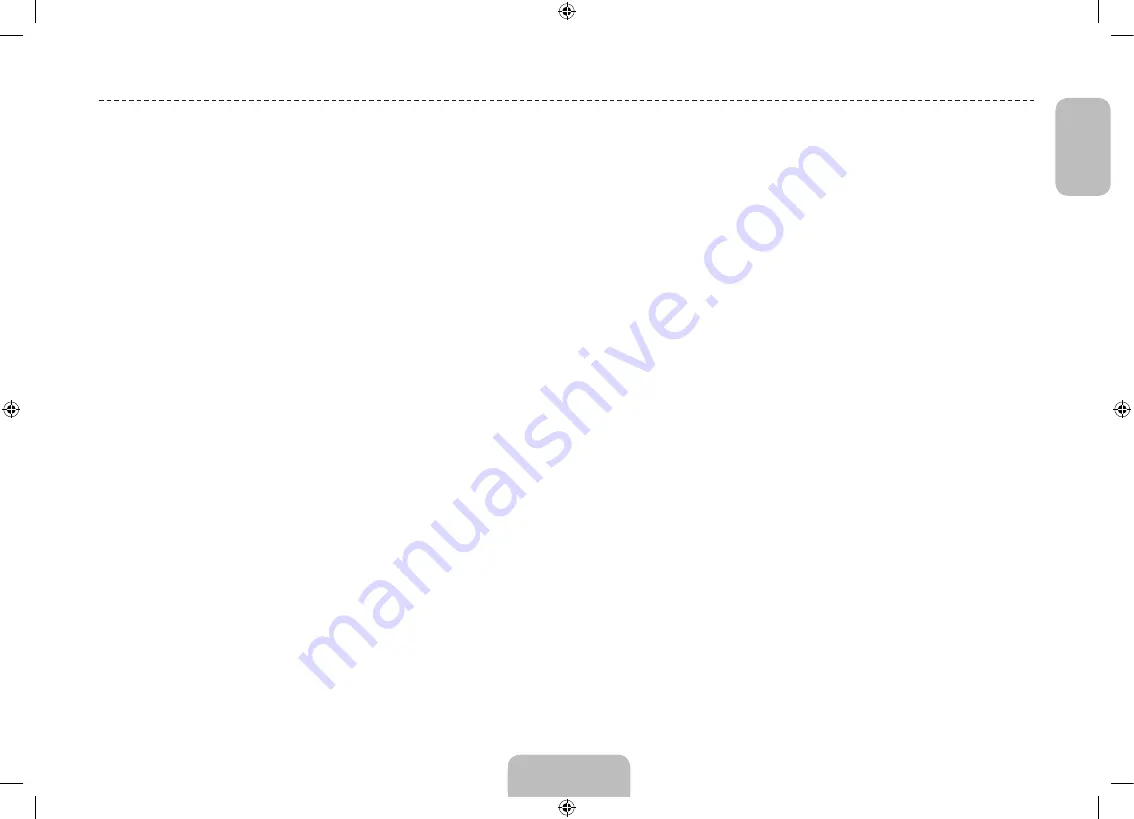
English - 15
English
Press
SOURCE
button to switch between devices connected to the TV.
For example, to switch to a game console connected to the second HDMI connector,
press
SOURCE
button. From the
Source
list, select
HDMI2
. The connector names
may vary depending on the product. Select
Tools
button at the upper-right corner of
the screen to access the following functions.
•
(HDMI-CEC)
A list appears showing compatible ones of external devices
connected to the TV.
✎
This function is only available
(HDMI-CEC)
function set to
On
.
•
Edit Name
You can rename devices connected to the TV to more easily identify
external sources.
With a computer connected to the TV's HDMI (DVI) port via an HDMI
cable, for example, you can change
Edit Name
to
PC
.
With a computer connected to the TV's HDMI (DVI) port via an HDMI-to-
DVI cable, for example, you can change
Edit Name
to
DVI PC
.
With an AV device connected to the TV's HDMI (DVI) port via an HDMI-to-
DVI cable, for example, you can change
Edit Name
to
DVI Devices
.
•
Information
View detailed information about the connected devices.
•
Disconnect USB Device
Remove the USB device from the list safely. This function is only available
when the USB device selected.
Universal remote setup
To add a new external device to control it with the Smart Touch Control, press the
SOURCE
button and select
Universal remote setup
on the top right of the screen.
Using the universal remote control, users can control external devices connected to the
TV, such as a settop box, Blu-ray player, and AV receiver.
Switching Between Video Sources
[UHDS9-XN-ZF]BN68-05272E-03L04.indb 15
2013-10-31 1:55:49