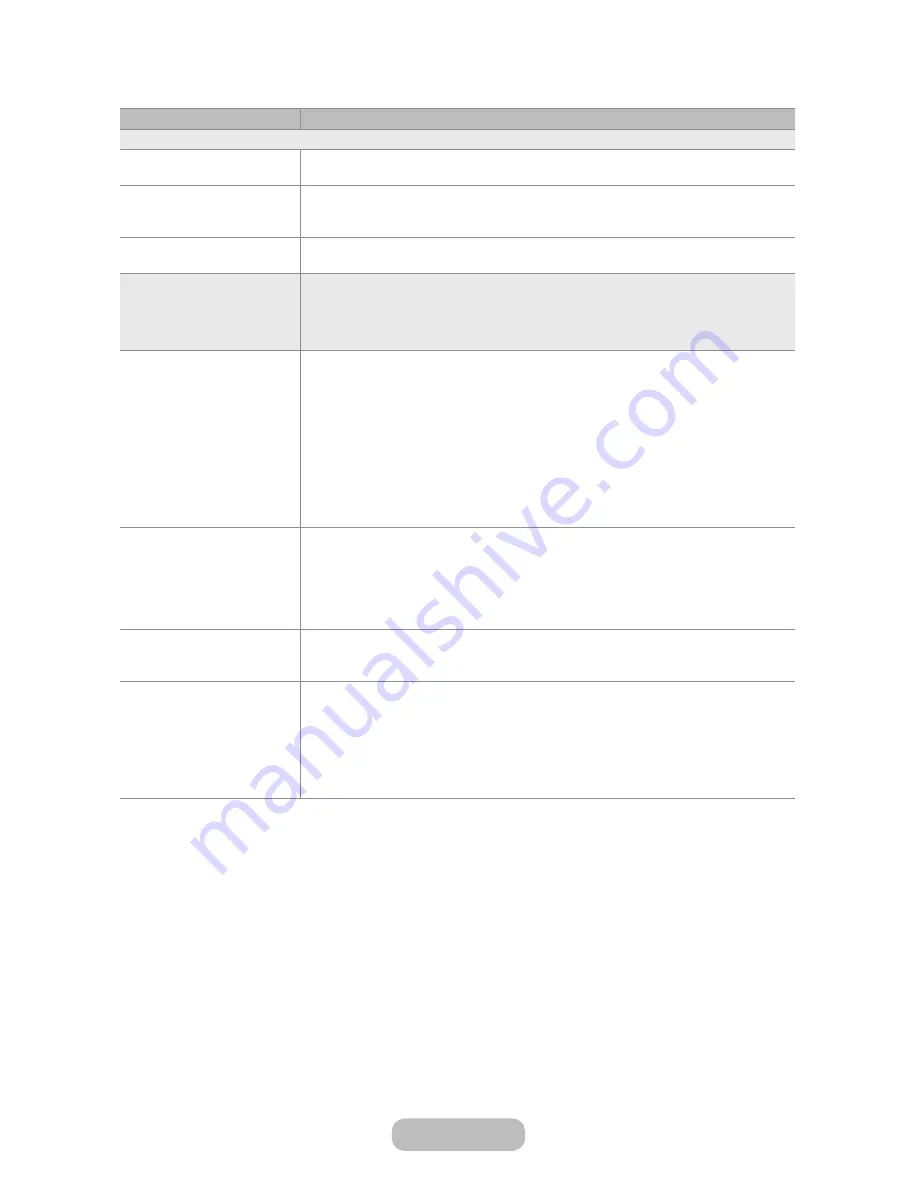
Issues
Solutions and Explanations
PC Connection
A
Mode Not Supported
message appears.
Set your PC’s output resolution so it matches a resolution supported by the product.
“PC” is always shown on the
source list, even if a PC is not
connected.
This is normal. “PC” is always shown in the source list, regardless of whether a PC is
connected.
The video is OK but there is
no audio.
If you are using an HDMI connection, check the audio output setting on your PC.
Picture
First, perform the
Picture Test
and to see if your product is properly displaying the test
image (go to
Menu
→
Support
→
Self Diagnosis
→
Picture Test
).
If the test image is properly displayed, the poor picture may be caused by the source
or signal.
The product image does not
look as good as it did in the
store.
Store displays are all tuned to digital, HD (high definition) channels.
If you have an analogue cable/set top box, upgrade to a digital set top box. Use HDMI
or Component cables to deliver HD (high definition) picture quality.
✎
Many HD channels are up scaled from SD (Standard Definition) contents. Look
for a channel that is broadcasting true HD content.
Cable/Satellite subscribers: Try HD channels from the channel line up.
Air/Cable Aerial connection: Try HD channels after performing an Auto Tuning.
Adjust the Cable/Sat box video output resolution to 1080i or 720p.
The picture is distorted: macro
block error, small block, dots,
pixelization
The compression of video contents may cause picture distortion especially in fast
moving pictures such as sports and action movies.
A weak or bad quality signal can cause picture distortion. This is not a product issue.
Mobile phones used close to the product (within 3.3 ft) may cause noise in the picture
on analogue and digital channels.
Colour is wrong or missing.
If you’re using a Component connection, make sure the component cables are
connected to the correct jacks. Incorrect or loose connections may cause colour
problems or a blank screen.
The colour is poor or the
picture is not bright enough.
Adjust the
Picture
options in the product menu (go to
Picture Mode
/
Colour
/
Brightness
/
Sharpness
)
Adjust the
Energy Saving
option in the product menu (go to
Menu
→
System
→
Eco
Solution
→
Energy Saving
)
Try resetting the picture to view the default picture settings (go to
Menu
→
Picture
→
Reset Picture
).
English - 70
English - 71
Other Information






























