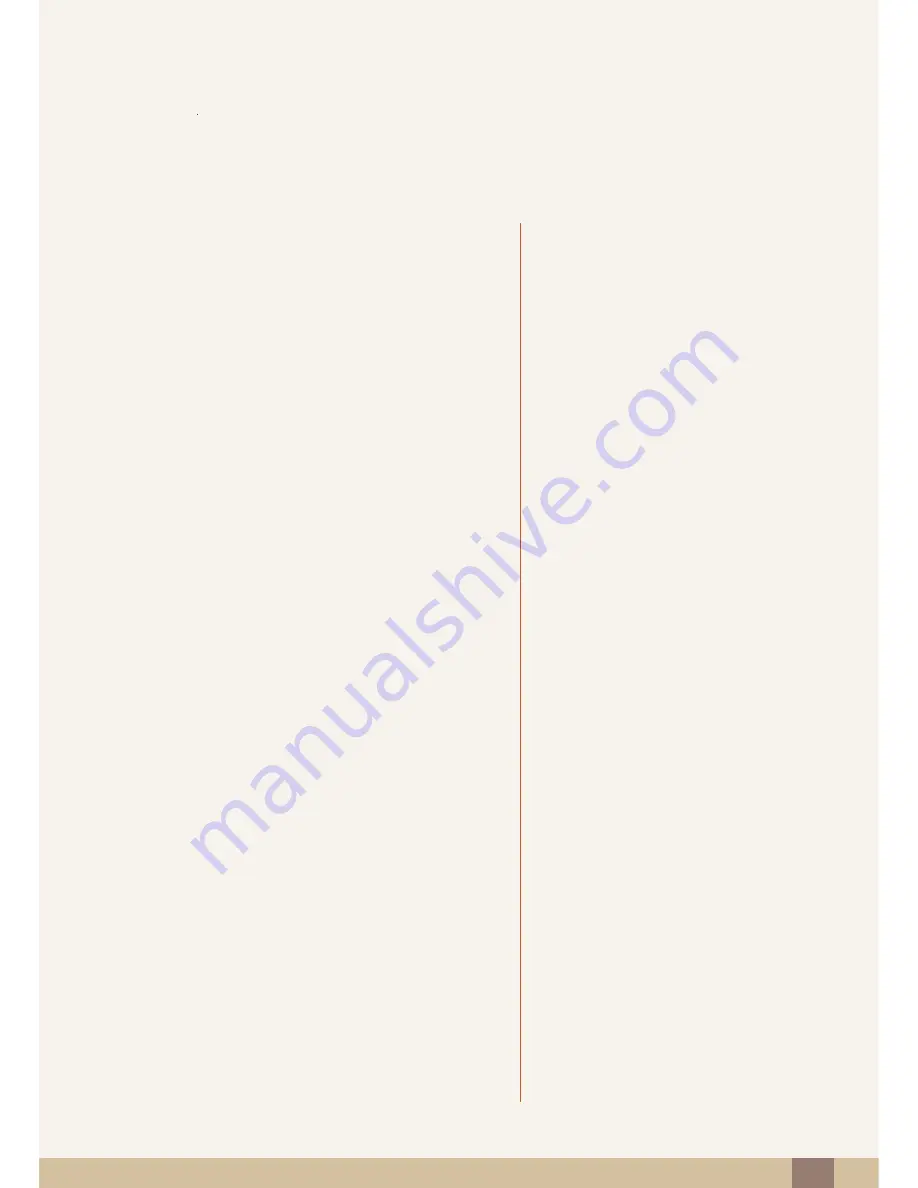
Index
108
Index
B
Before Connecting
45
Blue
64
Brightness
54
C
Checking the Contents
19
Cleaning
9
Clock
73
Coarse
59
Color Tone
65
Configuring Volume in the Initial Screen
81
Connecting and Using a PC
46
Connection to Use "Windows Embedded
Standard 7"
33
Contact SAMSUNG WORLDWIDE
98
Contrast
55
Copyright
7
Correct posture to use the product
18
Customized Key
78
D
Display Time
79
E
Eco Saving
72
F
Fine
60
G
Gamma
66
General
92
Green
63
I
Image Size (TC241W model only)
68
INFORMATION
81
Installation
26
L
Languagey
71
M
Menu Transparency
80
MultiScreen
83
N
Natural Color
82
O
Off Timer
74
On Timer
75
On Timer Source
76
On Timer Volume
77
P
Parts
22
PowerSaver
94
Q
Q & A
90
R
Red
62
Requirements Before Contacting Samsung
Customer Service Center
87
Reset
70
Responsibility for the Pay Service (Cost to
Customers)
104


































