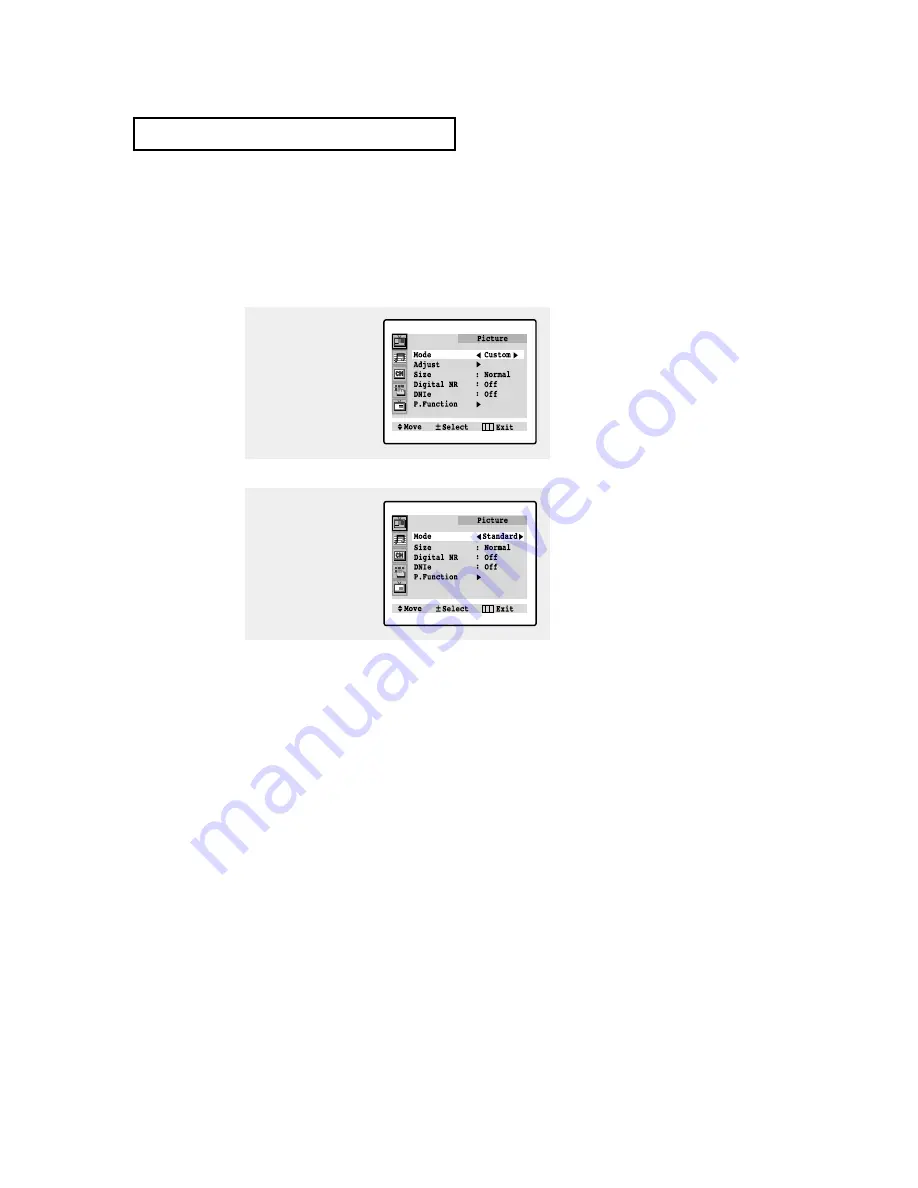
C
HAPTER
T
HREE
: TV O
PERATION
3
.14
O
P E R AT I O N
Using Automatic Picture Settings
Your TV has three automatic picture settings (“Dynamic”, “Standard” and “Movie” ) that
are preset at the factory. You can activate either Standard, Mild or Dynamic by pressing
the P.MODE button (or by making a selection from the menu). Or, you can select
“Custom” which automatically recalls your personalized picture settings.
•
Choose
Dynamic
for viewing the TV during the day or when there is bright-
light in the room.
•
Choose
Standard
for the standard factory settings.
•
Choose
Movie
when viewing the movie.
•
Choose
Custom
if you want to adjust the settings accordings to personal
preference (see “Customizing the Picture”, page 3.13).
1
Press the
MENU
button to
display the menu, then
press the
VOL +
button.
2
Press the
VOL -
or
VOL +
button to select the
“Dynamic”, “Standard,”
“Movie,” or “Custom”
picture setting.
Содержание Tantus TXN 2798HF
Страница 44: ...4 2 CHAPTER FOUR SPECIAL FEATURES SPECIAL FEATURES VCR Codes DVD Codes ...
Страница 75: ...APPENDIX A 2 MEMO ...
Страница 76: ...A 3 APPENDIX MEMO ...






























