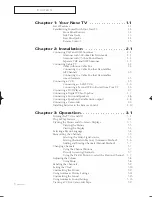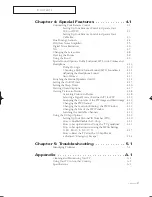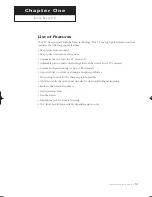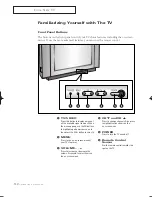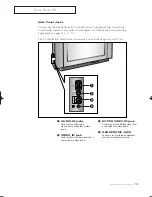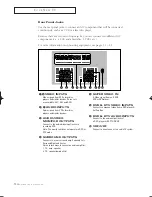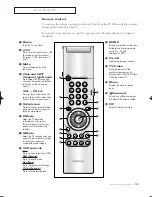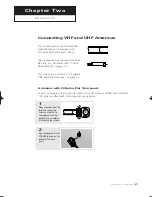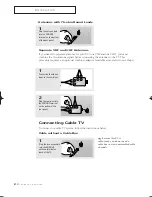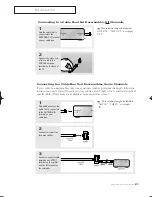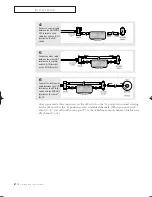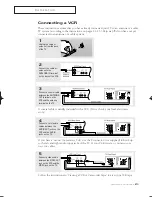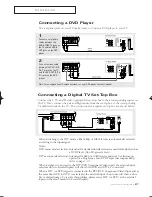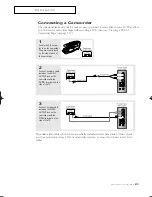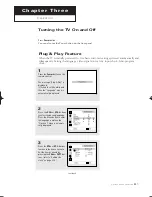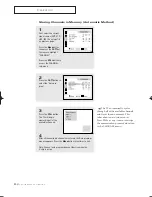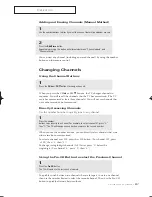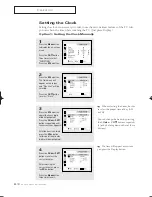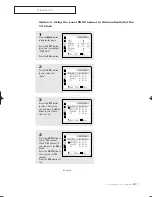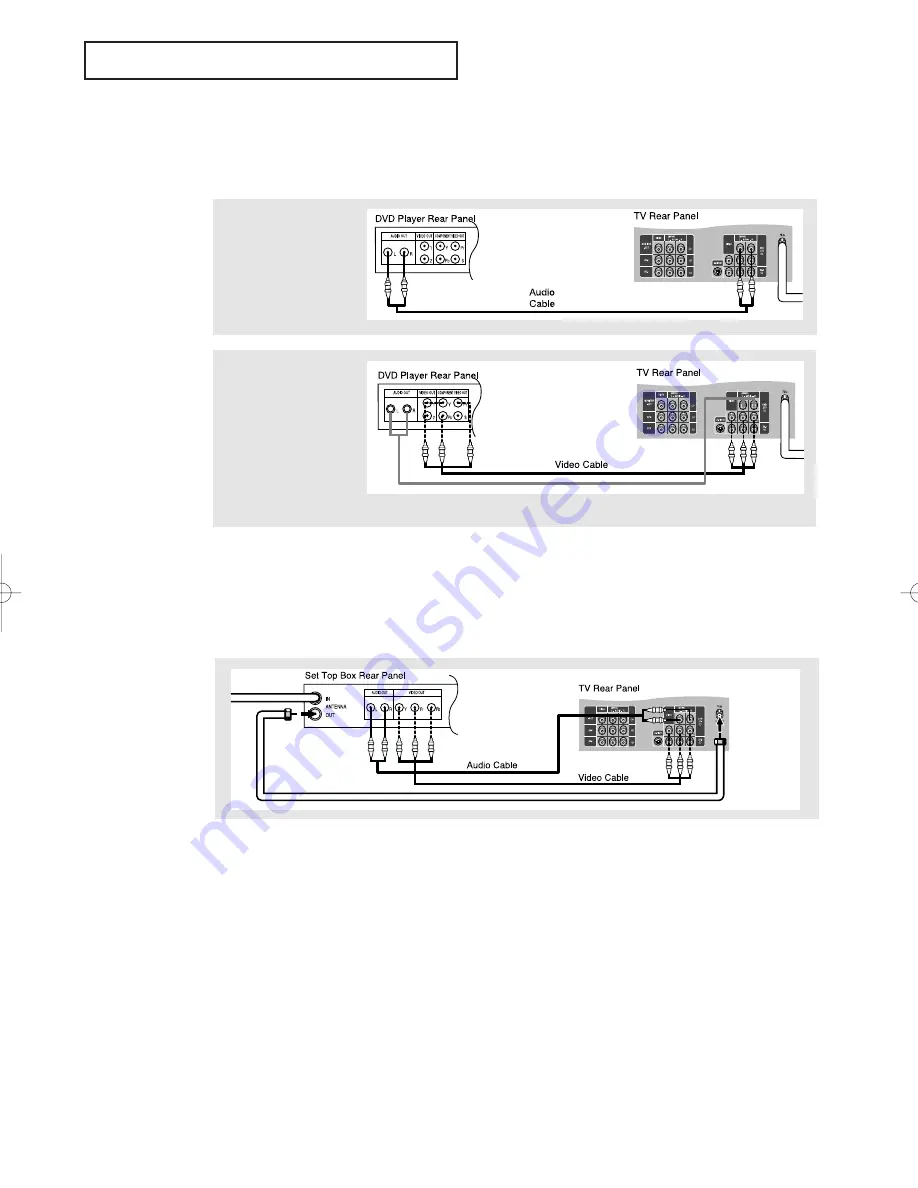
C
HAPTER
T
WO
: I
NSTALLATION
2
.7
I
N S TA L L AT I O N
Connecting a Digital TV Set-Top Box
Connect the Y, Pb, and Pr video outputs of the set-top box to their corresponding inputs on
the TV. Next, connect the Left and Right audio from the set-top box to the corresponding
L and R terminals on the TV. (The connections for a typical set-top box are shown below.)
When switching to the DTV mode, either 480p or 1080i format is automatically selected
according to the input signal.
Notes:
DVD menu mode selection- Intended for standard interlaced source material at 480i such as
a DVD Player (Non Progressive Scan).
DTV menu mode selection- Intended for 480p or 1080i source material. Use this menu
option for a Progressive Scan DVD Player that outputs 480p
(refer to page 3.17).
When a signal is connected to the DTV/DVD Component Video input, the external input
select menu (On-Screen Display) will show both DVD and DTV as “connected”.
When a DTV (or DVD) signal is connected to the DTV/DVD Component Video Input and at
the same time DVD (or DTV) is selected as the external input, the picture will show a dou-
ble or skewed image. To resolve this problem, please select DTV (or DVD) as the external
input on the select menu (On Screen Display).
Connecting a DVD Player
The rear panel jacks on your TV make it easy to connect a DVD player to your TV.
1
Connect a set of audio
cables between the
AUDIO INPUT 2 jacks on
the TV and the AUDIO
OUT jacks on the DVD
player.
2
Connect a video cable
between the DVD-IN (Y,
Pb, Pr) jacks on the TV
and the DVD-OUT (Y, Pb,
Pr) jacks on the DVD
player.
Note: For an explanation of Component video, see your DVD player's owner's manual.
01066D(E)-CHAPTER 2 4/12/05 9:24 AM Page 7