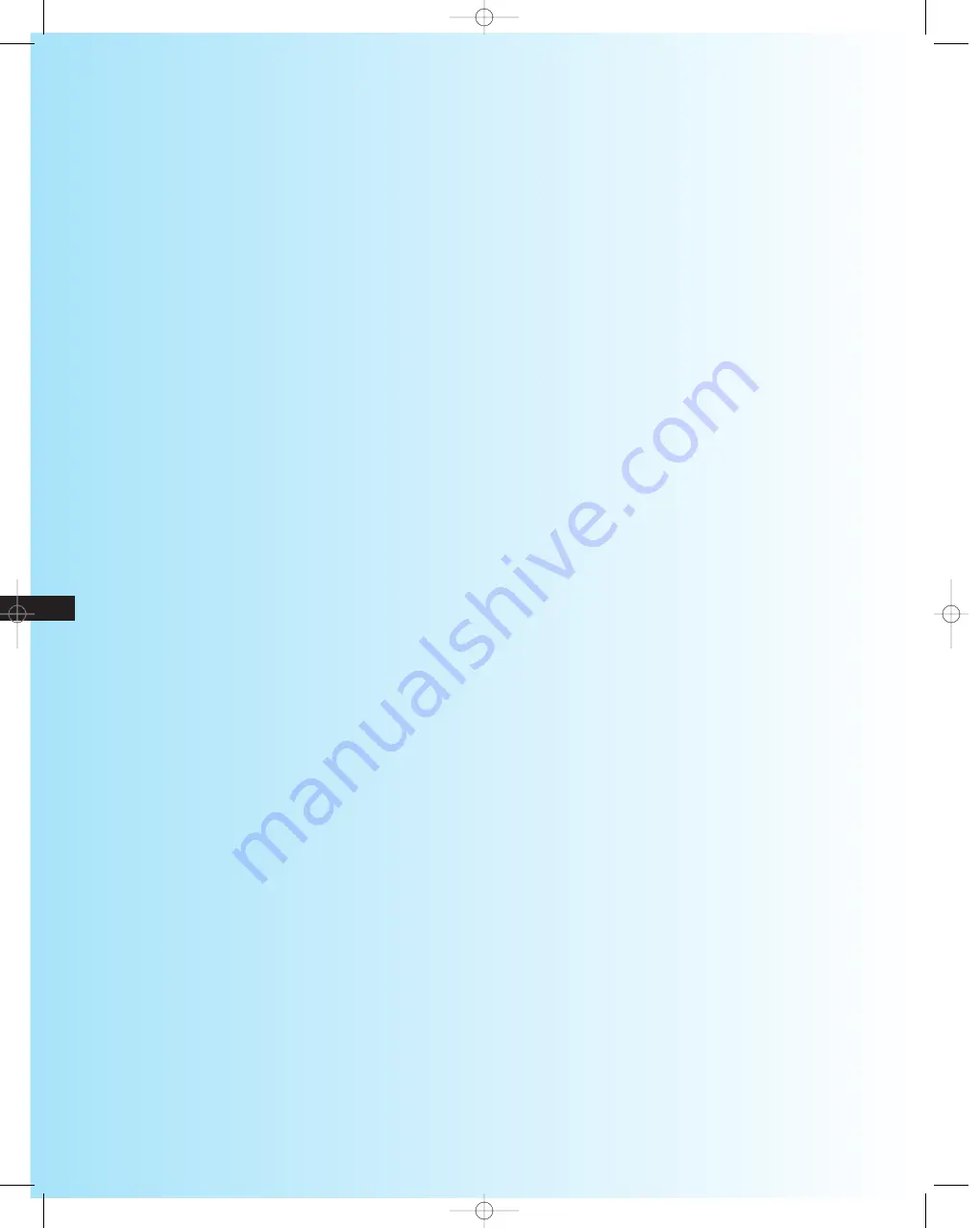
HDTV
Quick Start
. . . . . . . . . . . . . . . . . . . . . . . . . . . . . . . . . . . . . . . . . . . . . . . . . . . . . . . . . . . . . . .
1
Connecting Your Equipment
. . . . . . . . . . . . . . . . . . . . . . . . . . . . . . . . . . . . . . . . . . . .
2
Overview of the Rear Panel . . . . . . . . . . . . . . . . . . . . . . . . . . . . . . . . . . . . . . . . . . . . . . . .3
Selecting the Cables You Will Need . . . . . . . . . . . . . . . . . . . . . . . . . . . . . . . . . . . . . . . . . .4
Front Speakers, Rear Speakers and a Subwoofer . . . . . . . . . . . . . . . . . . . . . . . . . . .10
Audio System . . . . . . . . . . . . . . . . . . . . . . . . . . . . . . . . . . . . . . . . . . . . . . . . . . . . . . .11
Understanding the Remote Control
. . . . . . . . . . . . . . . . . . . . . . . . . . . . . . . .
12
Using the On-screen Help . . . . . . . . . . . . . . . . . . . . . . . . . . . . . . . . . . . . . . . . . . . . . .16
Viewing the Display . . . . . . . . . . . . . . . . . . . . . . . . . . . . . . . . . . . . . . . . . . . . . . . . . .17
Setting Up Your HDTV
. . . . . . . . . . . . . . . . . . . . . . . . . . . . . . . . . . . . . . . . . . . . . . . . .
18
Adding and Deleting Channels . . . . . . . . . . . . . . . . . . . . . . . . . . . . . . . . . . . . . . . . . . . .19
Setting the Time and Date . . . . . . . . . . . . . . . . . . . . . . . . . . . . . . . . . . . . . . . . . . . . . . . .20
Changing Channels . . . . . . . . . . . . . . . . . . . . . . . . . . . . . . . . . . . . . . . . . . . . . . . . . . . . . .20
Selecting Your Favorite Channels . . . . . . . . . . . . . . . . . . . . . . . . . . . . . . . . . . . . . . . . . .21
Fine Tuning Analog Channels . . . . . . . . . . . . . . . . . . . . . . . . . . . . . . . . . . . . . . . . . . . . . .22
Checking Digital Channel Signal Strength . . . . . . . . . . . . . . . . . . . . . . . . . . . . . . . . . . . .22
Adjusting the Convergence . . . . . . . . . . . . . . . . . . . . . . . . . . . . . . . . . . . . . . . . . . . . . . .23
Viewing the Guides and Displays
. . . . . . . . . . . . . . . . . . . . . . . . . . . . . . . . . . .
24
Viewing the Channel Guide . . . . . . . . . . . . . . . . . . . . . . . . . . . . . . . . . . . . . . . . . . . . . . .26
Viewing the Minor Channel Display . . . . . . . . . . . . . . . . . . . . . . . . . . . . . . . . . . . . . . . .27
HDTV MANUAL final 3.399/7.26 7/27/99 9:07 AM Page 1-2
Содержание Tantus HCJ555W
Страница 2: ...HDTV HDTV MANUAL final 3 399 7 26 7 27 99 9 06 AM Page 2 ...
Страница 6: ...HDTV HDTV MANUAL final 3 399 7 26 7 27 99 9 09 AM Page 1 4 ...
Страница 62: ...HDTVInstruction Manual 56 HDTV MANUAL final 3 399 7 26 7 27 99 9 22 AM Page 56 ...
Страница 63: ...57 HDTVInstruction Manual HDTV MANUAL final 3 399 7 26 7 27 99 9 22 AM Page 57 ...



















