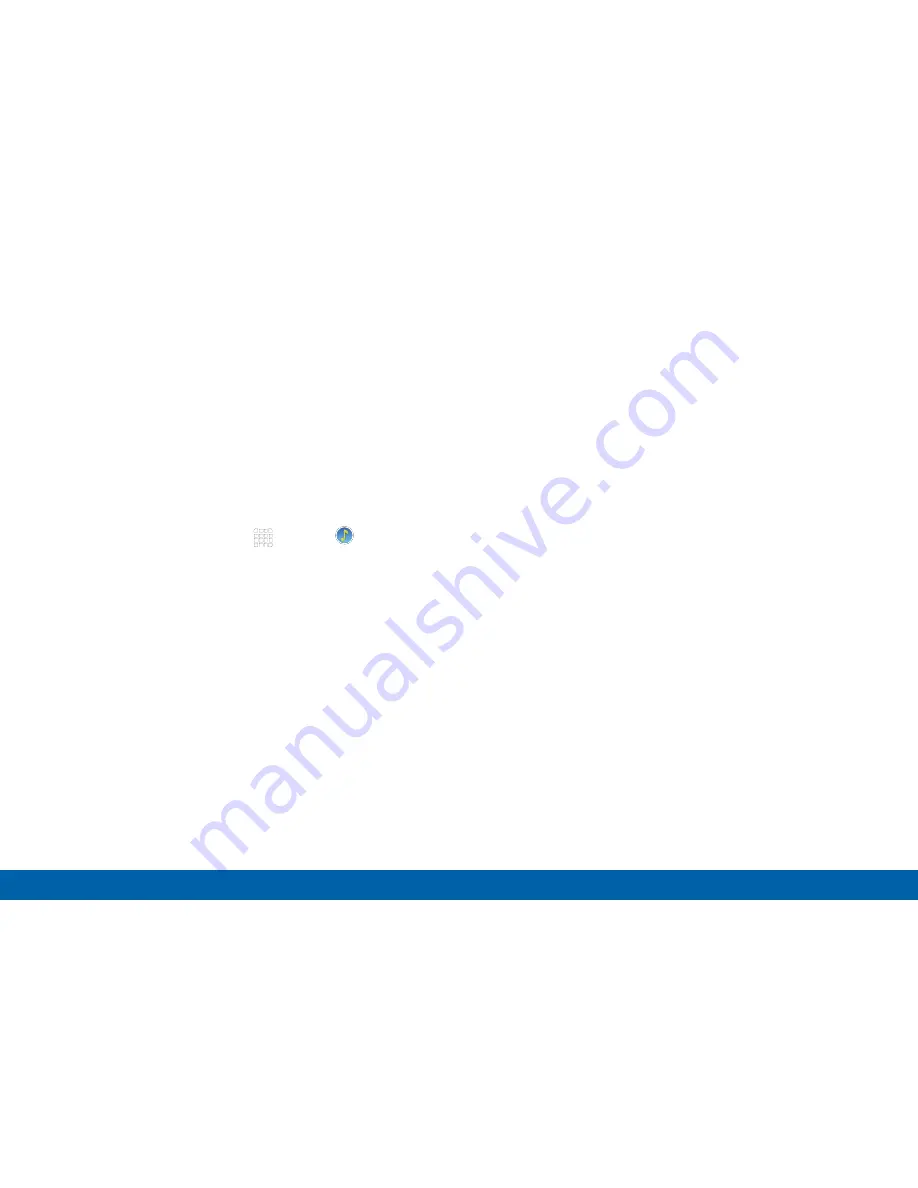
DRAFT
FOR INTERNAL USE ONLY
66
Music Player
Applications
Listen to your favorite songs with
Music Player. Navigate through your
music library, play songs, and create
customized playlists.
Listen to Music
1. From a Home screen, tap
Apps
>
Music.
2. Tap a library category at the top of the screen to
view your music files.
3. Scroll through the list of songs and tap an entry to
begin playback.






























