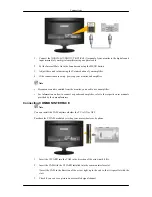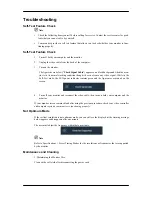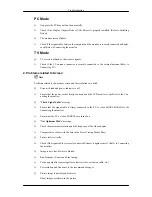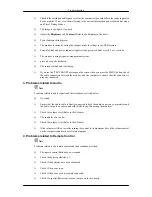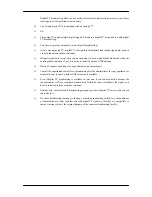Connecting Headphone
Note
You may connect your headphones to the monitor.
1.
Connect your headphones to the Headphone connection terminal.
Using the Stand
Monitor Assembly
Monitor and Bottom
Tilt angle
You can adjust the tilt angle within a range of 5° forward to 25° backward for the most comfortable
viewing angle.
Connections