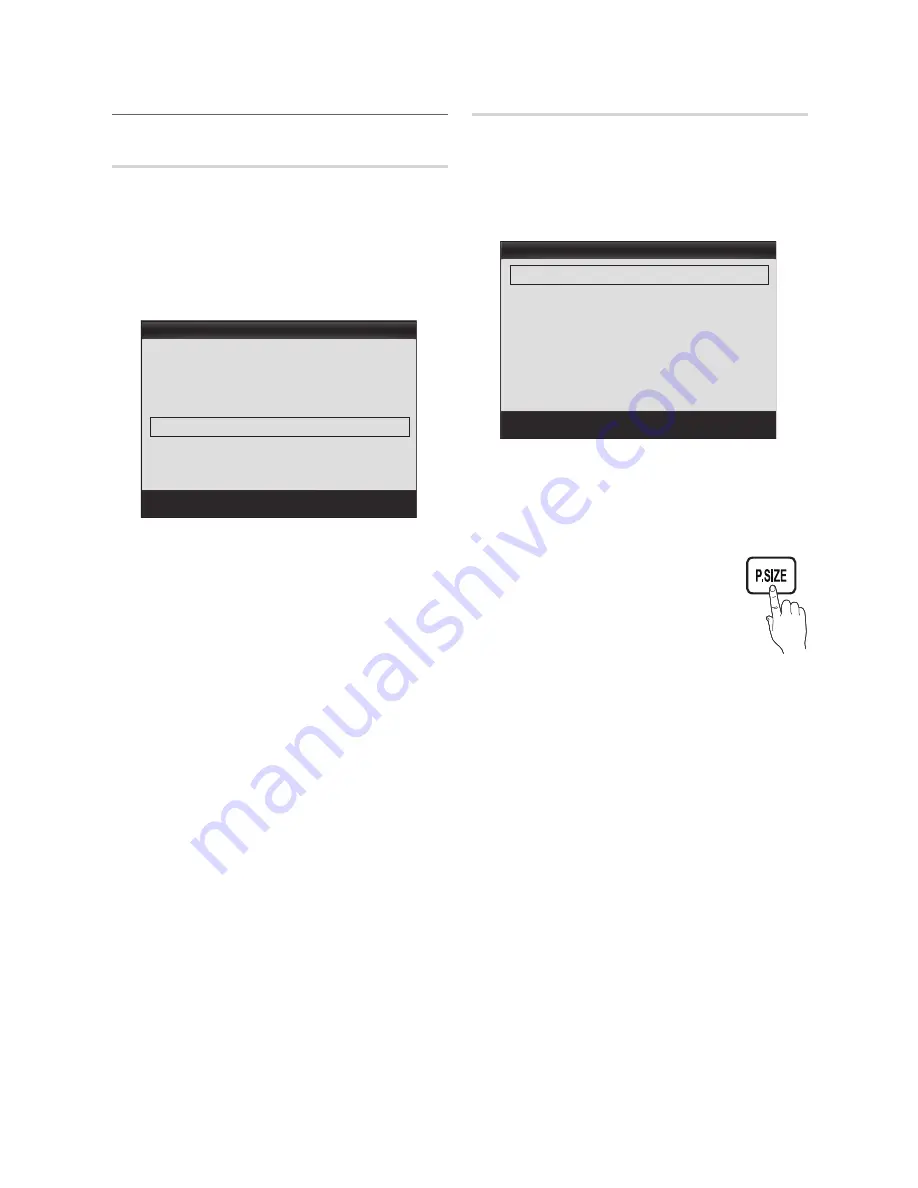
25
English
Basic Features
¦
Changing the Picture Options
Advanced Settings
MENU
m
→
Picture
→
Advanced Settings
→
ENTER
E
Advanced Settings
are available in the
Standard
and
Movie
modes. When connecting a PC, you can only make
changes to
Gamma
and
White Balance
. They are not
available when you are watching a digital channel.
To use, select an option using the up and down arrow keys,
and then press
ENTER
E
. Use the arrow keys to change a
value or setting, and then press
ENTER
E
.
Advanced Settings
Dynamic Contrast :
Off
Black Tone :
Off
Flesh Tone
: 0
Color Space :
Native
White Balance
►
Gamma
: 0
Motion Lighting :
Off
U
Move
E
Enter
R
Return
■
Dynamic Contrast (Off / Low / Medium / High)
: Adjust
the screen contrast.
■
Black Tone (Off / Dark / Darker / Darkest)
: Select the
black level to adjust the screen depth.
■
Flesh Tone
: Emphasize pink “Flesh Tone.”
■
Color Space (Auto / Native)
: Adjusts the range of
colors (the color gamut) available to create images.
■
White Balance
: Adjusts the red, green, and blue
brightness so that the brightest point of a picture
becomes white.
R-Offset / G-Offset / B-Offset
: Adjust each color’s (red,
green, blue) darkness.
R-Gain / G-Gain / B-Gain
: Adjust each color’s (red,
green, blue) brightness.
Reset
: Resets the
White Balance
to it’s default settings.
■
Gamma
: Adjust the primary color intensity.
■
Motion Lighting (Off / On)
: Reduces power
consumption by reducing screen brightness when the
picture on the screen is in motion.
Picture Options
MENU
m
→
Picture
→
Picture Options
→
ENTER
E
Select an option using the up and down arrow keys, and
then press
ENTER
E
. Use the arrow keys to change the
setting, and then press
ENTER
E
.
✎
When connecting a PC, you can only make changes to
the
Color Tone
,
Size
.
Picture Options
Color Tone :
Standard
►
Size
: 16:9
Digital Clean View :
Auto
MPEG Noise Filter :
Auto
HDMI Black Level :
Normal
Film Mode :
Off
U
Move
E
Enter
R
Return
■
Color Tone (Cool / Standard / Warm1 / Warm2)
✎
Warm1
or
Warm2
will be activated when the
picture mode is
Movie
.
✎
You can adjust and store settings for each external
device you have connected to an input on the TV.
■
Size
: If you have a cable box or satellite
receiver, it may have its own set of
screen sizes as well. However, we highly
recommend you use your TV’s 16:9
mode most of the time.
16:9
: Sets the picture to 16:9 wide
mode.
Zoom1
: Use for moderate magnification.
Cuts off the top and sides.
Zoom2
: Use for a stronger magnification.
Wide Fit
: Enlarges the aspect ratio of the picture to fit
the entire screen.
✎
Available with HD 1080i / 720p signals in 16:9
mode.
4:3
: Sets the picture to basic (4:3) mode.
✎
Do not watch in 4:3 format for a long time. Traces
of borders displayed on the left, right and center
of the screen may cause image retention(screen
burn) which are not covered by the warranty.
Screen Fit
: Displays the full image without any cut-off
when HDMI (720p / 1080i / 1080p) or Component
(1080i / 1080p) signals are inputted.






























