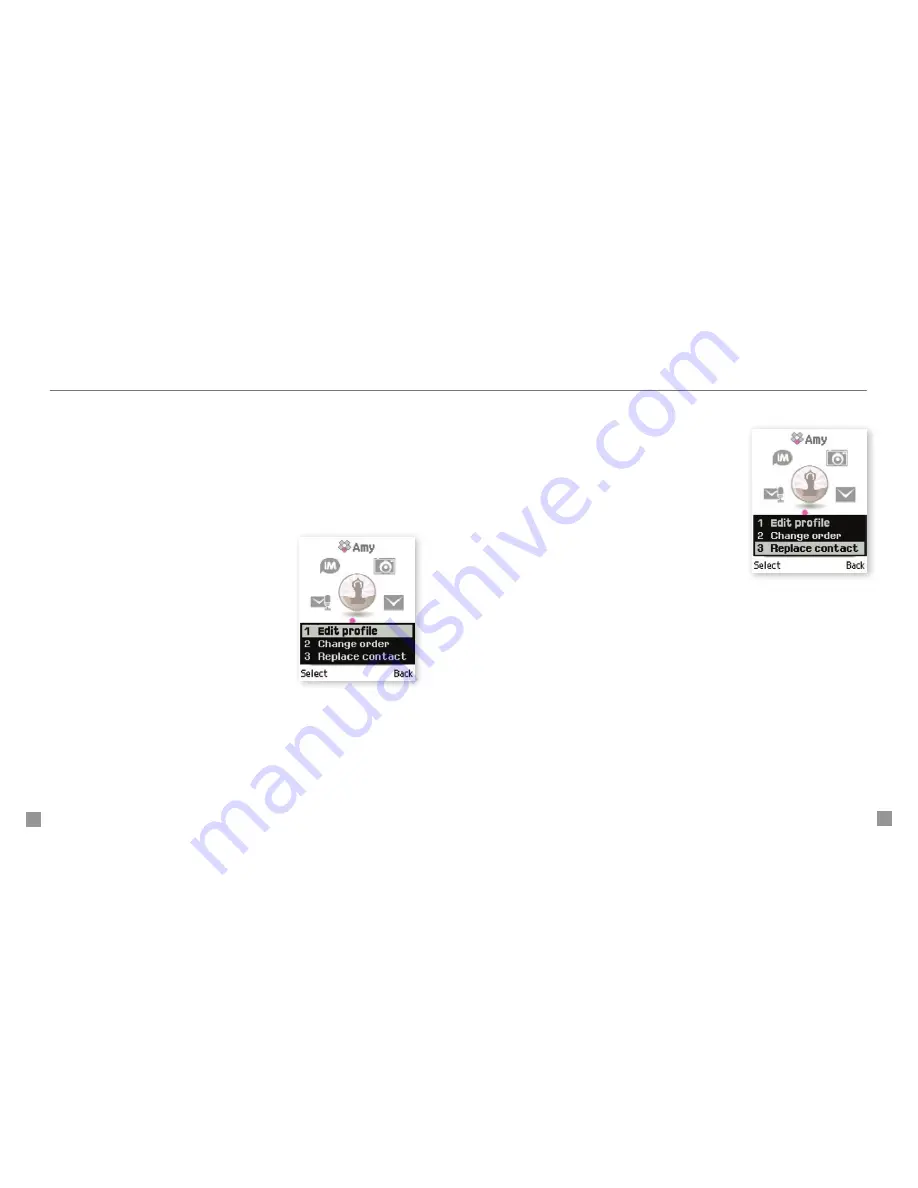
16
17
Edit myFaves
®
Names, icons, and ringtones:
You can change names, icons, and
ringtones at any time.
Phone numbers:
You can only change a contact’s phone number once
per calendar month. If a number change is not allowed, you will receive
an error message explaining why.
1. From the main screen, scroll to the
contact and press the
OK
key.
2. Select
Options > Edit profile
.
3. Edit the contact’s name, number,
icon, and ringtone.
For more information on how to
assign icons and ringtones, see
instructions in the
Add myFaves
contacts
section of this guide.
Replace myFaves
®
contacts
1. From the main screen, scroll to the
contact and press the
OK
key.
2. Select
Options > Replace contact
.
3. Select one of the following:
n
Create new:
Type the contact’s
name and phone number.
n
From phonebook:
Scroll to and
select the contact.
4. Select
Save
when done.























