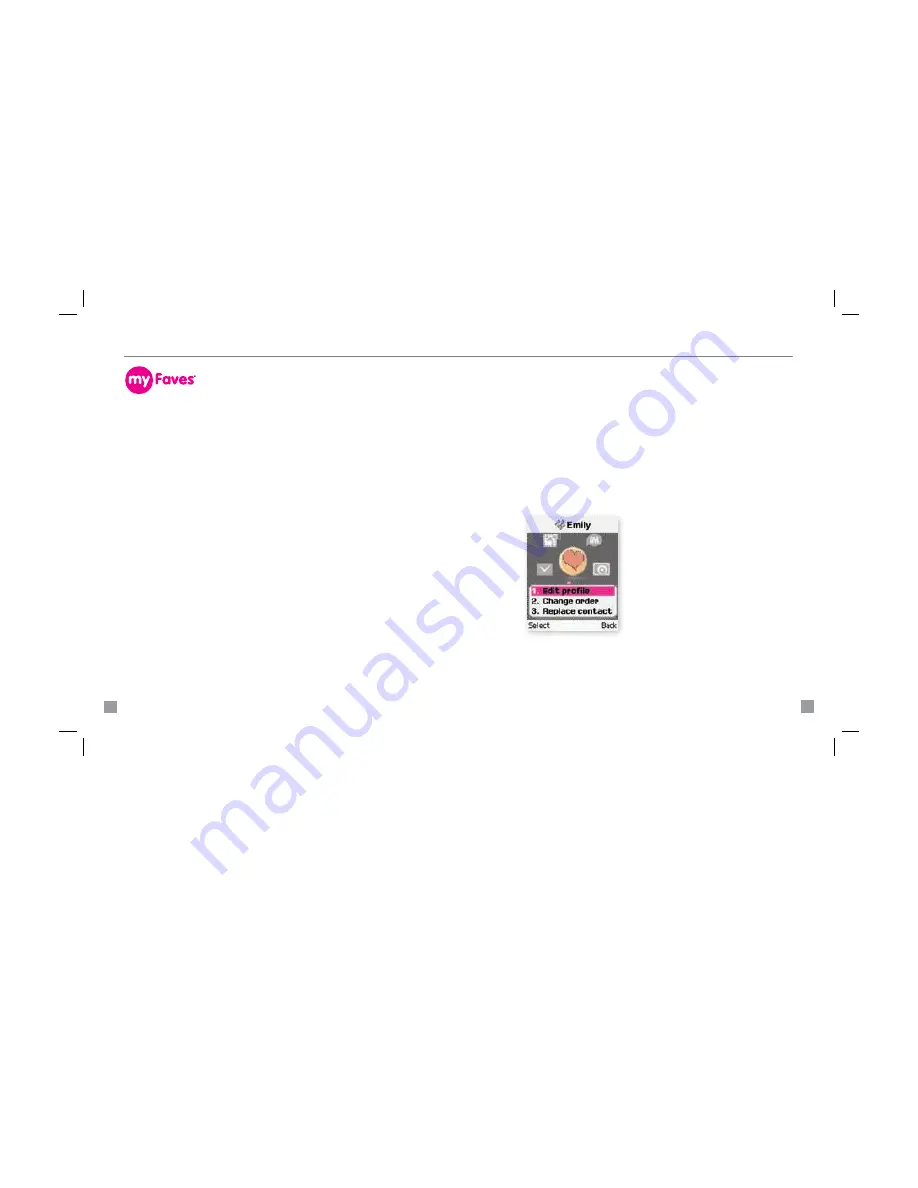
16
17
Edit myFaves
contacts
Names and icons
:
You can change names and icons at any time.
Phone numbers
:
You can only change a contact’s phone number once
per calendar month. If a number change is not allowed, you will receive
an error message explaining why.
1. From the main screen, scroll to the contact and press the
OK
key.
2. Select
Options > Edit profile
.
3. Edit the contact’s name, number, icon, ringtone, and birthday/
anniversary reminders. For more information on how to assign
icons, ringtones, birthday/anniversary reminders, see instructions
in the
Add Contacts to myFaves
section of this guide.
6. Go to
Step 7
to assign a ringtone to your contact.
Assign ringtone to myFaves
7. Scroll to
T-Jingle
(default ringtone) and press the
OK
key.
8. Press the
OK
key again.
9. Scroll to and select the desired ringtone.
Set myFaves
birthday and anniversary reminders
10. Scroll to
Birthday
or
Anniversary
and press the
OK
key.
11. Type the date and press the
OK
key.
12. Scroll to
Reminder
and press the
OK
key.
13. Type the number of days and select
OK
.
14. Select
Save
when done.
An hourglass displays in the circle while the contact is being added
to the phone book. You can use your phone during this time. Once
the contact is added, you will receive a confirmation and the hourglass
is replaced by your new contact.
Now you are ready to call your contact. From the main screen, scroll
to the contact and press the green
Send
key to call.
TM1524 Samsung.t229-Start_M2.indd 16-17
3/25/08 5:17:09 PM











































