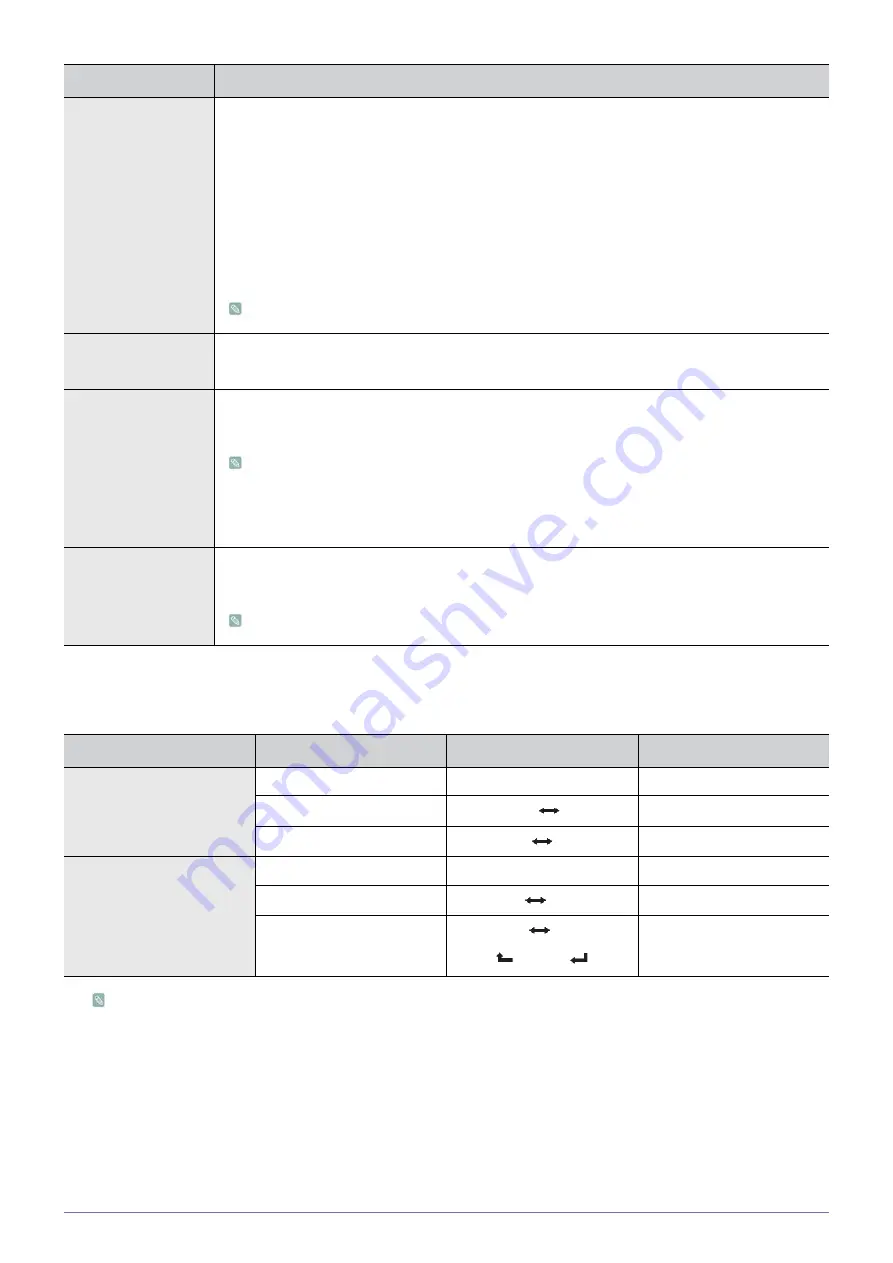
Using the Product
3-5
Selecting the Sound Mode
You can set the sound mode in the <Tools> menu. When you set to <Dual l ll> the current sound mode is displayed on the
screen
If the stereo signal is weak and an automatic switching occurs, then switch to the mono.
This function is only activated in stereo sound signal. It is deactivated in mono sound signal.
This function is only available in TV mode.
Audio Description
This is an auxiliary audio function that provides an additional audio track for visually challenged per-
sons. This function handles the Audio Stream for the AD (Audio Description), when it is sent along
with the Main audio from the broadcaster. Users can turn the <Audio Description> On or Off and con-
trol the volume.
•
<Audio Description>
Turn the audio description function on or off.
•
<Volume>
You can adjust the audio description volume.
•
Volume is active when <Audio Description> is set to On.
While viewing a Digital channel, this function can be selected.
Auto Volume
Reduces the differences in volume level among channels.
•
<Off> - <On>
Speaker Select
If you want to hear the sound through separate speakers, cancel the internal amplifier.
•
<External Speaker> - <TV Speaker>
•
If you select <External Speaker> in the <Speaker Select> menu, the sound settings will be
limited.
•
The volume and [MUTE] buttons do not operate when the <Speaker Select> is set to
<External Speaker>. Please set the volume on your Home theatre.
Sound Reset
You can restore the <Sound> settings to the factory defaults.
•
<Reset All> - <Reset Sound Mode> - <Cancel>
<Reset Sound Mode>: Current sound values return to default settings.
Audio Type
Dual 1 / 2
DUAL 1 / 2
A2
Stereo
Mono
MONO
Automatic change
Stereo
STEREO
MONO
Automatic change
Dual
DUAL 1
DUAL 2
DUAL 1
NICAM
Stereo
Mono
MONO
Automatic change
Stereo
MONO
STEREO
Automatic change
Dual
MONO
DUAL 1
DUAL 2
DUAL 1
MENU
DESCRIPTION






























