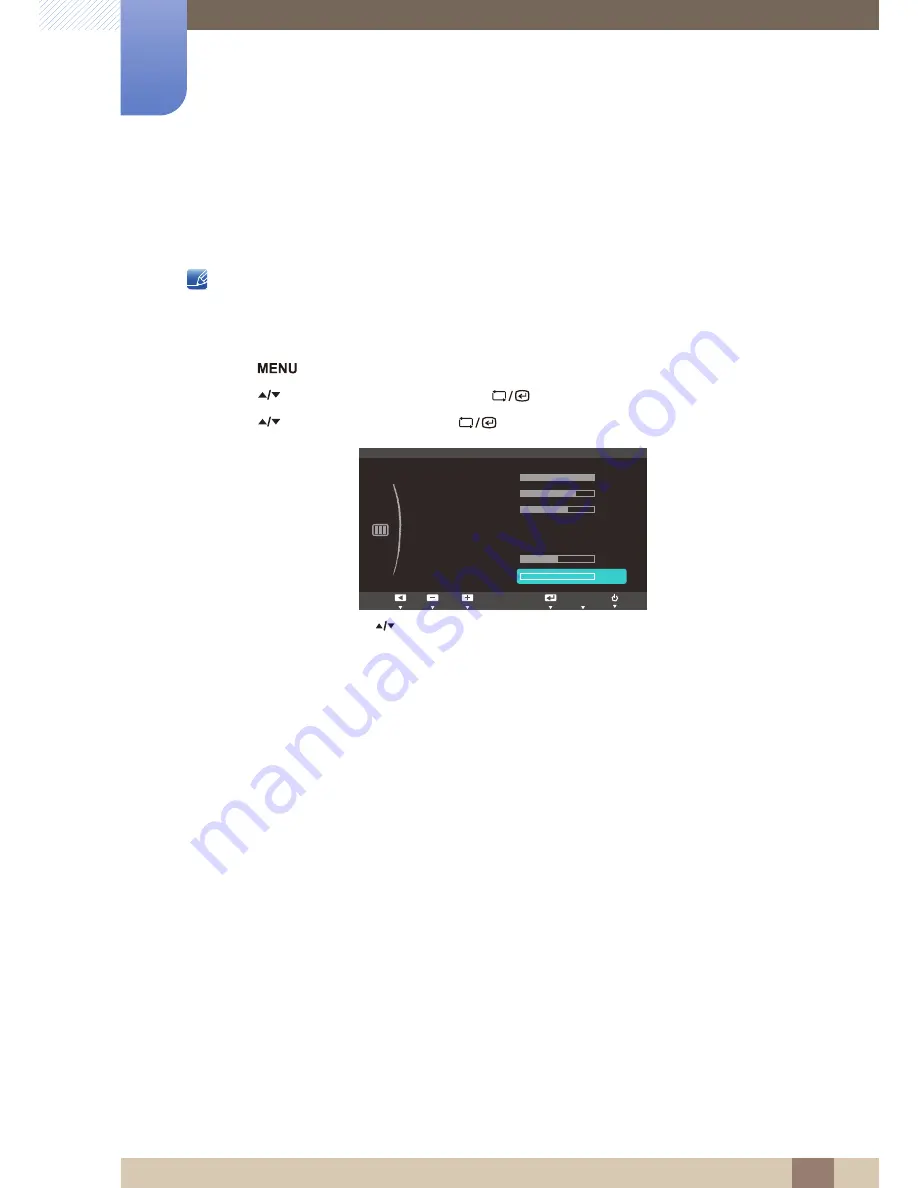
58
Screen Setup
4
4 Screen Setup
4.7
Fine
Fine-adjust the screen to obtain a vivid picture.
This menu is available in
Analog
mode only.
4.7.1
Adjusting Fine
1
Press [
] on the product.
2
Press [
] to move to
PICTURE
and press [
] on the product.
3
Press [
] to move to
Fine
and press [
] on the product. The following screen will appear.
4
Adjust the
Fine
using the [
] buttons.
ࢇࢷ֩Ѝ
۴
࣏ࢽ
:
:
:
: Custom
: Off
:
:
PICTURE
Brightness
Contrast
Sharpness
Coarse
Fine
100
60
75
1936
0
ࢇࢷ֩Ѝ
۴
࣏ࢽ
AUTO
SAMSUNG
M A G I C Bright
SAMSUNG
M A G I C Angle






























