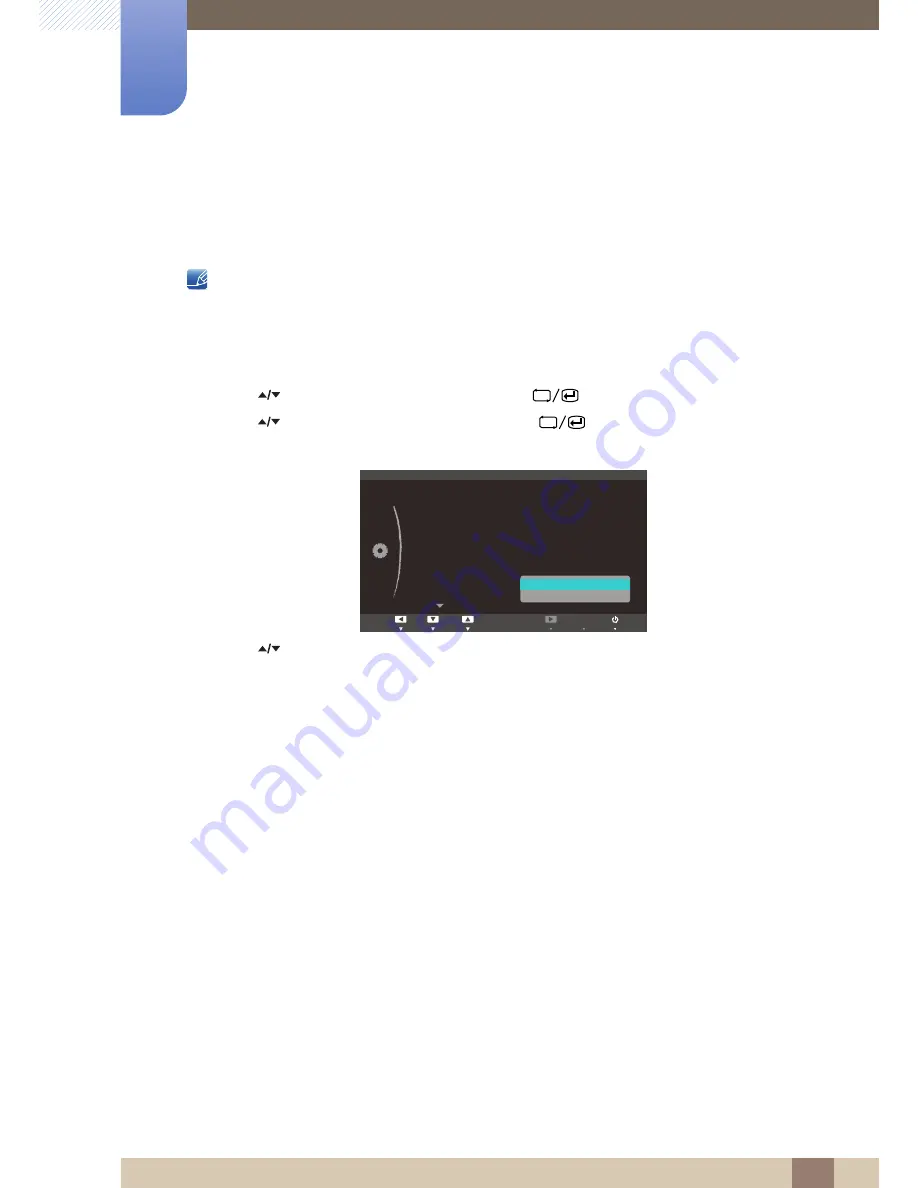
73
Setup and Reset
7
7 Setup and Reset
7.7
On Timer Source
Specify the default input source desired when the product turns on.
On Timer Source
is enabled only when the
On Timer
is on.
7.7.1
Configuring On Timer Source
1
Press [
] on the product.
2
Press [
] to move to
SETUP&RESET
and press [
] on the product.
3
Press [
] to move to
On Timer Source
and press [
] on the product. The following screen
will appear.
4
Press [
] to move to the option you want and press [
].
5
The selected option will be applied.
MENU
ࢇࢷ֩Ѝ
۴
ࢇѰ
: English
: Off
: 01:00
: Off
: 12:00
:
SETUP&RESET
Reset
Language
Eco Saving
Clock
Off Timer
On Timer
On Timer Source
A n a l o g
C l i e n t
AUTO
MENU
















































