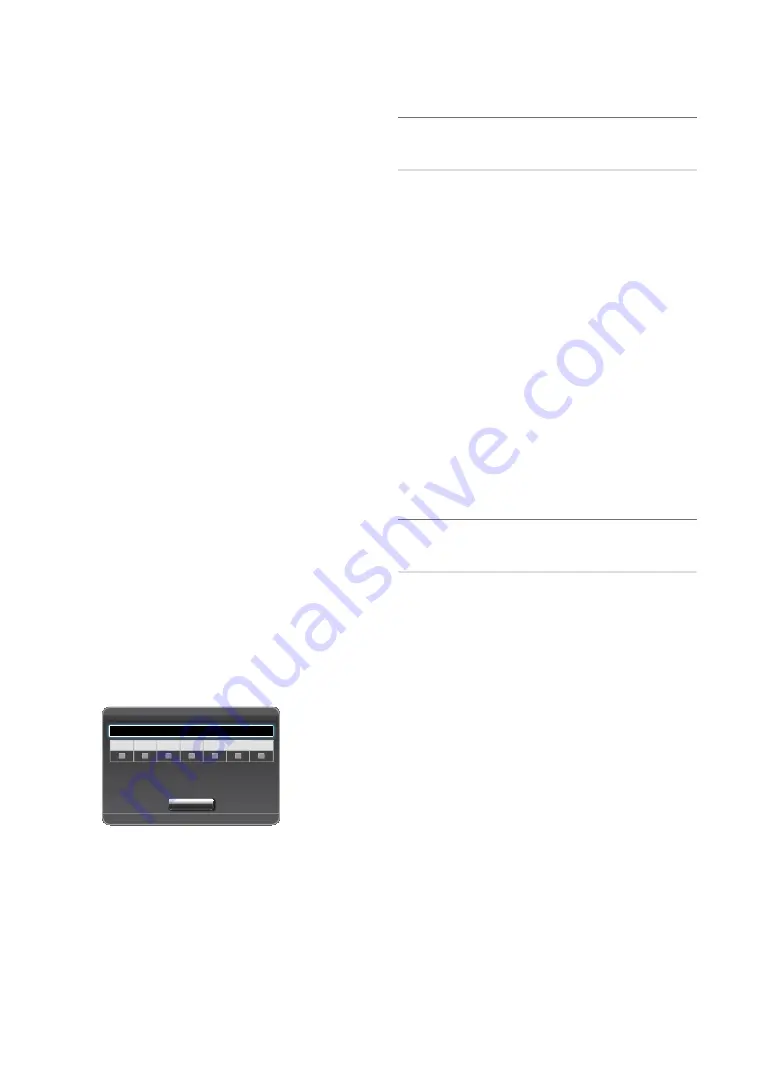
27
English
Basic Features
Setup
: Select
Off
,
Once
,
Everyday
,
Mon~Fri
,
Mon~Sat
,
Sat~Sun
or
Manual
to set at you convenience. If you select
Manual
, you can set up the day you want to activate the timer.
✎
The
c
mark indicates the day is selected.
Time
: Set the hour, minute, and am/pm.
Volume
: Set the desired volume level.
Source
: Select the desired input source to be played when the
TV is turned on automatically. (
uSB
can be selected only when
a USB device is connected to the TV)
antenna
(when the
Source
is set to
TV
): Select
air
or
Cable
.
Channel
(when the
Source
is set to
TV
): Select the desired
channel.
Music
(when the
Source
is set to
uSB
): Select a folder in the
USB device containing music fi les to be played when the TV is
turned on automatically.
Photos
(when the
Source
is set to
uSB
): Select a folder in the
USB device containing photo fi les to be played when the TV is
turned on automatically.
✎
NOTE
x
If there is no music file on the USB device or the
folder containing a music file is not selected, the
Timer function does not operate correctly.
x
When there is only one photo file in the USB, the
Slide Show will not play.
x
If a folder name is too long, the folder cannot be
selected.
x
Each USB you use is assigned its own folder. When
using more than one of the same type of USB, make
sure the folders assigned to each USB have different
names.
x
It is recommended that you use a USB memory stick
and a multi card reader when using
On Timer
. The
On Timer
function may not work with USB devices
with a built-in battery, MP3 players, or PMPs made by
some manufacturers because these devices take a
long time to be recognized.
■
Off Timer 1 / Off Timer 2 / Off Timer 3
: Three different off
timer settings can be made. You must set the clock fi rst.
Off Timer 1
Setup Off
Time
12:00 am
Mon
Sun
Tue
Wed
Thu
Fri
Sat
R
return
Close
Setup
: Select
Off
,
Once
,
Everyday
,
Mon~Fri
,
Mon~Sat
,
Sat~Sun
or
Manual
to set at you convenience. If you select
Manual
, you can set up the day you want to activate the timer.
✎
The
c
mark indicates the day is selected.
Time
: Set the hour, minute, and am/pm.
¦
Locking Programs
MENu
m
→
System
→
Security
→
ENTEr
E
Security
✎
The PIN input screen appears, Enter your 4 digit PIN number.
✎
The default PIN number of a new TV set is “0-0-0-0”.
■
Channel Lock (Off / On)
: Lock channels, to prevent
unauthorized users, such as children, from watching unsuitable
program.
✎
Available only when the Input
Source
is set to
TV
.
■
Program rating Lock
: Prevent unauthorized users, such as
children, from watching unsuitable program with a user-defi ned
4-digit PIN code. If selected channel is locked, the “
\
” symbol
will be displayed.
■
Change PIN
: The Change PIN screen will appear. Choose any
4 digits for your PIN and enter them. As soon as the 4 digits
are entered, the
Confi rm New PIN
screen appears. Re-enter
the same 4 digits. When the Confi rm screen disappears, your
PIN has been memorized.
✎
If you forget the PIN, press the remote-control buttons in
the following sequence, which resets the pin to “0-0-0-
0”:
POWEr
(off)
→
MuTE
→
8
→
2
→
4
→
POWEr
(on).
¦
Economical Solutions
MENu
m
→
System
→
Eco Solution
→
ENTEr
E
Eco Solution
■
Energy Saving (Off / Low / Medium / High / Picture Off)
:
This adjusts the brightness of the TV in order to reduce power
consumption. If you select
Picture Off
, the screen is turned
off, but the sound remains on. Press any button except volume
button to turn on the screen.
■
No Signal Power Off (Off / 15 min. / 30 min. / 60 min.)
: To
avoid unnecessary energy consumption, set how long you
want the TV to remain on if it’s not receiving a signal.
✎
Disabled when the PC is in power saving mode.
■
auto Power Off (Off / On)
: Saves power by turning TV off
automatically when no user operation is received for 4 hours.






























