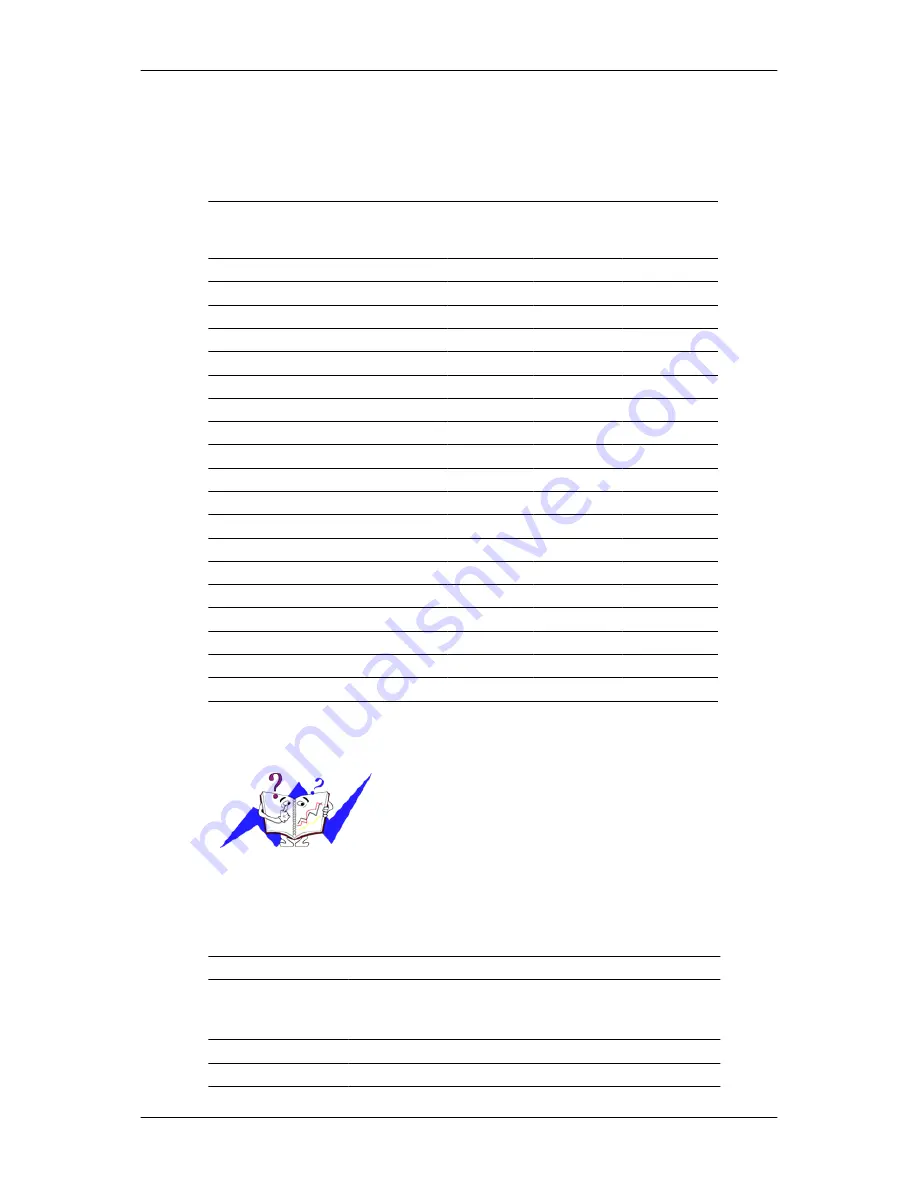
Preset Timing Modes
If the signal transferred from the computer is the same as the following Preset Timing Modes, the
screen will be adjusted automatically. However, if the signal differs, the screen may go blank while
the power LED is on. Refer to the video card manual and adjusts the screen as follows.
Display Mode
Horizontal
Frequency
(kHz)
Vertical Fre-
quency (Hz)
Pixel Clock
(MHz)
Sync Polarity
(H/V)
IBM, 640 x 350
31.469
70.086
25.175
+/-
IBM, 640 x 480
31.469
59.940
25.175
-/-
IBM, 720 x 400
31.469
70.087
28.322
-/+
MAC, 640 x 480
35.000
66.667
30.240
-/-
MAC, 832 x 624
49.726
74.551
57.284
-/-
MAC, 1152 x 870
68.681
75.062
100.000
-/-
VESA, 640 x 480
37.861
72.809
31.500
-/-
VESA, 640 x 480
37.500
75.000
31.500
-/-
VESA, 800 x 600
35.156
56.250
36.000
+/+
VESA, 800 x 600
37.879
60.317
40.000
+/+
VESA, 800 x 600
48.077
72.188
50.000
+/+
VESA, 800 x 600
46.875
75.000
49.500
+/+
VESA, 1024 x 768
48.363
60.004
65.000
-/-
VESA, 1024 x 768
56.476
70.069
75.000
-/-
VESA, 1024 x 768
60.023
75.029
78.750
+/+
VESA, 1152 x 864
67.500
75.000
108.000
+/+
VESA, 1280 X 960
60.000
60.000
108.000
+/+
VESA, 1280 X 1024
79.976
75.025
135.000
+/+
VESA, 1680 X 1050
64.674
59.883
119.000
+/-
Horizontal Frequency
The time to scan one line connecting the right edge to the
left edge of the screen horizontally is called the Horizontal
Cycle and the inverse number of the Horizontal Cycle is
called the Horizontal Frequency. Unit: kHz
Vertical Frequency
Like a fluorescent lamp, the screen has to repeat the same
image many times per second to display an image to the
user. The frequency of this repetition is called the Vertical
Frequency or Refresh Rate. Unit: Hz
General
General
Model Name
SyncMaster T220GN
LCD Panel
Size
22 inch (55 cm)
Display area
473.76 mm (H) x 296.1 mm (V)
Specifications
76
















































