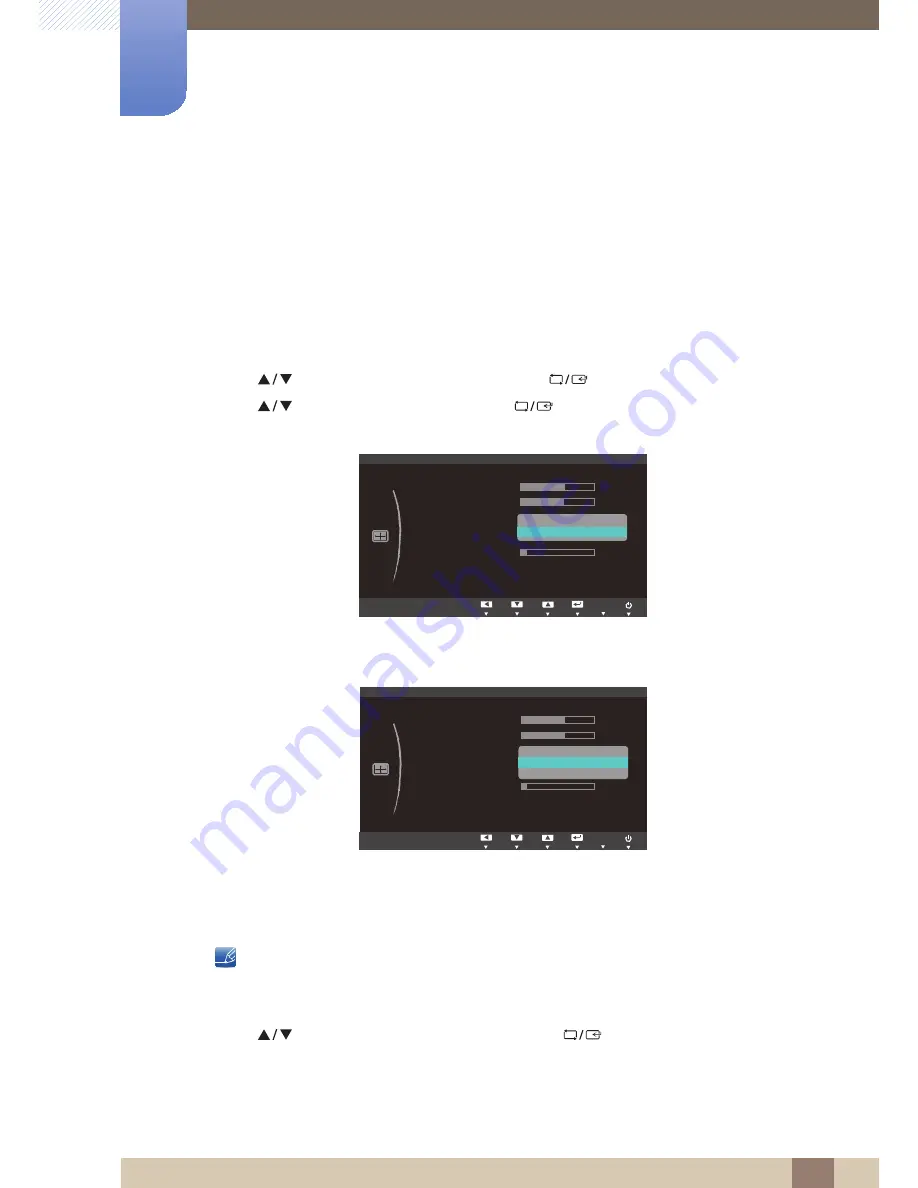
45
Resizing or Relocating the Screen
5
5 Resizing or Relocating the Screen
5.2
Image Size
Change the picture size.
5.2.1
Changing the Image Size
1
Press any button on the front of the product to display the Key Guide. Next, press [
] to display
the corresponding menu screen.
2
Press [
] to move to
SIZE&POSITION
and press [
] on the product.
3
Press [
] to move to
Image Size
and press [
] on the product. The following screen will
appear.
z
Auto
: Display the picture according to the aspect ratio of the input source.
z
Wide
: Display the picture in full screen regardless of the aspect ratio of the input source.
z
4:3
: Display the picture with an aspect ratio of 4:3. Suitable for videos and standard broadcasts.
z
16:9
: Sets the picture to 16:9 wide mode.
z
Screen Fit
: Display the picture with the original aspect ratio without cutting off.
Changing the screen size is available when the following conditions are satisfied.
z
A digital output device is connected using the DVI cable.
z
The input signal is 480p, 576p, 720p, or 1080p.
4
Press [
] to move to the option you want and press [
].
5
The selected option will be applied.
MENU
Ѱ
SIZE&POSITION
$XWR
:LGH
H-Position
V-Position
Image Size
Menu H-Position
Menu V-Position
AUTO
Ѱ
SIZE&POSITION
6FUHHQ)LW
H-Position
V-Position
Image Size
Menu H-Position
Menu V-Position
AUTO






























